Criminal IP
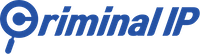
Version: 1.0
Updated: Mar 1, 2024
Criminal IP is a cybersecurity search engine that uses AI technology to scan global IP addresses, identifying connected devices and assessing threats. It provides detailed intelligence on malicious IPs, domains, and offers real-time data integration through an API for organizational security management.
Actions
- Scan Domain (Enrichment) - Initiating a new scan of a specific domain.
- Get IP Malicious Info (Enrichment) - Inquire whether a specific IP address is a malicious IP address.
- Get IP Suspicious Info (Enrichment) - Retrieve data suspected to be malicious, which is associated with a specific IP address.
- Search Vulnerability (Enrichment) - Retrieve information on a specific CVE vulnerability.
- Get IP Report (Enrichment) - Retrieve comprehensive data on a specific IP address, including VPN IP status, Scanner IP status, open ports, connected domains, vulnerabilities, and more.
- Get Domain Reports (Enrichment) - Retrieve scanned data on security information such as phishing, vulnerabilities, and more for a specific domain.
- Get IP Summary (Enrichment) - Retrieve summarized information such as location data, ISP, owner, ASN, and other details for a specific IP address.
- Search Banners (Enrichment) - Retrieve search results of banners using filters.
- Get Employee Identity Analysis (Enrichment) - Retrieve search results of banners using filters.
- Get IP Report Summary (Enrichment) - Retrieve summarized data, such as issues, risks, open ports, connections, and detection information for a specific IP address.
Configure Criminal IP in Automation Service and Cloud SOAR
Before you can use this automation integration, you must configure its authentication settings so that the product you're integrating with can communicate with Sumo Logic. For general guidance, see Configure Authentication for Automation Integrations.
How to open the integration's configuration dialog
- Access App Central and install the integration. (You can configure at installation, or after installation with the following steps.)
- Go to the Integrations page.
Classic UI. In the main Sumo Logic menu, select Automation and then select Integrations in the left nav bar.
New UI. In the main Sumo Logic menu, select Automation > Integrations. You can also click the Go To... menu at the top of the screen and select Integrations. - Select the installed integration.
- Hover over the resource name and click the Edit button that appears.

In the configuration dialog, enter information from the product you're integrating with. When done, click TEST to test the configuration, and click SAVE to save the configuration:
-
Label. Enter the name you want to use for the resource.
-
API URL. Enter your Criminal IP API URL, for example,
https://api.criminalip.io -
API Key. Enter your Criminal IP API key.
-
Verify Server Certificate. Select to validate the server’s SSL certificate.
-
Connection Timeout (s). Set the maximum amount of time the integration will wait for a server's response before terminating the connection. Enter the connection timeout time in seconds (for example,
180). -
Automation Engine. Select Cloud execution for this certified integration. Select a bridge option only for a custom integration. See Cloud or Bridge execution.
-
Proxy Options. Select whether to use a proxy. (Applies only if the automation engine uses a bridge instead of cloud execution.)
- Use no proxy. Communication runs on the bridge and does not use a proxy.
- Use default proxy. Use the default proxy for the bridge set up as described in Using a proxy.
- Use different proxy. Use your own proxy service. Provide the proxy URL and port number.
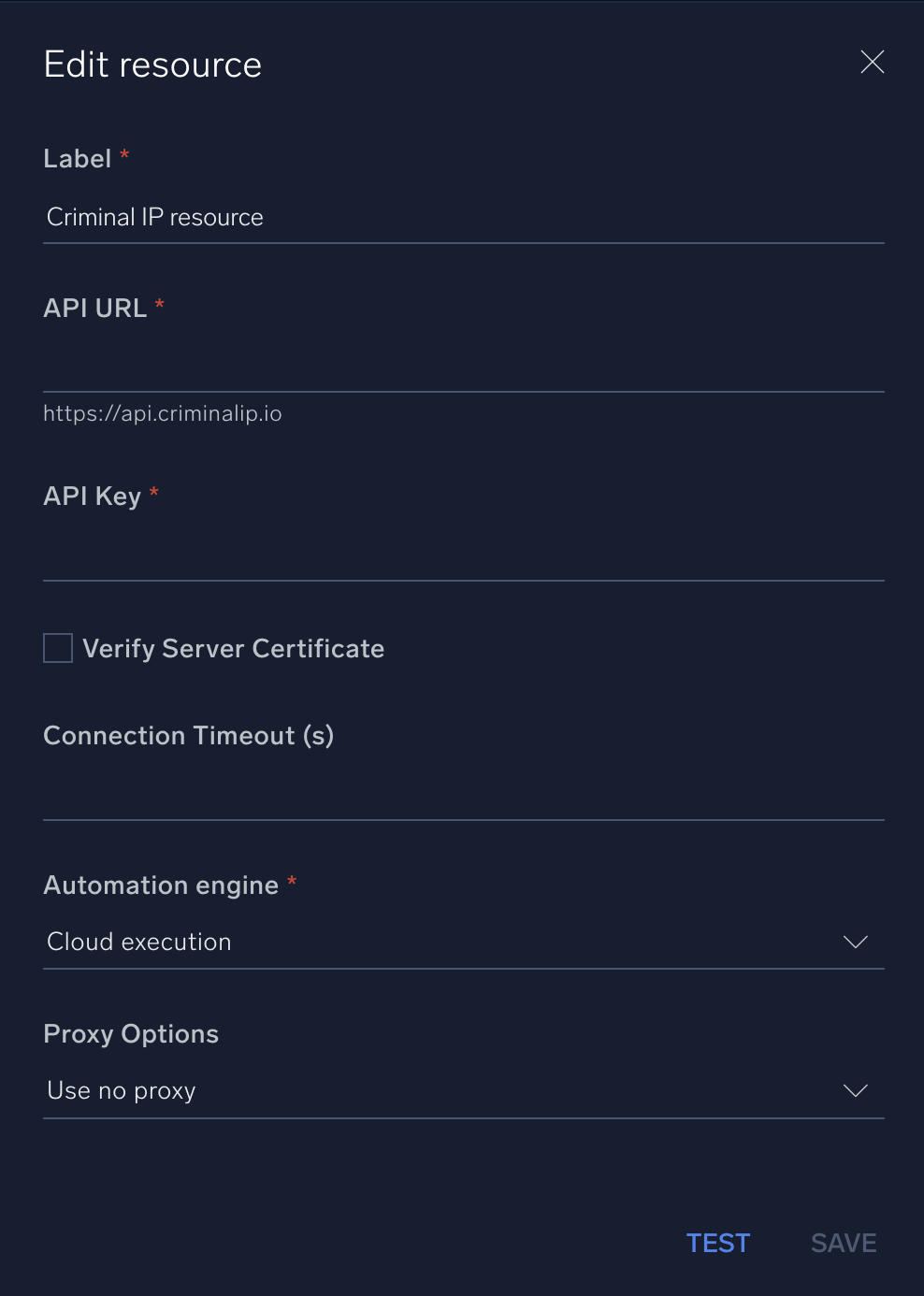
For information about Criminal IP, see the Criminal IP website.
Change Log
- March 1, 2024 - First upload