CyberArk AAM
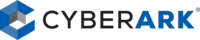
Version: 1.2
Updated: Jul 18, 2023
CyberArk Application Access Manager interaction for widely used application types and non-human identities. CyberArk AAM is a credentials retrieval integration.
Actions
- Update Certificate (one required field: Upload file).
- Get Application Details (4 required fields: APP ID, Safe, Folder, Object).
Configure CyberArk AAM in Automation Service and Cloud SOAR
Before you can use this automation integration, you must configure its authentication settings so that the product you're integrating with can communicate with Sumo Logic. For general guidance, see Configure Authentication for Automation Integrations.
How to open the integration's configuration dialog
- Access App Central and install the integration. (You can configure at installation, or after installation with the following steps.)
- Go to the Integrations page.
Classic UI. In the main Sumo Logic menu, select Automation and then select Integrations in the left nav bar.
New UI. In the main Sumo Logic menu, select Automation > Integrations. You can also click the Go To... menu at the top of the screen and select Integrations. - Select the installed integration.
- Hover over the resource name and click the Edit button that appears.

In the configuration dialog, enter information from the product you're integrating with. When done, click TEST to test the configuration, and click SAVE to save the configuration:
-
Label. Enter the name you want to use for the resource.
-
Server. Enter the API URL in the form
https://<IIS_Server_Ip>where<IIS_Server_Ip>is the IP address or domain name of your CyberArk AAM server. -
Certificate. Enter the client certificate in Base64 encoded format. This certificate contains your public key and is used to authenticate your identity to the server. If you have a combined .pem file that includes both the Certificate and the Private Key, use this field. Field requirement conditional on CyberArk.
-
Key. Enter the client private key in Base64 encoded format. Keep your private key confidential. It is used to securely authenticate and establish an encrypted connection. If your Private Key is included in the combined Client Certificate .pem file, leave this field empty. Field requirement conditional on CyberArk.
-
Root. Enter the root CA certificate in Base64 encoded format. Required if your server uses a certificate not trusted by default by your system or browser. This root certificate establishes trust with the server's SSL/TLS certificate.
-
Connection Timeout (s). Set the maximum amount of time the integration will wait for a server's response before terminating the connection. Enter the connection timeout time in seconds (for example,
180). -
Automation Engine. Select Cloud execution for this certified integration. Select a bridge option only for a custom integration. See Cloud or Bridge execution.
-
Proxy Options. Select whether to use a proxy. (Applies only if the automation engine uses a bridge instead of cloud execution.)
- Use no proxy. Communication runs on the bridge and does not use a proxy.
- Use default proxy. Use the default proxy for the bridge set up as described in Using a proxy.
- Use different proxy. Use your own proxy service. Provide the proxy URL and port number.
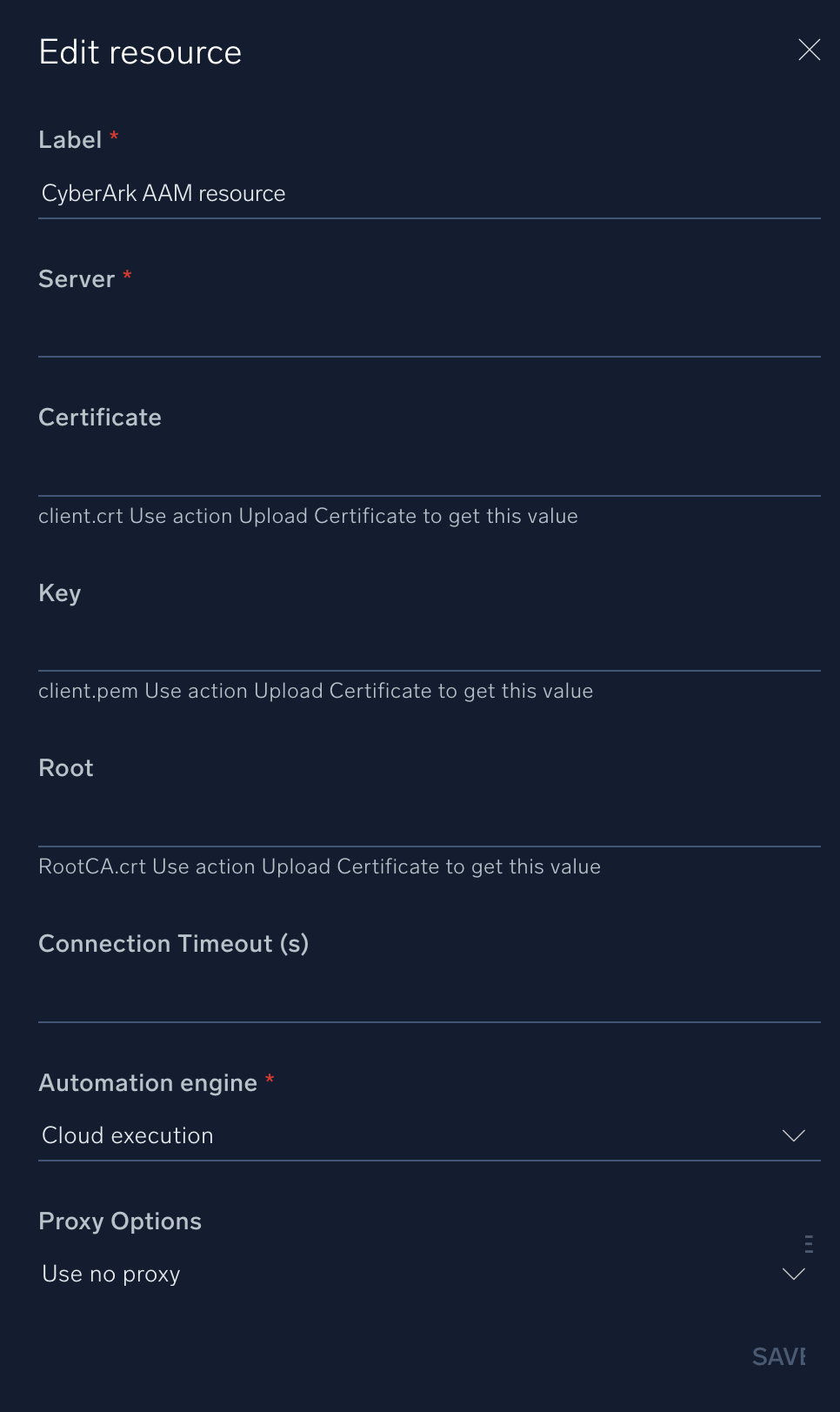
For information about CyberArk, see CyberArk documentation. For information about CyberArk APIs, see their REST APIs documentation.
Change Log
- October 5, 2020 - First upload
- June 26, 2023 (v1.1) - Updated the integration with Environmental Variables
- July 18, 2023 (v1.2) - Code refactoring