DomainTools

Version: 1.2
Updated: Jun 14, 2023
DomainTools is the global leader for internet intelligence and the first place security practitioners go when they need to know. The world's most advanced security teams use our solutions to identify external risks, investigate threats, and proactively protect their organizations in a constantly evolving threat landscape. DomainTools constantly monitors the Internet and brings together the most comprehensive and trusted domain, website and DNS data to provide immediate context and machine-learning driven risk analytics delivered in near real-time. Visit domaintools.com to experience firsthand why DomainTools is the first stop for advanced security teams when they need to know.
Actions
- Domain Reputation (Enrichment) - Get domain reputation.
- Email Reputation (Enrichment) - Get email address reputation.
- IP Reputation (Enrichment) - Get IP address reputation.
External Libraries
Category
Threat Intelligence-Reputation
Configure DomainTools in Automation Service and Cloud SOAR
Before you can use this automation integration, you must configure its authentication settings so that the product you're integrating with can communicate with Sumo Logic. For general guidance, see Configure Authentication for Automation Integrations.
How to open the integration's configuration dialog
- Access App Central and install the integration. (You can configure at installation, or after installation with the following steps.)
- Go to the Integrations page.
Classic UI. In the main Sumo Logic menu, select Automation and then select Integrations in the left nav bar.
New UI. In the main Sumo Logic menu, select Automation > Integrations. You can also click the Go To... menu at the top of the screen and select Integrations. - Select the installed integration.
- Hover over the resource name and click the Edit button that appears.

In the configuration dialog, enter information from the product you're integrating with. When done, click TEST to test the configuration, and click SAVE to save the configuration:
-
Label. Enter the name you want to use for the resource.
-
Username. Enter the username of a DomainTools admin user authorized to provide authentication for the integration.
-
API Key. Enter a DomainTools API key.
-
Connection Timeout (s). Set the maximum amount of time the integration will wait for a server's response before terminating the connection. Enter the connection timeout time in seconds (for example,
180). -
Verify Server Certificate. Select to validate the server’s SSL certificate.
-
Automation Engine. Select Cloud execution for this certified integration. Select a bridge option only for a custom integration. See Cloud or Bridge execution.
-
Proxy Options. Select whether to use a proxy. (Applies only if the automation engine uses a bridge instead of cloud execution.)
- Use no proxy. Communication runs on the bridge and does not use a proxy.
- Use default proxy. Use the default proxy for the bridge set up as described in Using a proxy.
- Use different proxy. Use your own proxy service. Provide the proxy URL and port number.
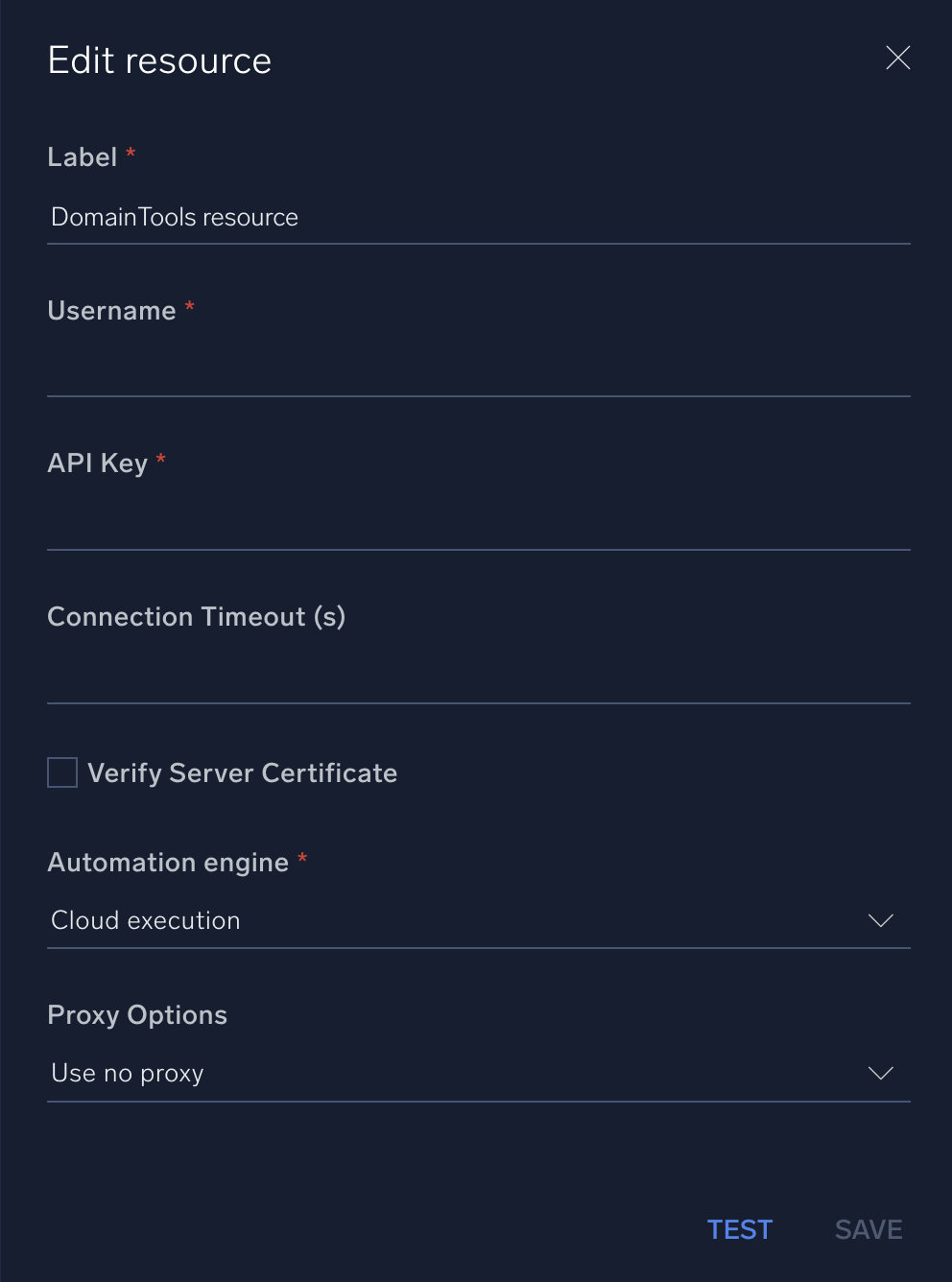
For information about DomainTools, see DomainTools documentation.
Change Log
- December 19, 2018 - First upload
- March 15, 2023 (v1.1)
- Updated integration: (Updated the integration Fields with Environmental Variables and improved error handling)
- June 14, 2023 (v1.2) - Updated the integration with Environmental Variables