Downdetector

Version: 1.1
Updated: Jul 06, 2023
Downdetector offers realtime overview of issues and outages with all kinds of services.
Actions
- Get Company Indicators (Enrichment) - Returns company indicators.
- Search Companies For Slug(Enrichment) - List of companies which match the given slug.
- Get Current Status (Enrichment) - Returns the current detected status for a company.
- Get 24h Baseline(Enrichment) - Gets the baseline for a company.
- Get Reports For Slug (Enrichment) - Returns the sum'ed number of reports for the given slug.
- Get Cities For Slug (Enrichment) - Returns a top X list of cities where reports are coming from.
- Get Countries For Slug (Enrichment) - Returns a top X list of countries where reports are coming from.
- Get Heatmap For Reports (Enrichment) - Returns the clustered locations where most reports are origination from. Will return max 1024 groups.
Downdetector configuration
- Log in to Downdetector with your username and password. On the left menu click on API.
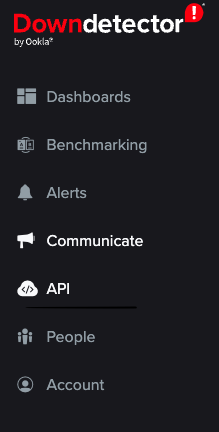
- Under + sign create your token (Client Secret).
- Make sure to copy the Client ID and the Client Secret.
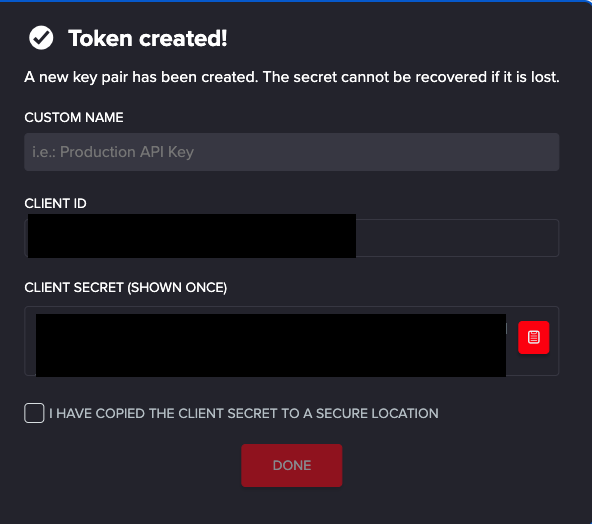
Configure Downdetector in Automation Service and Cloud SOAR
Before you can use this automation integration, you must configure its authentication settings so that the product you're integrating with can communicate with Sumo Logic. For general guidance, see Configure Authentication for Automation Integrations.
How to open the integration's configuration dialog
- Access App Central and install the integration. (You can configure at installation, or after installation with the following steps.)
- Go to the Integrations page.
Classic UI. In the main Sumo Logic menu, select Automation and then select Integrations in the left nav bar.
New UI. In the main Sumo Logic menu, select Automation > Integrations. You can also click the Go To... menu at the top of the screen and select Integrations. - Select the installed integration.
- Hover over the resource name and click the Edit button that appears.

In the configuration dialog, enter information from the product you're integrating with. When done, click TEST to test the configuration, and click SAVE to save the configuration:
-
Label. Enter the name you want to use for the resource.
-
URL. Enter your Downdetector API URL. The default value is
https://downdetectorapi.com -
Username. Enter the client ID that you copied earlier.
-
Password. Enter the client secret that you copied earlier.
-
Verify Server Certificate. Select to validate the server’s SSL certificate.
-
Connection Timeout (s). Set the maximum amount of time the integration will wait for a server's response before terminating the connection. Enter the connection timeout time in seconds (for example,
180). -
Automation Engine. Select Cloud execution for this certified integration. Select a bridge option only for a custom integration. See Cloud or Bridge execution.
-
Proxy Options. Select whether to use a proxy. (Applies only if the automation engine uses a bridge instead of cloud execution.)
- Use no proxy. Communication runs on the bridge and does not use a proxy.
- Use default proxy. Use the default proxy for the bridge set up as described in Using a proxy.
- Use different proxy. Use your own proxy service. Provide the proxy URL and port number.
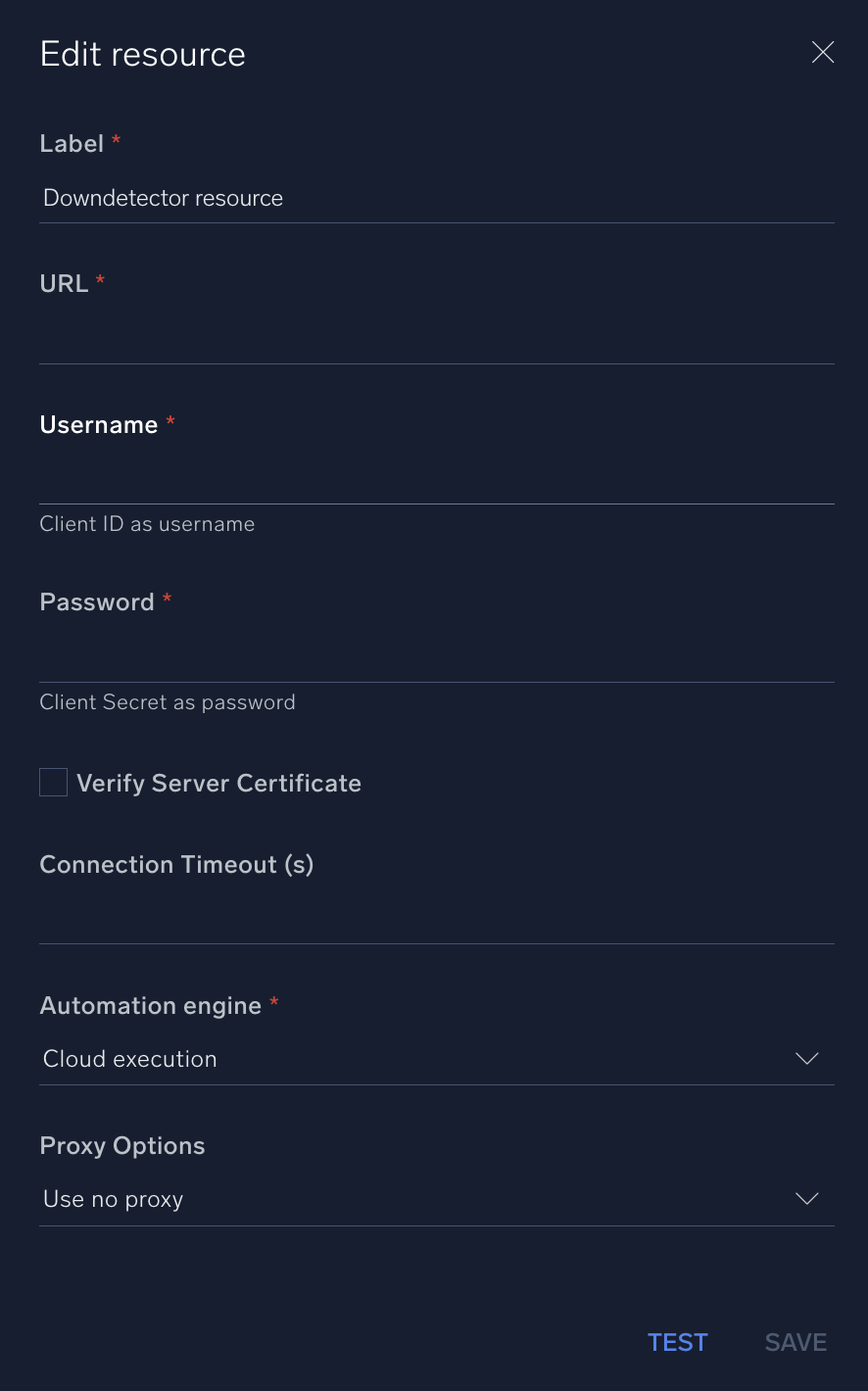 gray'}} alt="downdetector" width="400"/>
gray'}} alt="downdetector" width="400"/>
For information about Downdetector, see Downdetector documentation.
Change Log
- November 22, 2022 - First upload
- July 6, 2023 (v1.1) - Updated the integration with Environmental Variables