Druva

Version: 1.0
Updated: April 4, 2024
Druva is a service designed primarily to respond to ransomware attacks, identified by detecting anomalies and suspicious behavior for data protected across data sources including data centers and endpoints.
Actions
- Delete Quarantine Range (Containment) - Deletes the quarantine range for an infected resource. When you delete a quarantine range, all the snapshots on the resource are again available for restore and download.
- Delete Snapshot (Containment) - Delete an infected snapshot using the snapshot ID.
- List Devices (Enrichment) - Returns information about all the user devices protected using Druva inSync.
- List Profiles (Enrichment) - Returns a list of all the profiles configured in Druva inSync.
- Lists Quarantine Ranges (Enrichment) - Returns the list of all the defined quarantined ranges for resources along with their details.
- List Snapshots (Enrichment) - Lists all the quarantined snapshots within a specified range on the resource.
- List Users (Enrichment) - Returns the list of users in Druva inSync with their details.
- Quarantine Snapshots Resource (Containment) - Quarantine all snapshots, or snapshots within a date range on a resource. Users and administrators cannot restore or download data from the quarantined snapshots.
Configure Druva in Automation Service and Cloud SOAR
Before you can use this automation integration, you must configure its authentication settings so that the product you're integrating with can communicate with Sumo Logic. For general guidance, see Configure Authentication for Automation Integrations.
How to open the integration's configuration dialog
- Access App Central and install the integration. (You can configure at installation, or after installation with the following steps.)
- Go to the Integrations page.
Classic UI. In the main Sumo Logic menu, select Automation and then select Integrations in the left nav bar.
New UI. In the main Sumo Logic menu, select Automation > Integrations. You can also click the Go To... menu at the top of the screen and select Integrations. - Select the installed integration.
- Hover over the resource name and click the Edit button that appears.

In the configuration dialog, enter information from the product you're integrating with. When done, click TEST to test the configuration, and click SAVE to save the configuration:
-
Label. Enter the name you want to use for the resource.
-
API URL. Enter your Druva API URL, for example,
https://apis.druva.com -
Client ID. Enter a Druva client ID.
-
Secret Key. Enter the secret for the client ID.
-
Verify Server Certificate. Select to validate the server’s SSL certificate.
-
Connection Timeout (s). Set the maximum amount of time the integration will wait for a server's response before terminating the connection. Enter the connection timeout time in seconds (for example,
180). -
Automation Engine. Select Cloud execution for this certified integration. Select a bridge option only for a custom integration. See Cloud or Bridge execution.
-
Proxy Options. Select whether to use a proxy. (Applies only if the automation engine uses a bridge instead of cloud execution.)
- Use no proxy. Communication runs on the bridge and does not use a proxy.
- Use default proxy. Use the default proxy for the bridge set up as described in Using a proxy.
- Use different proxy. Use your own proxy service. Provide the proxy URL and port number.
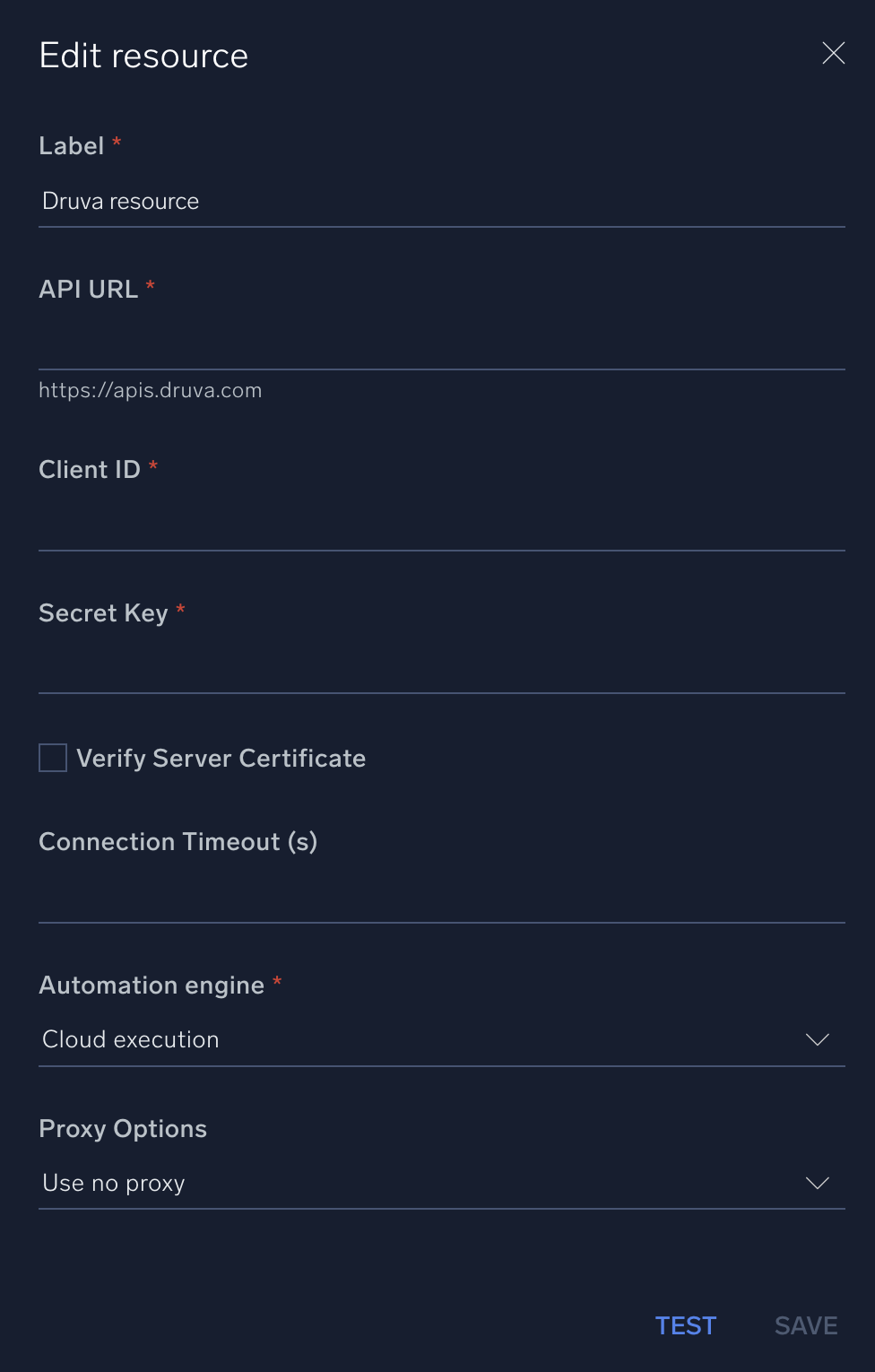
For information about Druva, see Druva documentation.
Change Log
- April 4, 2024 - First upload