EclecticIQ
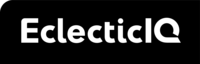
Version: 1.1
Updated: Jul 06, 2023
State-of-the-art CTI technology for large enterprises, governments, and MSSPs.
Actions
- List Observables (Enrichment) - Retrieve a list of observables.
- Add Observable (Containment) - Create an observable.
- Update Observable (Containment) - Update observable by ID.
- Get Observable Details (Enrichment) - Retrieve detail about an observable by ID.
- Delete Observable (Containment) - Delete observable by ID.
- List Entities (Enrichment) - Retrieve a list of entities.
- Add Entity (Containment) - Create an entity.
- Update Entity (Containment) - Update entity by ID.
- Get Entity Details (Enrichment) - Retrieve detail about an entity by ID.
- Delete Entity (Containment) - Delete entity by ID.
- List Enrichers (Enrichment) - Retrieve a list of enrichers.
- Update Enricher (Containment) - Update enricher by ID.
- Get Enricher Details (Enrichment) - Retrieve detail about an enricher by ID.
Configure EclecticIQ in Automation Service and Cloud SOAR
Before you can use this automation integration, you must configure its authentication settings so that the product you're integrating with can communicate with Sumo Logic. For general guidance, see Configure Authentication for Automation Integrations.
How to open the integration's configuration dialog
- Access App Central and install the integration. (You can configure at installation, or after installation with the following steps.)
- Go to the Integrations page.
Classic UI. In the main Sumo Logic menu, select Automation and then select Integrations in the left nav bar.
New UI. In the main Sumo Logic menu, select Automation > Integrations. You can also click the Go To... menu at the top of the screen and select Integrations. - Select the installed integration.
- Hover over the resource name and click the Edit button that appears.

In the configuration dialog, enter information from the product you're integrating with. When done, click TEST to test the configuration, and click SAVE to save the configuration:
-
Label. Enter the name you want to use for the resource.
-
URL. Enter the URL for your EclecticIQ instance.
-
API Token. Enter an EclecticIQ API token.
-
API Version. Enter the EclecticIQ API version number.
-
Connection Timeout (s). Set the maximum amount of time the integration will wait for a server's response before terminating the connection. Enter the connection timeout time in seconds (for example,
180). -
Verify Server Certificate. Select to validate the server’s SSL certificate.
-
Automation Engine. Select Cloud execution for this certified integration. Select a bridge option only for a custom integration. See Cloud or Bridge execution.
-
Proxy Options. Select whether to use a proxy. (Applies only if the automation engine uses a bridge instead of cloud execution.)
- Use no proxy. Communication runs on the bridge and does not use a proxy.
- Use default proxy. Use the default proxy for the bridge set up as described in Using a proxy.
- Use different proxy. Use your own proxy service. Provide the proxy URL and port number.
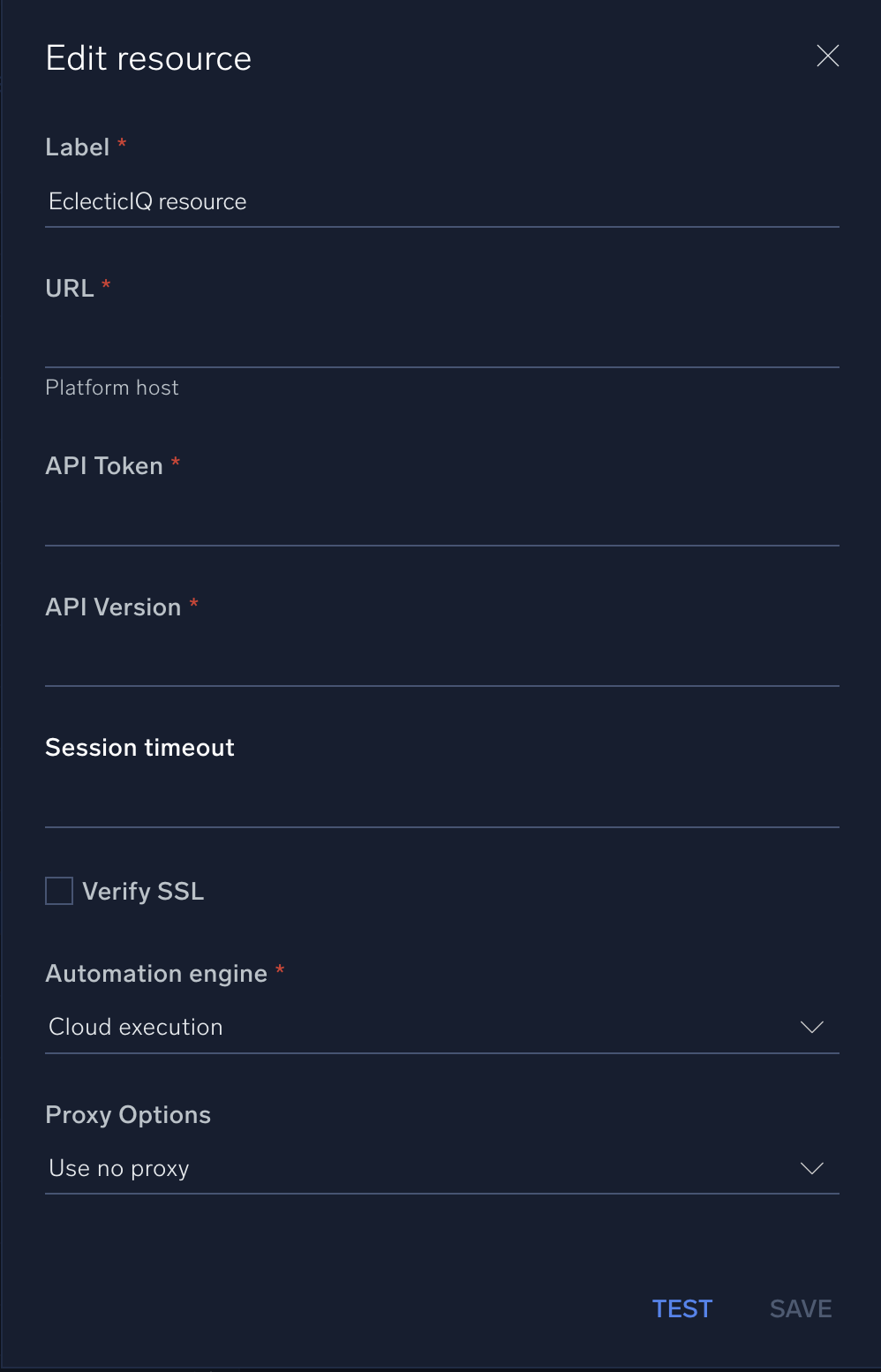
For information about EclecticIQ, see the EclecticIQ documentation.
Change Log
- November 15, 2021 - First upload
- July 6, 2023 (v1.1) - Updated the integration with Environmental Variables