Elastic Security
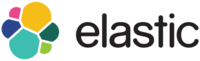
Version: 1.3
Updated: Mar 4, 2024
Elastic Security equips analysts to prevent, detect, and respond to threats. The free and open solution delivers SIEM, endpoint security, threat hunting, cloud monitoring, and more.
Actions
- Create Rule (Containment) - Creates a new detection rule.
- Update Rule (Containment) - Updates an existing detection rule.
- Delete Rule (Containment) - Deletes a single rule.
- Get Rule (Enrichment) - Retrieves info about a single rule.
- List Rules (Enrichment) - Retrieves a paginated subset of detection rules.
- Create Exception Container (Containment) - Creates an exception container.
- Delete Exception Container (Containment) - Deletes an exception container.
- Update Exception Container (Containment) - Updates an exception container.
- Get Exception Container (Enrichment) - Retrieves info about an exception container.
- List Exception Containers (Enrichment) - Retrieves a paginated subset of exception containers.
- Create Exception Item (Containment) - Creates an exception item and associates it with the specified exception container.
- Delete Exception Item (Containment) - Deletes an exception item.
- List Exception Items (Enrichment) - Retrieves a paginated subset of exception items in the specified container.
- Create List Container (Containment) - Creates a list container.
- Delete List Container (Containment) - Deletes a list container.
- Update List Container (Containment) - Updates an existing list container.
- Get List Container (Enrichment) - Retrieves a list container.
- List List Containers (Enrichment) - Retrieves a paginated subset of list containers.
- Create List Item (Containment) - Creates a list item and associates it with the specified list container.
- Delete List Item (Containment) - Deletes list item.
- List List Items (Enrichment) - Retrieves a paginated subset of list items in the specified container.
- Fetch Items Elastic Security (Daemon) - Daemon to pull Elastic Security Items.
- Fetch Detections Elastic Security (Daemon) - Daemon to pull Elastic Security Detections.
- Get Signals Alerts Detections Elastic Security (Daemon) - Daemon to pull Signal Alerts.
Configure Elastic Security in Automation Service and Cloud SOAR
Before you can use this automation integration, you must configure its authentication settings so that the product you're integrating with can communicate with Sumo Logic. For general guidance, see Configure Authentication for Automation Integrations.
How to open the integration's configuration dialog
- Access App Central and install the integration. (You can configure at installation, or after installation with the following steps.)
- Go to the Integrations page.
Classic UI. In the main Sumo Logic menu, select Automation and then select Integrations in the left nav bar.
New UI. In the main Sumo Logic menu, select Automation > Integrations. You can also click the Go To... menu at the top of the screen and select Integrations. - Select the installed integration.
- Hover over the resource name and click the Edit button that appears.

In the configuration dialog, enter information from the product you're integrating with. When done, click TEST to test the configuration, and click SAVE to save the configuration:
-
Label. Enter the name you want to use for the resource.
-
Host. Enter your Elastic Security hostname.
-
Port. Enter the port on which Elasticsearch is listening for HTTP traffic. The port is by default 9200.
-
Username. Enter the username of an Elastic admin user authorized to provide authentication for the integration.
-
Password. Enter the password for the admin user.
-
Verify Server Certificate. Select to validate the server’s SSL certificate.
-
Container ID for Daemon. Enter the container ID.
-
Automation Engine. Select Cloud execution for this certified integration. Select a bridge option only for a custom integration. See Cloud or Bridge execution.
-
Proxy Options. Select whether to use a proxy. (Applies only if the automation engine uses a bridge instead of cloud execution.)
- Use no proxy. Communication runs on the bridge and does not use a proxy.
- Use default proxy. Use the default proxy for the bridge set up as described in Using a proxy.
- Use different proxy. Use your own proxy service. Provide the proxy URL and port number.
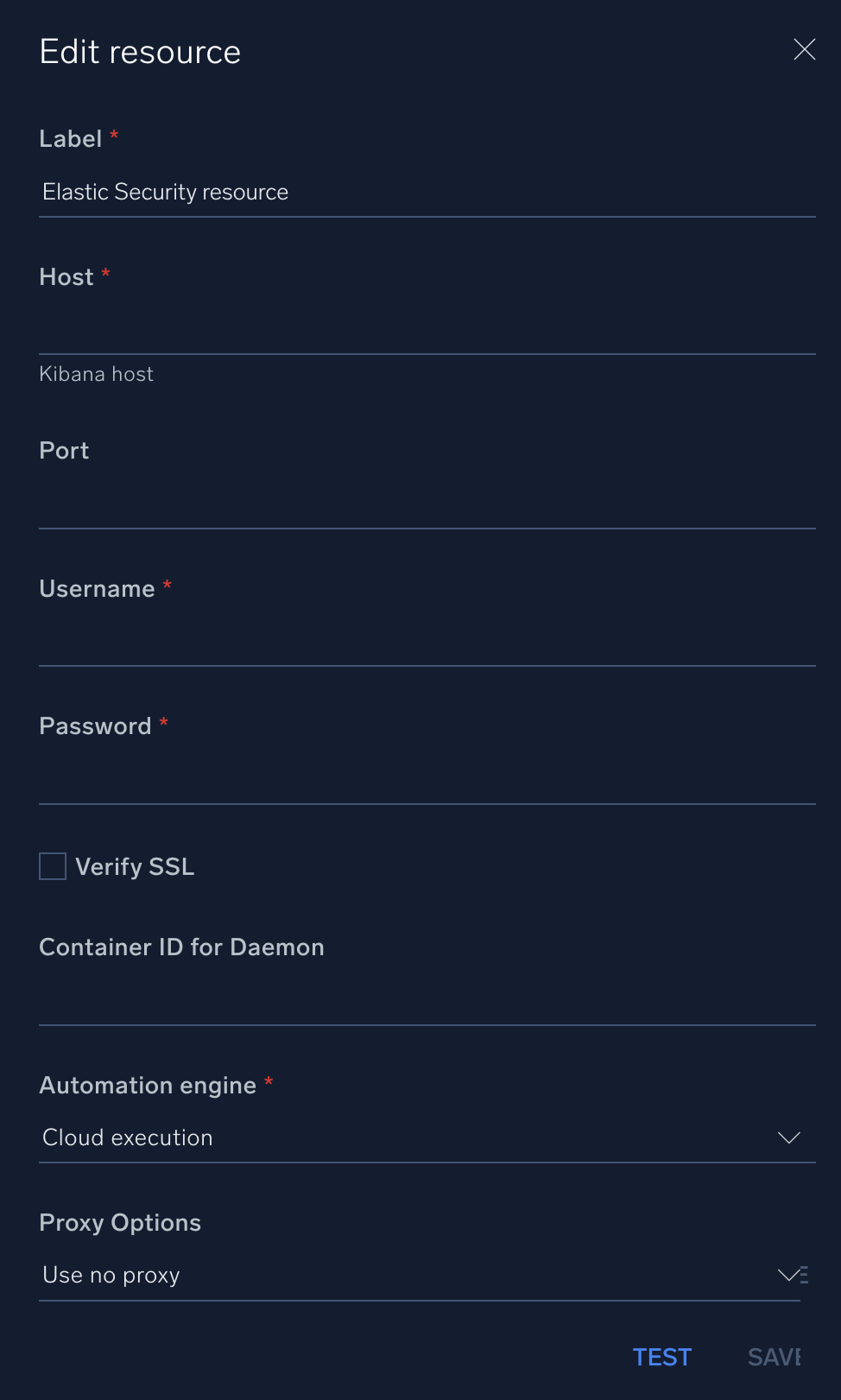
For information about Elastic Security, see Elastic Security documentation.
Change Log
- April 9, 2021 - First upload
- August 5, 2021 - New action updated
- September 24, 2021 - New action updated
- January 21, 2022 - New action updated
- July 13, 2023 (v1.2)
- Updated the integration with Environmental Variables
- Changed fields visibility
- Updated Daemon compatibility (Fetch Items Elastic Security)
- March 4, 2024 (v1.3) - Updated code for compatibility with Python 3.12