F5 AWAF

Version: 1.1
Updated: Jul 06, 2023
The integration with F5 AWAF allows users to retrieve information about Policies, Rules In Policy, Active Global Rules, Create, Delete and Assign Policy As Global, Add Rule to Policy, Modify Rule Action In Policy, and Delete Rule From Policy in F5 Advanced Web Application Firewall.
F5 AWAF protects apps with behavioural analytics, proactive bot defence, and application-layer encryption of sensitive data.
Actions
- List Firewall Policies (Enrichment) - List of network firewall polices.
- Get Policy (Enrichment) - Get an individual network firewall policy.
- Active Global Rules (Enrichment) - List of Network Firewall: Active Rules.
- List Policy Rules (Enrichment)- List Rules in policy.
- Create Policy (Containment)- Create firewall policy.
- Delete Policy (Containment) - Delete firewall policy.
- Add Rule To Policy (Containment) - Add rule to existing policy.
- Modify Rule Action In Policy (Containment) - Change rule action in policy.
- Delete Rule From Policy (Containment) - Delete rule from policy.
- Assign Policy As Global (Containment) - Assign policy as global.
F5 AWAF configuration
- To configure F5 AWAF, install the product and use BIG-IP Registration key(s). Might need help from system administrator. Then sign in to BIG-IP with username and password.
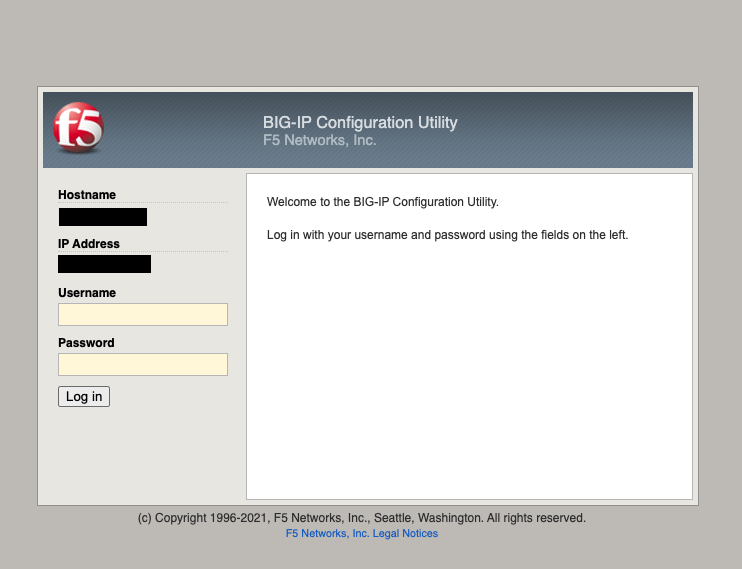
- In the main page, click on the section System, License.
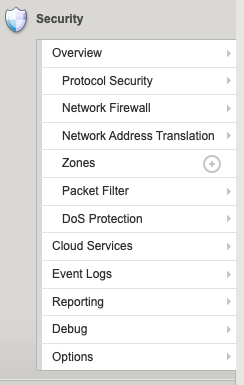
- In Summary check your Licence and in the tab Module Allocation locate the Advanced Firewall (AFM) and change Provisioning to Nominal. Then click Submit. After submission in Security Tab Network Firewall will appear.
Configure F5 AWAF in Automation Service and Cloud SOAR
Before you can use this automation integration, you must configure its authentication settings so that the product you're integrating with can communicate with Sumo Logic. For general guidance, see Configure Authentication for Automation Integrations.
How to open the integration's configuration dialog
- Access App Central and install the integration. (You can configure at installation, or after installation with the following steps.)
- Go to the Integrations page.
Classic UI. In the main Sumo Logic menu, select Automation and then select Integrations in the left nav bar.
New UI. In the main Sumo Logic menu, select Automation > Integrations. You can also click the Go To... menu at the top of the screen and select Integrations. - Select the installed integration.
- Hover over the resource name and click the Edit button that appears.

In the configuration dialog, enter information from the product you're integrating with. When done, click TEST to test the configuration, and click SAVE to save the configuration:
-
Label. Enter the name you want to use for the resource.
-
Host. Enter the IP address where F5 AWAF is installed.
-
Username. Enter the username of an F5 AWAF admin user authorized to provide authentication for the integration.
-
Password. Enter the password for the admin user.
-
Connection Timeout (s). Set the maximum amount of time the integration will wait for a server's response before terminating the connection. Enter the connection timeout time in seconds (for example,
180). -
Verify Server Certificate. Select to validate the server’s SSL certificate.
-
Automation Engine. Select Cloud execution for this certified integration. Select a bridge option only for a custom integration. See Cloud or Bridge execution.
-
Proxy Options. Select whether to use a proxy. (Applies only if the automation engine uses a bridge instead of cloud execution.)
- Use no proxy. Communication runs on the bridge and does not use a proxy.
- Use default proxy. Use the default proxy for the bridge set up as described in Using a proxy.
- Use different proxy. Use your own proxy service. Provide the proxy URL and port number.
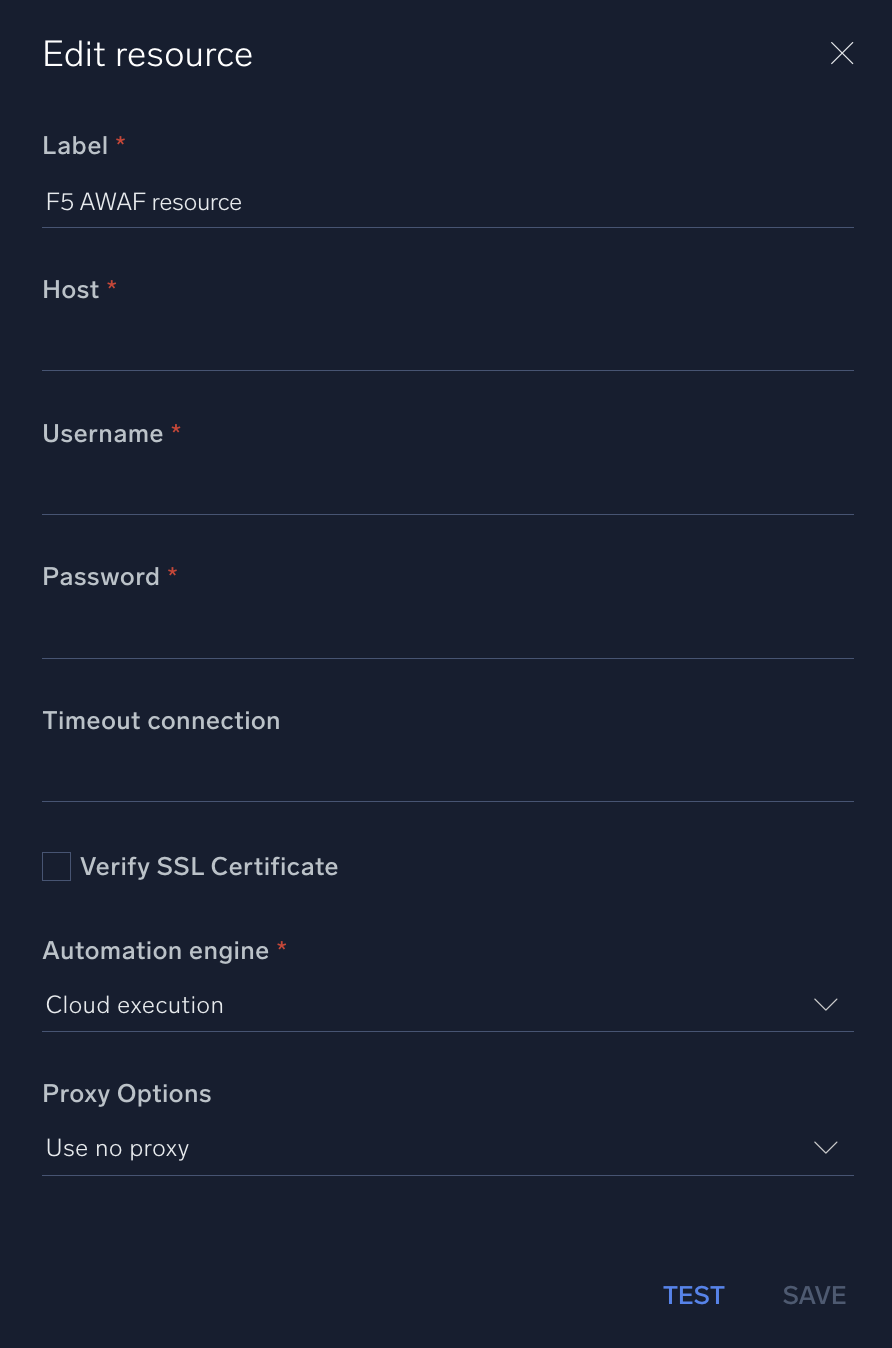
For information about F5 AWAF, see F5 AWAF documentation.
Change Log
- December 15, 2021 - First upload
- July 6, 2023 (v1.1) - Updated the integration with Environmental Variables