Fidelis Elevate Network

Version: 1.1
Updated: Jul 06, 2023
Search alerts and retrieve analysis details from Fidelis Network Elevate.
Actions
- Retrieve Alert Details (Enrichment) - Retrieve the alert details for the specified alert ID.
- Retrieve Analytic Info (Enrichment) - Retrieve the analytics for the specified alert ID.
- Retrieve Endpoint Info (Enrichment) - Retrieve the host details for the specified alert ID.
- Retrieve Execution Forensics (Enrichment) - Retrieve the execution forensics details for the specified alert ID.
- Retrieve Malware Info (Enrichment) - Retrieve the malware details for the specified alert ID.
- Retrieve Session Info (Enrichment) - Retrieve the session details for the specified alert ID.
- Search Into Alerts (Enrichment) - Search alerts based on the specified search filter.
Configure Fidelis Elevate Network in Automation Service and Cloud SOAR
Before you can use this automation integration, you must configure its authentication settings so that the product you're integrating with can communicate with Sumo Logic. For general guidance, see Configure Authentication for Automation Integrations.
How to open the integration's configuration dialog
- Access App Central and install the integration. (You can configure at installation, or after installation with the following steps.)
- Go to the Integrations page.
Classic UI. In the main Sumo Logic menu, select Automation and then select Integrations in the left nav bar.
New UI. In the main Sumo Logic menu, select Automation > Integrations. You can also click the Go To... menu at the top of the screen and select Integrations. - Select the installed integration.
- Hover over the resource name and click the Edit button that appears.

In the configuration dialog, enter information from the product you're integrating with. When done, click TEST to test the configuration, and click SAVE to save the configuration:
-
Label. Enter the name you want to use for the resource.
-
URL. Enter the URL of your Fidelis instance.
-
User Name. Enter the username of a Fidelis admin user authorized to authenticate the integration.
-
Password. Enter the password for the admin user.
-
Automation Engine. Select Cloud execution for this certified integration. Select a bridge option only for a custom integration. See Cloud or Bridge execution.
-
Proxy Options. Select whether to use a proxy. (Applies only if the automation engine uses a bridge instead of cloud execution.)
- Use no proxy. Communication runs on the bridge and does not use a proxy.
- Use default proxy. Use the default proxy for the bridge set up as described in Using a proxy.
- Use different proxy. Use your own proxy service. Provide the proxy URL and port number.
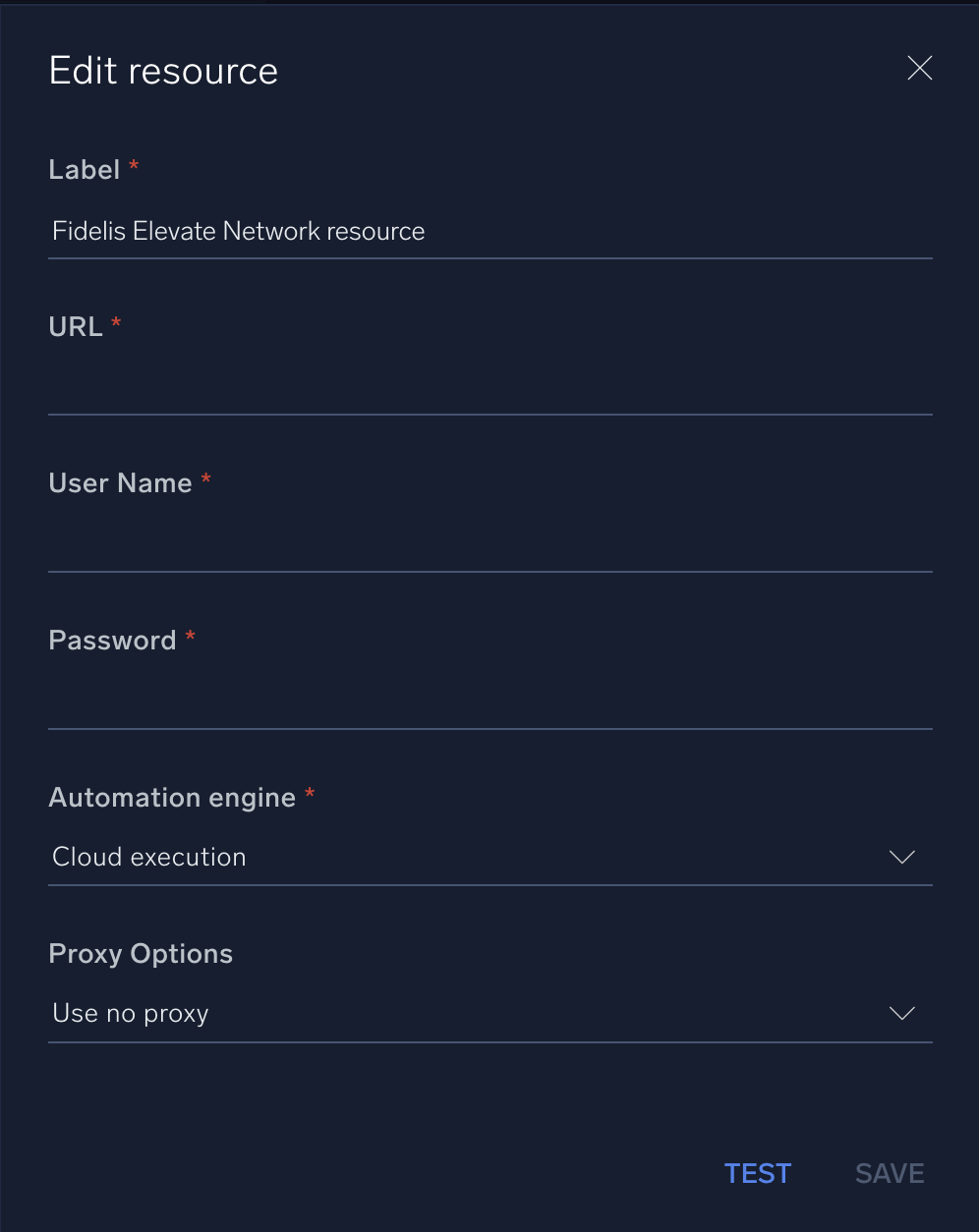
For information about Fidelis Elevate Network, see Fidelis documentation.
Change Log
- June 3, 2019 - First upload
- July 6, 2023 (v1.1) - Updated the integration with Environmental Variables