FireEye Helix

Version: 1.2
Updated: Jul 13, 2023
Query FireEye Helix to gather enrichment data during an incident investigation.
Actions
- List Alerts (Enrichment) - Gather a list of all Helix alerts.
- Get Alert (Enrichment) - Gather information on a specific alert.
- Search Into Helix (Enrichment) - Query into Helix alerts and events.
- List Events (Enrichment) - Gather a list of all Helix events.
- List Alert Events (Enrichment) - Gather all events associated with a specific alert.
- Get Event (Enrichment) - Gather information on a specific event.
- Get Lists (Enrichment) - Gather all Helix lists within a specific time period.
- List Alerts Fields (Enrichment) - List all available alert fields.
- List Cases (Enrichment) - Gather all Helix cases within a specific time period.
- List Incidents (Enrichment) - List all incidents within a specific time period.
- List Rules (Enrichment) - List all Helix rules within a specific time period.
- List Users (Enrichment) - List all Helix users.
- Create Alert Helix (Notification) - Create a new Helix alert.
- Update Alert Helix (Notification) - Update a specific Helix alert.
- Update Case (Notification) - Update a specific case.
- Close Alert Helix (Notification) - Close an existing Helix alert.
- FireEye Helix Alerts Daemon (Daemon) - Automatically gather Helix alerts.
Configure FireEye Helix in Automation Service and Cloud SOAR
Before you can use this automation integration, you must configure its authentication settings so that the product you're integrating with can communicate with Sumo Logic. For general guidance, see Configure Authentication for Automation Integrations.
How to open the integration's configuration dialog
- Access App Central and install the integration. (You can configure at installation, or after installation with the following steps.)
- Go to the Integrations page.
Classic UI. In the main Sumo Logic menu, select Automation and then select Integrations in the left nav bar.
New UI. In the main Sumo Logic menu, select Automation > Integrations. You can also click the Go To... menu at the top of the screen and select Integrations. - Select the installed integration.
- Hover over the resource name and click the Edit button that appears.

In the configuration dialog, enter information from the product you're integrating with. When done, click TEST to test the configuration, and click SAVE to save the configuration:
-
Label. Enter the name you want to use for the resource.
-
Endpoint. Enter the FireEye Helix endpoint URL.
-
API Key. Enter a FireEye Helix API key.
-
Connection Timeout (s). Set the maximum amount of time the integration will wait for a server's response before terminating the connection. Enter the connection timeout time in seconds (for example,
180). -
Verify Server Certificate. Select to validate the server’s SSL certificate.
-
FireEye Helix Timezone (Daemon). Select your timezone.
-
Automation Engine. Select Cloud execution for this certified integration. Select a bridge option only for a custom integration. See Cloud or Bridge execution.
-
Proxy Options. Select whether to use a proxy. (Applies only if the automation engine uses a bridge instead of cloud execution.)
- Use no proxy. Communication runs on the bridge and does not use a proxy.
- Use default proxy. Use the default proxy for the bridge set up as described in Using a proxy.
- Use different proxy. Use your own proxy service. Provide the proxy URL and port number.
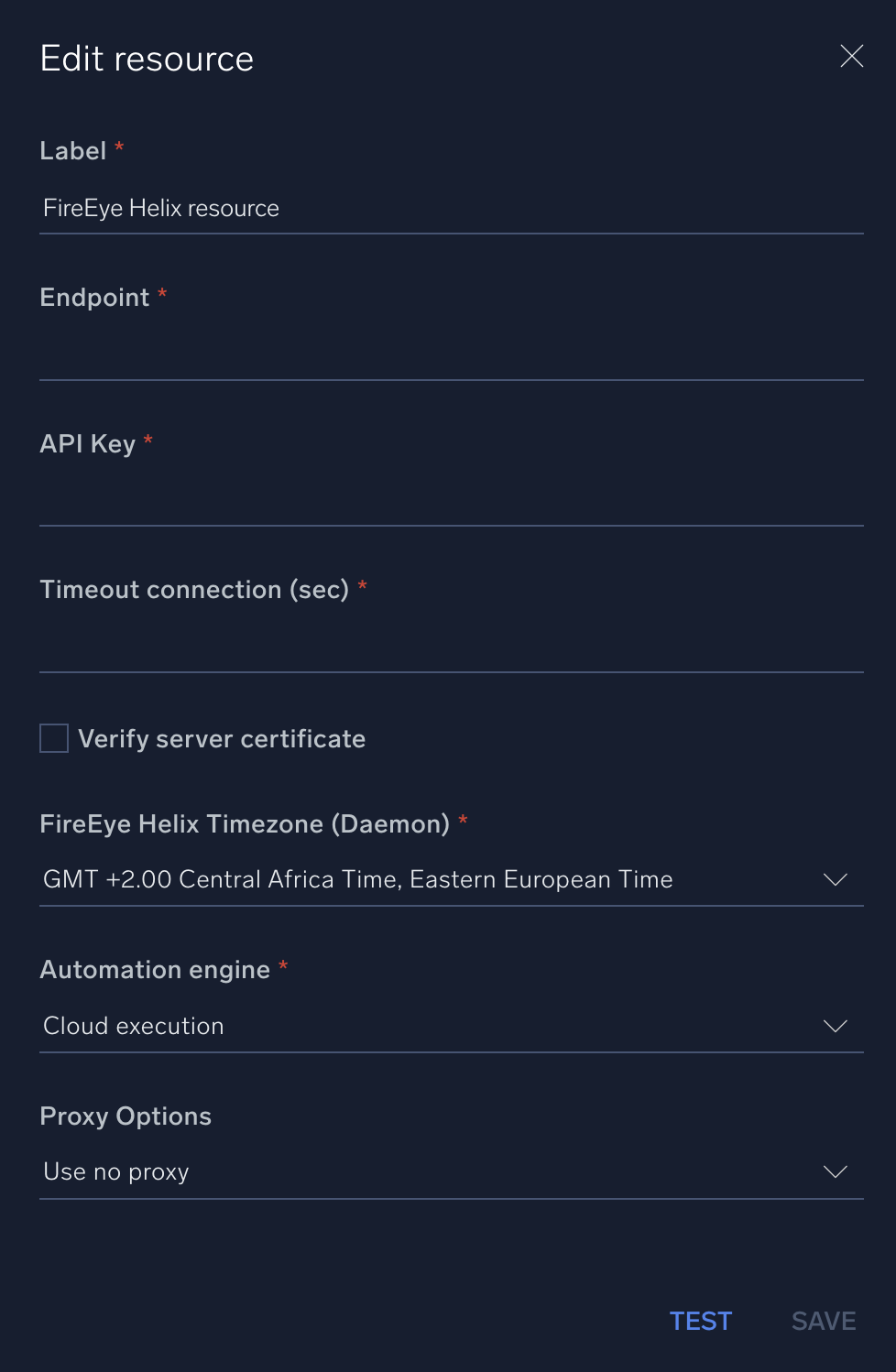
For information about Trellix Helix (formerly FireEye Helix), see Trellix Helix documentation.
Change Log
- January 23, 2020 - First upload
- July 13, 2023 (v1.1)
- Updated the integration with Environmental Variables
- Changed fields visibility