FortiMail

Version: 1.1
Updated: Jul 03, 2023
Work with Access Rules, Domains, IP Policies and Recipient Policies in Fortinet FortiMail.
Actions
- Get Access Rules (Enrichment) - Get access rules.
- Get Domain Info (Enrichment) - Get information for a domain.
- Get IP Policies (Enrichment) - Get IP policies.
- Get Recipient Policies (Enrichment) - Get recipient policies.
- Get Blacklist (Enrichment) - Gather blacklists from FortiMail.
- Add to Blacklist (Containment) - Add a new entry to a blacklist.
- Create Access Rule (Containment) - Create a new access rule.
- Create IP Policy (Containment) - Create a new IP policy.
- Create Inbound Recipient Policy (Containment) - Create a new inbound recipient policy.
- Create Outbound Recipient Policy (Containment) - Create a new outbound recipient policy.
Configure FortiMail in Automation Service and Cloud SOAR
Before you can use this automation integration, you must configure its authentication settings so that the product you're integrating with can communicate with Sumo Logic. For general guidance, see Configure Authentication for Automation Integrations.
How to open the integration's configuration dialog
- Access App Central and install the integration. (You can configure at installation, or after installation with the following steps.)
- Go to the Integrations page.
Classic UI. In the main Sumo Logic menu, select Automation and then select Integrations in the left nav bar.
New UI. In the main Sumo Logic menu, select Automation > Integrations. You can also click the Go To... menu at the top of the screen and select Integrations. - Select the installed integration.
- Hover over the resource name and click the Edit button that appears.

In the configuration dialog, enter information from the product you're integrating with. When done, click TEST to test the configuration, and click SAVE to save the configuration:
-
Label. Enter the name you want to use for the resource.
-
Server URL. Enter your FortiMail server URL.
-
Username. Enter the username of a FortiMail admin user authorized to authenticate the integration.
-
Password. Enter the password for the admin user.
-
Automation Engine. Select Cloud execution for this certified integration. Select a bridge option only for a custom integration. See Cloud or Bridge execution.
-
Proxy Options. Select whether to use a proxy. (Applies only if the automation engine uses a bridge instead of cloud execution.)
- Use no proxy. Communication runs on the bridge and does not use a proxy.
- Use default proxy. Use the default proxy for the bridge set up as described in Using a proxy.
- Use different proxy. Use your own proxy service. Provide the proxy URL and port number.
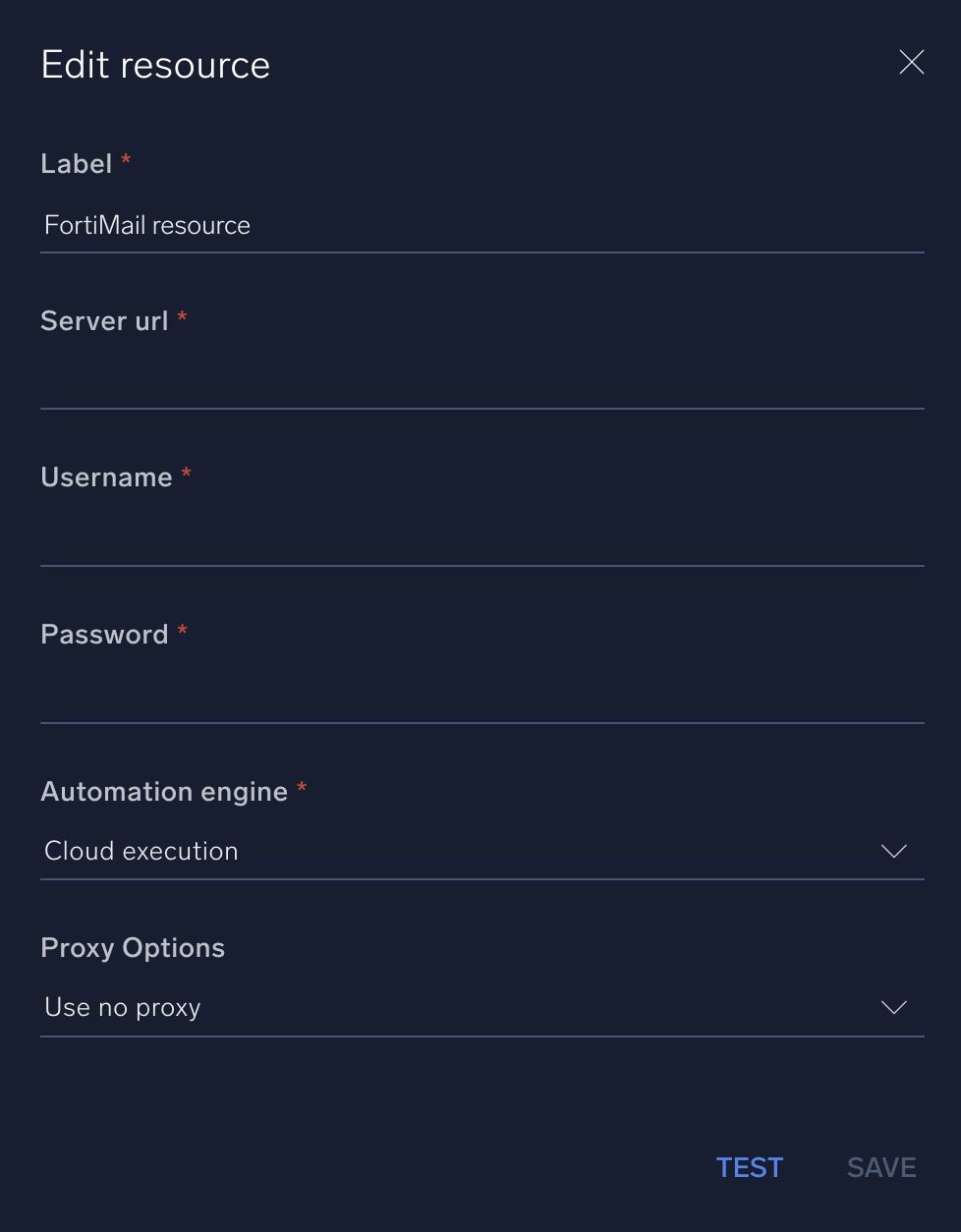
For information about FortiMail, see FortiMail documentation.
Change Log
- January 24, 2019 - First upload
- August 30, 2019 - New actions added
- July 3, 2023 (v1.1) - Updated the integration with Environmental Variables