FortiProxy

Version: 1.2
Updated: Jul 18, 2023
Fortinet FortiProxy is a secure web proxy that protects employees against internet-borne attacks by incorporating multiple detection technique such as web filtering, DNS filtering, data loss prevention, antivirus, intrusion prevention, and advanced threat protection. FortiProxy helps to reduce bandwidth demands and optimize the network with content and video caching.
Actions
- List Antivirus Profiles (Enrichment) - Select all entries in a CLI table of antivirus profiles.
- Create Antivirus Profile (Containment) - Create antivirus profile.
- Delete Antivirus Profiles (Containment) - Delete the specific resource.
- List Authentication Rules (Enrichment) - Select all entries in a CLI table of authentication rules.
- Create Authentication Rule (Containment) - Create authentication rule.
- Delete Authentication Rule (Containment) - Delete the specific resource.
- List Firewall Addresses (Enrichment) - Select all entries in a CLI table of firewall addresses.
- Create Firewall Address (Containment) - Create firewall address.
- Delete Firewall Address (Containment) - Delete the specific resource.
- List Web Filter Profiles (Enrichment) - Select all entries in a CLI table of webfilter profiles.
- Create Web Filter Profile (Containment) - Delete the specific resource.
- List Policies (Enrichment) - Select all entries in a CLI table of policies.
- Create Policy (Containment) - Create firewall policy.
- Delete Policy (Containment) - Delete the specific resource.
- List Traffic Shaping Policy (Enrichment) - Select all entries in a CLI table of traffic shaping policy.
- Create Traffic Shaping Policy (Containment) - Create traffic shaping policy.
- Delete Traffic Shaping Policy (Containment) - Delete the specific resource.
- List Webfilter Urlfilter (Enrichment) - Select all entries in a CLI table of webfilter urlfilter.
- Create URL Filter (Containment) - Create URL filtering.
Configure FortiProxy in Automation Service and Cloud SOAR
Before you can use this automation integration, you must configure its authentication settings so that the product you're integrating with can communicate with Sumo Logic. For general guidance, see Configure Authentication for Automation Integrations.
How to open the integration's configuration dialog
- Access App Central and install the integration. (You can configure at installation, or after installation with the following steps.)
- Go to the Integrations page.
Classic UI. In the main Sumo Logic menu, select Automation and then select Integrations in the left nav bar.
New UI. In the main Sumo Logic menu, select Automation > Integrations. You can also click the Go To... menu at the top of the screen and select Integrations. - Select the installed integration.
- Hover over the resource name and click the Edit button that appears.

In the configuration dialog, enter information from the product you're integrating with. When done, click TEST to test the configuration, and click SAVE to save the configuration:
-
Label. Enter the name you want to use for the resource.
-
Host. Enter your FortiProxy hostname.
-
API Token. Enter a FortiProxy API token.
-
Connection Timeout (s). Set the maximum amount of time the integration will wait for a server's response before terminating the connection. Enter the connection timeout time in seconds (for example,
180). -
Verify Server Certificate. Select to validate the server’s SSL certificate.
-
Automation Engine. Select Cloud execution for this certified integration. Select a bridge option only for a custom integration. See Cloud or Bridge execution.
-
Proxy Options. Select whether to use a proxy. (Applies only if the automation engine uses a bridge instead of cloud execution.)
- Use no proxy. Communication runs on the bridge and does not use a proxy.
- Use default proxy. Use the default proxy for the bridge set up as described in Using a proxy.
- Use different proxy. Use your own proxy service. Provide the proxy URL and port number.
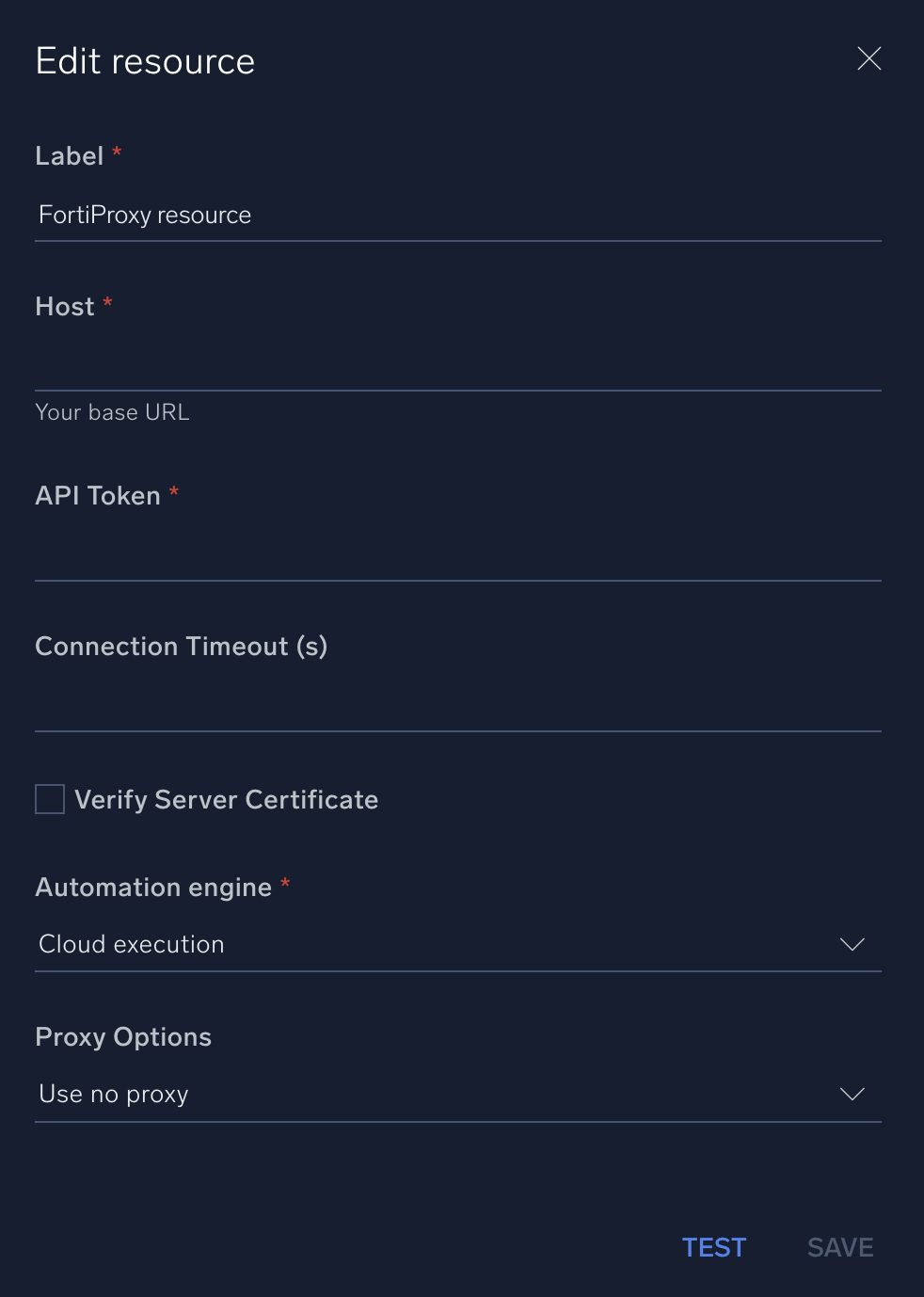
For information about FortiProxy, see FortiProxy documentation.
Change Log
- February 14, 2022 - First upload
- June 26, 2023 (v1.1) - Updated the integration with Environmental Variables
- July 18, 2023 (v1.2) - Code refactoring