Freshdesk
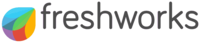
Version: 1.1
Updated: Jun 30, 2023
Interact with Freshdesk contacts and tickets.
Actions
- Get All Agents (Enrichment) - Gather a list of all available agents.
- List Canned Response Folders (Enrichment) - Gather a list of canned response folders.
- Get Canned Response In Folder (Enrichment) - Gather information from a specific canned response folder.
- Get All Contacts (Enrichment) - Gather a list of all available contacts.
- Get Groups (Enrichment) - Gather a list of all available groups.
- Get Ticket Conversations (Enrichment) - Get a specific ticket conversation.
- View Ticket (Enrichment) - View details of a specific ticket.
- Get All Tickets (Enrichment) - Get all tickets.
- Add Reply (Containment) - Add a replay to an existing conversation.
- Create Note (Containment) - Create a new note.
- Create Ticket On Freshdesk (Containment) - Create a new ticket in Freshdesk.
- Create Ticket With Attachment (Containment) - Create a new ticket with an attachment.
- Delete Ticket (Containment) - Delete an existing ticket.
- Update Ticket On Freshdesk (Containment) - Update a specific ticket in Freshdesk.
Configure Freshdesk in Automation Service and Cloud SOAR
Before you can use this automation integration, you must configure its authentication settings so that the product you're integrating with can communicate with Sumo Logic. For general guidance, see Configure Authentication for Automation Integrations.
How to open the integration's configuration dialog
- Access App Central and install the integration. (You can configure at installation, or after installation with the following steps.)
- Go to the Integrations page.
Classic UI. In the main Sumo Logic menu, select Automation and then select Integrations in the left nav bar.
New UI. In the main Sumo Logic menu, select Automation > Integrations. You can also click the Go To... menu at the top of the screen and select Integrations. - Select the installed integration.
- Hover over the resource name and click the Edit button that appears.

In the configuration dialog, enter information from the product you're integrating with. When done, click TEST to test the configuration, and click SAVE to save the configuration:
-
Label. Enter the name you want to use for the resource.
-
Domain. Enter your Freshdesk domain.
-
Username. Enter the username of a Freshdesk admin user authorized to authenticate the integration.
-
Password. Enter the password for the admin user.
-
API Key. Enter a Freshdesk API key.
-
Automation Engine. Select Cloud execution for this certified integration. Select a bridge option only for a custom integration. See Cloud or Bridge execution.
-
Proxy Options. Select whether to use a proxy. (Applies only if the automation engine uses a bridge instead of cloud execution.)
- Use no proxy. Communication runs on the bridge and does not use a proxy.
- Use default proxy. Use the default proxy for the bridge set up as described in Using a proxy.
- Use different proxy. Use your own proxy service. Provide the proxy URL and port number.
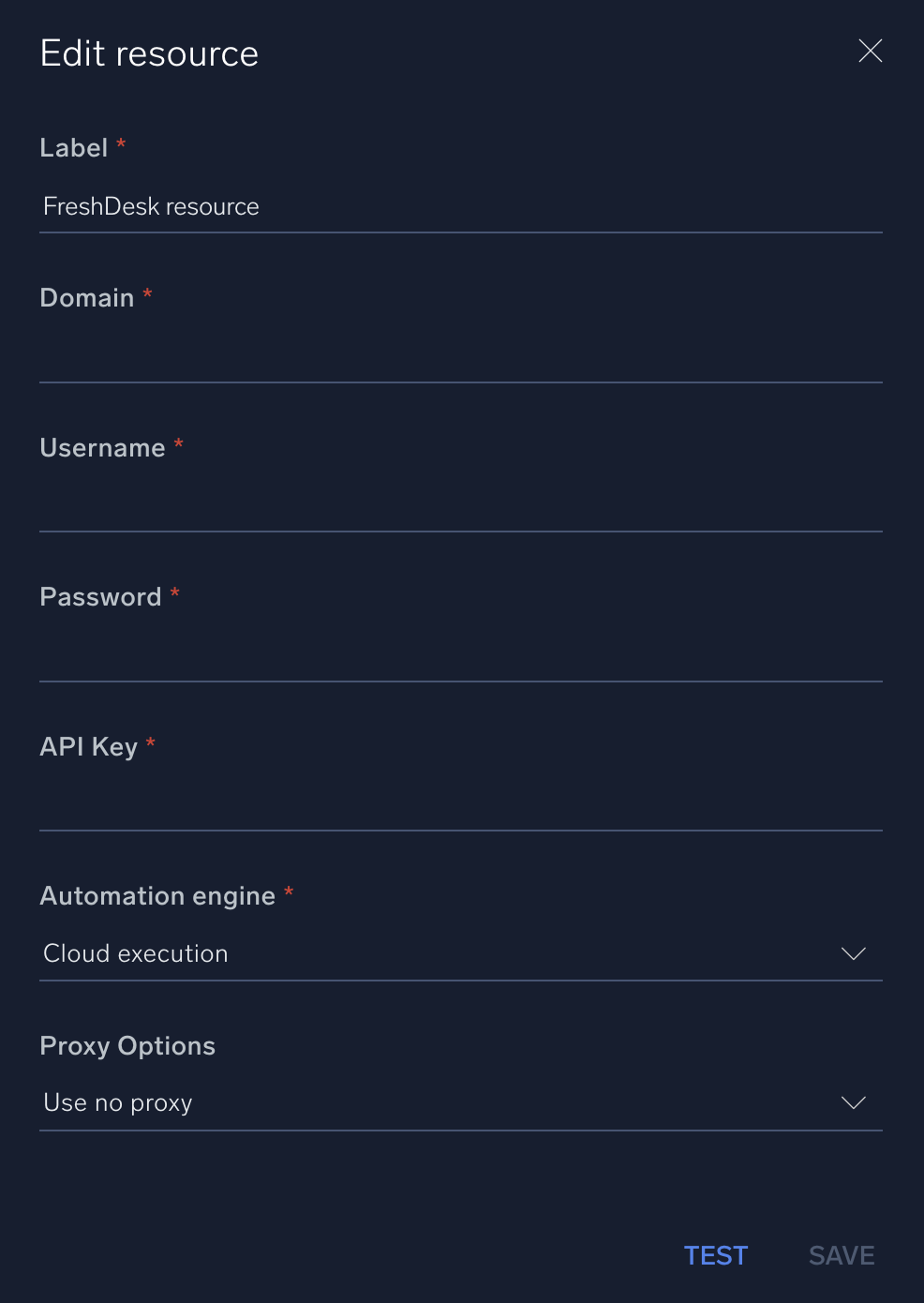
For information about Freshdesk, see Freshdesk documentation.
Change Log
- March 20, 2020 - First upload
- April 21, 2022 - New logo
- June 30, 2023 (v1.1) - Updated the integration with Environmental Variables