Freshservice
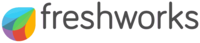
Version: 1.6
Updated: Sept 11, 2024
Freshservice is a cloud-based IT Help Desk and service management solution that enables organizations to simplify their IT operations. The solution offers features that include a ticketing system, self-service portal, and knowledge-base.
Actions
- Create Ticket (Notification) - Create a new ticket in your service desk.
- Get Tickets (Enrichment) - List all tickets with filter options.
- View Ticket (Enrichment) - View details of a ticket.
- Update Ticket (Notification) - Change the parameters of a ticket.
- Delete Ticket (Containment) - Delete an existing ticket.
- Add Reply (Notification) - Add a replay to a conversation.
- Get Agents (Enrichment) - View information about all agents in the account.
- Get Requesters (Enrichment) - Get a list of all requesters in the account.
- Get Ticket Conversations (Enrichment) - Get all conversations of a Ticket.
- Create Note (Notification) - Add a new note to a ticket.
- Get Groups (Enrichment) - Get a list of all available groups.
- List Canned Response Folders (Enrichment) - List all the Canned Response Folders that are present in the account.
- Get Canned Response Folder (Enrichment) - Show a Canned Response Folder.
- Show Canned Response (Enrichment) - Show a specific Canned Response.
- Get Canned Responses In Folder (Enrichment) - Lists all the Canned Responses that are present in the folder.
- Freshservice Tickets Daemon (Enrichment) - Automatically retrieves new tickets. If the value for updated since is not populated, it will return the tickets updated since 30 days before.
Freshservice configuration
- Login to your Freshservice Support Portal.
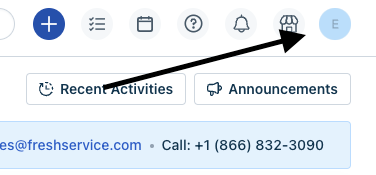
- Go to Profile settings Page. Your API key will be available below the change password section to your right. Copy the API KEY.
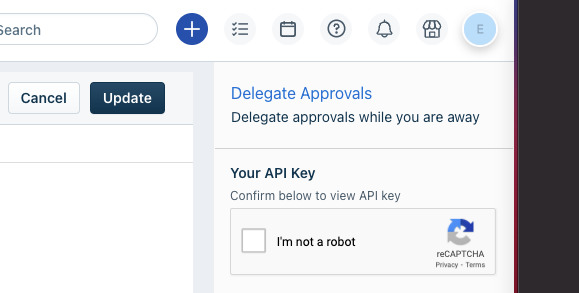
Configure Freshservice in Automation Service and Cloud SOAR
Before you can use this automation integration, you must configure its authentication settings so that the product you're integrating with can communicate with Sumo Logic. For general guidance, see Configure Authentication for Automation Integrations.
How to open the integration's configuration dialog
- Access App Central and install the integration. (You can configure at installation, or after installation with the following steps.)
- Go to the Integrations page.
Classic UI. In the main Sumo Logic menu, select Automation and then select Integrations in the left nav bar.
New UI. In the main Sumo Logic menu, select Automation > Integrations. You can also click the Go To... menu at the top of the screen and select Integrations. - Select the installed integration.
- Hover over the resource name and click the Edit button that appears.

In the configuration dialog, enter information from the product you're integrating with. When done, click TEST to test the configuration, and click SAVE to save the configuration:
-
Label. Enter the name you want to use for the resource.
-
API URL. Enter your Freshservice API URL, for example,
https://your-domain.freshservice.com -
API Key. Enter the Freshservice API key you copied earlier.
-
Verify Server Certificate. Select to validate the server’s SSL certificate.
-
Connection Timeout (s). Set the maximum amount of time the integration will wait for a server's response before terminating the connection. Enter the connection timeout time in seconds (for example,
180). -
Automation Engine. Select Cloud execution for this certified integration. Select a bridge option only for a custom integration. See Cloud or Bridge execution.
-
Proxy Options. Select whether to use a proxy. (Applies only if the automation engine uses a bridge instead of cloud execution.)
- Use no proxy. Communication runs on the bridge and does not use a proxy.
- Use default proxy. Use the default proxy for the bridge set up as described in Using a proxy.
- Use different proxy. Use your own proxy service. Provide the proxy URL and port number.
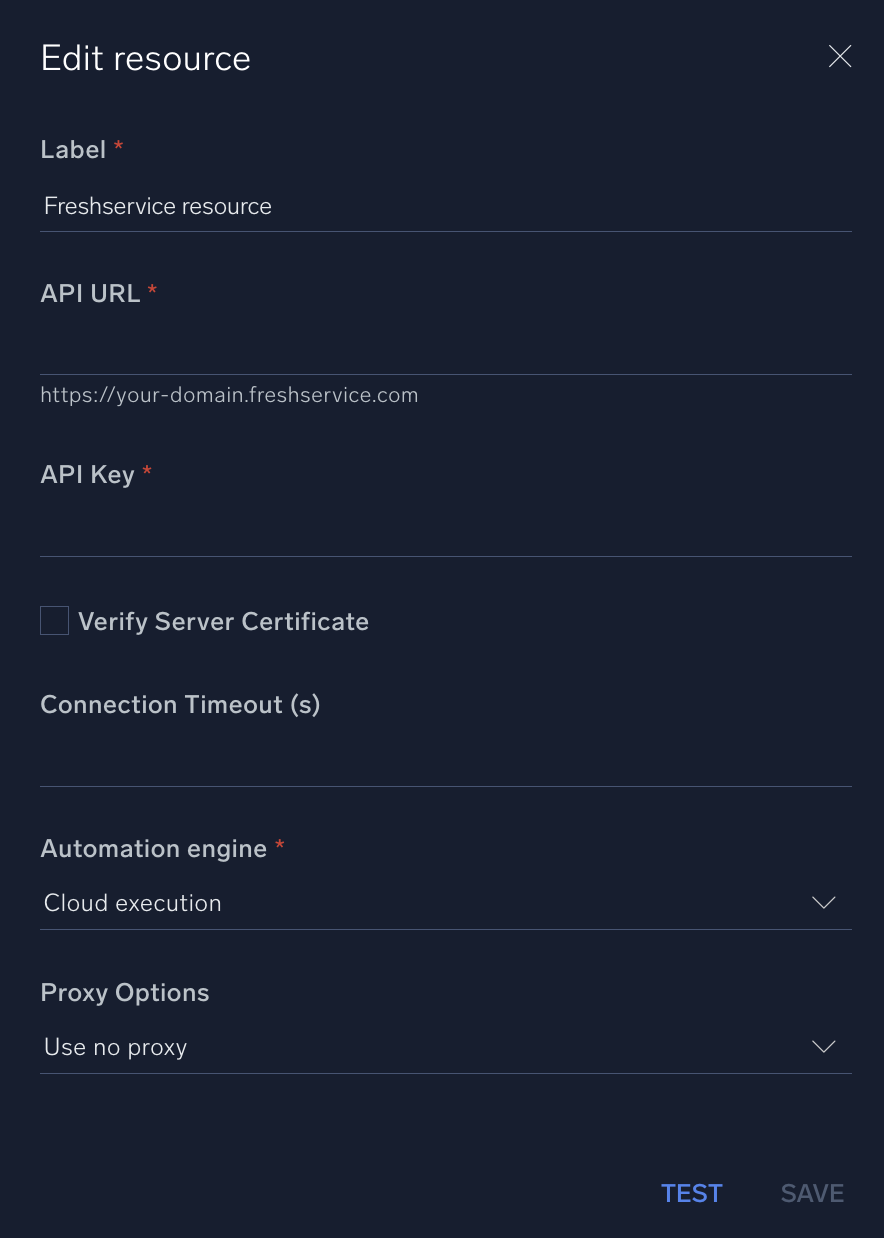
For information about Freshservice, see Freshservice documentation.
Category
Ticketing System
Change Log
- April 4, 2022 - First upload
- June 24, 2022 - Daemon action added
- June 29, 2022
- Added new action: Freshservice Tickets Daemon
- Updated action: Get Tickets
- March 22, 2023 (v1.4)
- Updated integration: (Updated the integration Fields with Environmental Variables)
- July 11, 2023 (v1.5) - Removed leading/trailing spaces
- Sept 11, 2024(v1.6) - Updated the Update Ticket action