GitHub
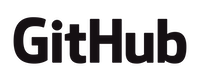
Version: 1.5
Updated: Jul 06, 2023
GitHub is an Internet hosting service for software development and version control using Git. It provides the distributed version control of Git plus access control, bug tracking, software feature requests, task management, continuous integration, and wikis for every project
Actions
- List Organizations (Enrichment) - List organizations for the authenticated user.
- List Organization Members (Enrichment) - List all users who are members of an organization.
- List Organization Repositories (Enrichment) - Lists repositories for the specified organization.
- List Commits (Enrichment) - List commits in repository.
- Get Commit (Enrichment) - Returns the contents of a single commit reference.
- Get Commit By URL (Enrichment) - Returns details of a commit by providing url.
Configure GitHub in Automation Service and Cloud SOAR
Before you can use this automation integration, you must configure its authentication settings so that the product you're integrating with can communicate with Sumo Logic. For general guidance, see Configure Authentication for Automation Integrations.
How to open the integration's configuration dialog
- Access App Central and install the integration. (You can configure at installation, or after installation with the following steps.)
- Go to the Integrations page.
Classic UI. In the main Sumo Logic menu, select Automation and then select Integrations in the left nav bar.
New UI. In the main Sumo Logic menu, select Automation > Integrations. You can also click the Go To... menu at the top of the screen and select Integrations. - Select the installed integration.
- Hover over the resource name and click the Edit button that appears.

In the configuration dialog, enter information from the product you're integrating with. When done, click TEST to test the configuration, and click SAVE to save the configuration:
-
Label. Enter the name you want to use for the resource.
-
API URL. Enter your GitHub API URL. The default value is
https://api.github.com -
Token. Enter your GitHub token.
-
Connection Timeout (s). Set the maximum amount of time the integration will wait for a server's response before terminating the connection. Enter the connection timeout time in seconds (for example,
180). -
Verify Server Certificate. Select to validate the server’s SSL certificate.
-
Automation Engine. Select Cloud execution for this certified integration. Select a bridge option only for a custom integration. See Cloud or Bridge execution.
-
Proxy Options. Select whether to use a proxy. (Applies only if the automation engine uses a bridge instead of cloud execution.)
- Use no proxy. Communication runs on the bridge and does not use a proxy.
- Use default proxy. Use the default proxy for the bridge set up as described in Using a proxy.
- Use different proxy. Use your own proxy service. Provide the proxy URL and port number.
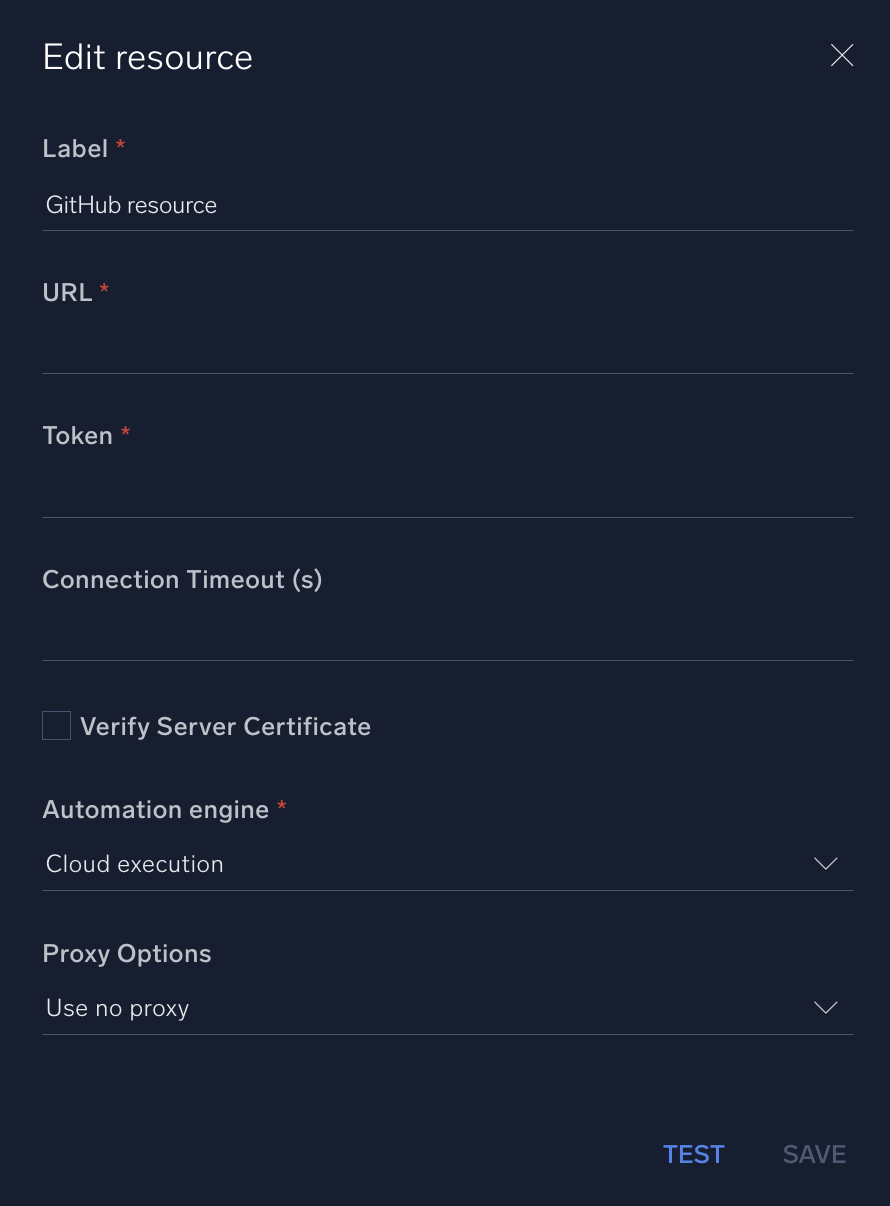
For information about GitHub, see GitHub documentation.
Change Log
- May 16, 2023 (v1.2) - First upload
- May 22, 2023 (v1.4) - Action Get Commit by URL refactored
- July 6, 2023 (v1.5) - Removed leading/trailing spaces