Google Admin
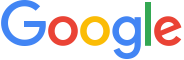
Version: 1.2
Updated: Sep 21, 2023
Google Admin relies on the Admin SDK API, which empowers administrators to efficiently manage Google Workspace organizations on a large scale.
Actions
- Get Activity Report (Enrichment) - Retrieves a list of activities for a specific customer's account and application such as the Admin console application or the Google Drive application.
Google Admin Configuration
To create a Service Account in Google Workspace and generate the JSON file needed to configure the Google Admin integration, follow these steps:
- Log in to the Google Cloud portal.
- Select a Google Cloud project (or create a new one).
- Go to the API&Services > Credentials page.
- Click CREATE CREDENTIALS and select Service Account.
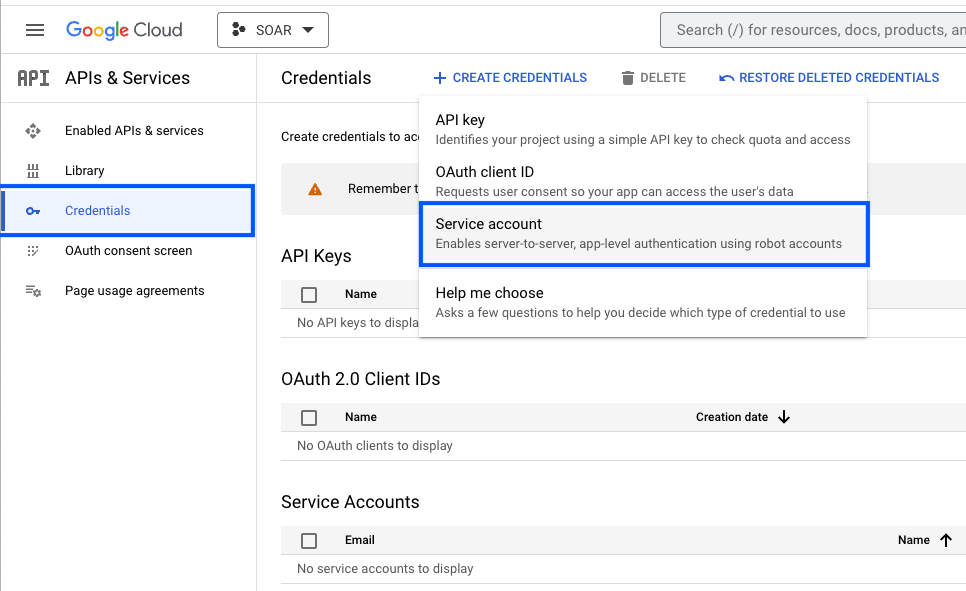
- Enter a Service account name to display in the Google Cloud console. The Google Cloud console generates a service account ID based on this name.
- Optional: Enter a description of the service account.
- Skip two optional grant permissions steps and click Done to complete the service account creation.
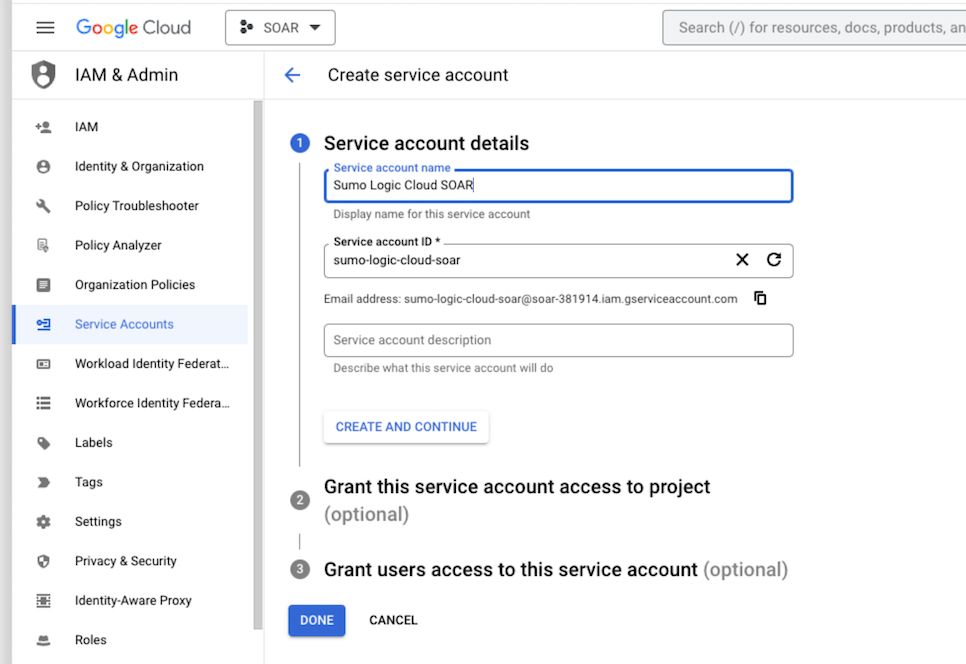
- Click on the generated service account to open the details.
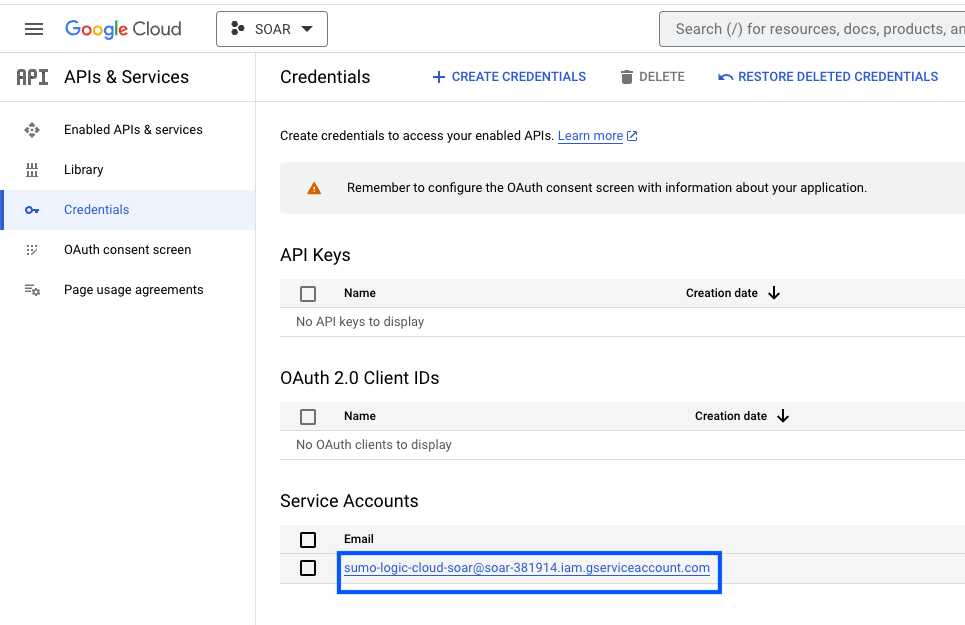
- Under the KEYS tab, Click ADD KEY and choose Create new key.
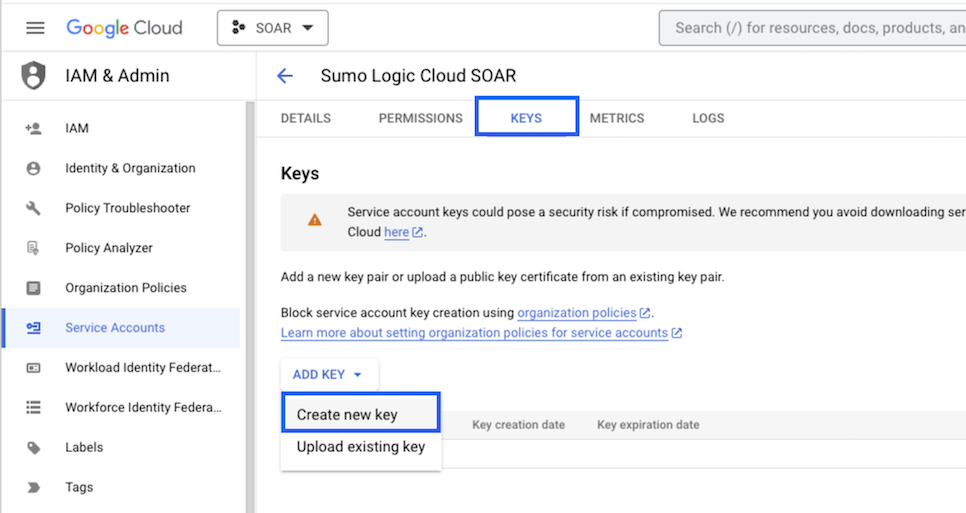
- Click on CREATE (make sure JSON is selected).
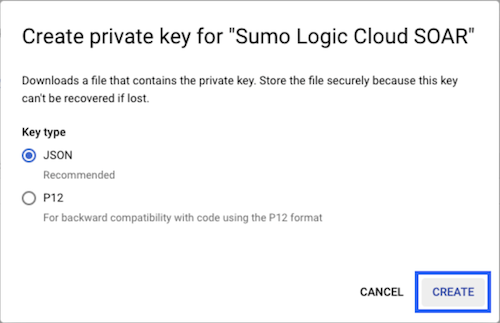
- The JSON file is downloaded. Make sure you save it in a safe place
- Enable the Admin SDK API for the project at https://console.cloud.google.com/flows/enableapi?apiid=admin.googleapis.com.
- Go to https://admin.google.com/ac/owl/domainwidedelegation open the Domain-Wide delegation settings in the Google Admin portal.
- Click on Add new.
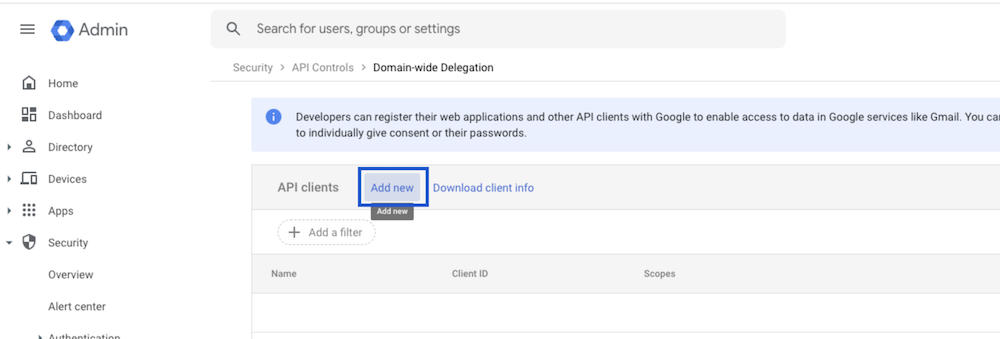
- In the Client ID field, provide the client ID from the JSON file.
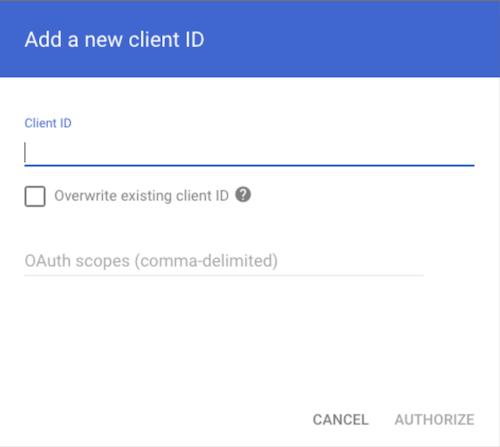
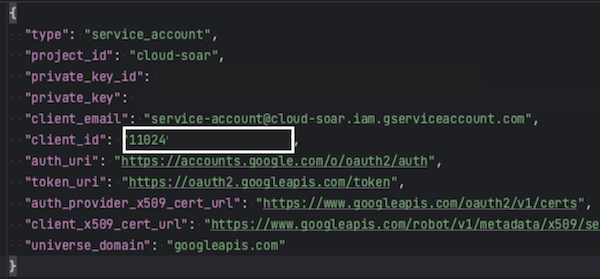
- In the OAuth scopes (comma-delimited) field, provide the following scopes: 'https://www.googleapis.com/auth/admin.reports.audit.readonly'
- Click Authorize.
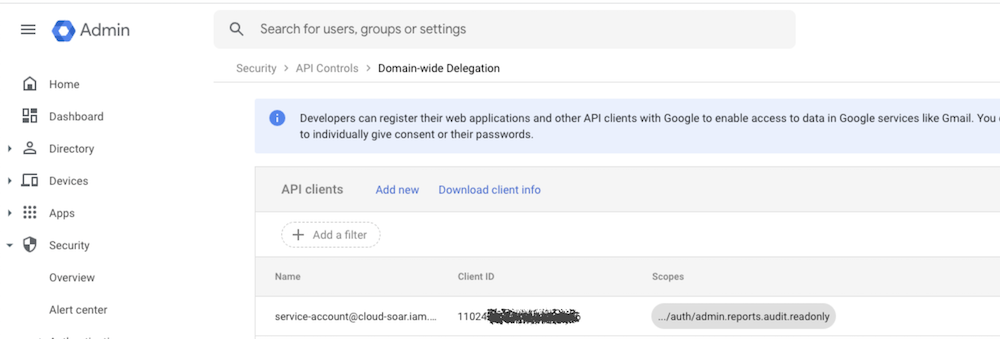
Configure Google Admin in Automation Service and Cloud SOAR
Before you can use this automation integration, you must configure its authentication settings so that the product you're integrating with can communicate with Sumo Logic. For general guidance, see Configure Authentication for Automation Integrations.
How to open the integration's configuration dialog
- Access App Central and install the integration. (You can configure at installation, or after installation with the following steps.)
- Go to the Integrations page.
Classic UI. In the main Sumo Logic menu, select Automation and then select Integrations in the left nav bar.
New UI. In the main Sumo Logic menu, select Automation > Integrations. You can also click the Go To... menu at the top of the screen and select Integrations. - Select the installed integration.
- Hover over the resource name and click the Edit button that appears.

In the configuration dialog, enter information from the product you're integrating with. When done, click TEST to test the configuration, and click SAVE to save the configuration:
-
Label. Enter the name you want to use for the resource.
-
User Service Account JSON. Provide the content of the JSON file generated in above. Open the file and copy-paste the whole content in the field.
-
Admin User Email. Enter the email address of an admin user.
-
Connection Timeout (s). Set the maximum amount of time the integration will wait for a server's response before terminating the connection. Enter the connection timeout time in seconds (for example,
180). -
Verify Server Certificate. Select to validate the server’s SSL certificate.
-
Automation Engine. Select Cloud execution for this certified integration. Select a bridge option only for a custom integration. See Cloud or Bridge execution.
-
Proxy Options. Select whether to use a proxy. (Applies only if the automation engine uses a bridge instead of cloud execution.)
- Use no proxy. Communication runs on the bridge and does not use a proxy.
- Use default proxy. Use the default proxy for the bridge set up as described in Using a proxy.
- Use different proxy. Use your own proxy service. Provide the proxy URL and port number.
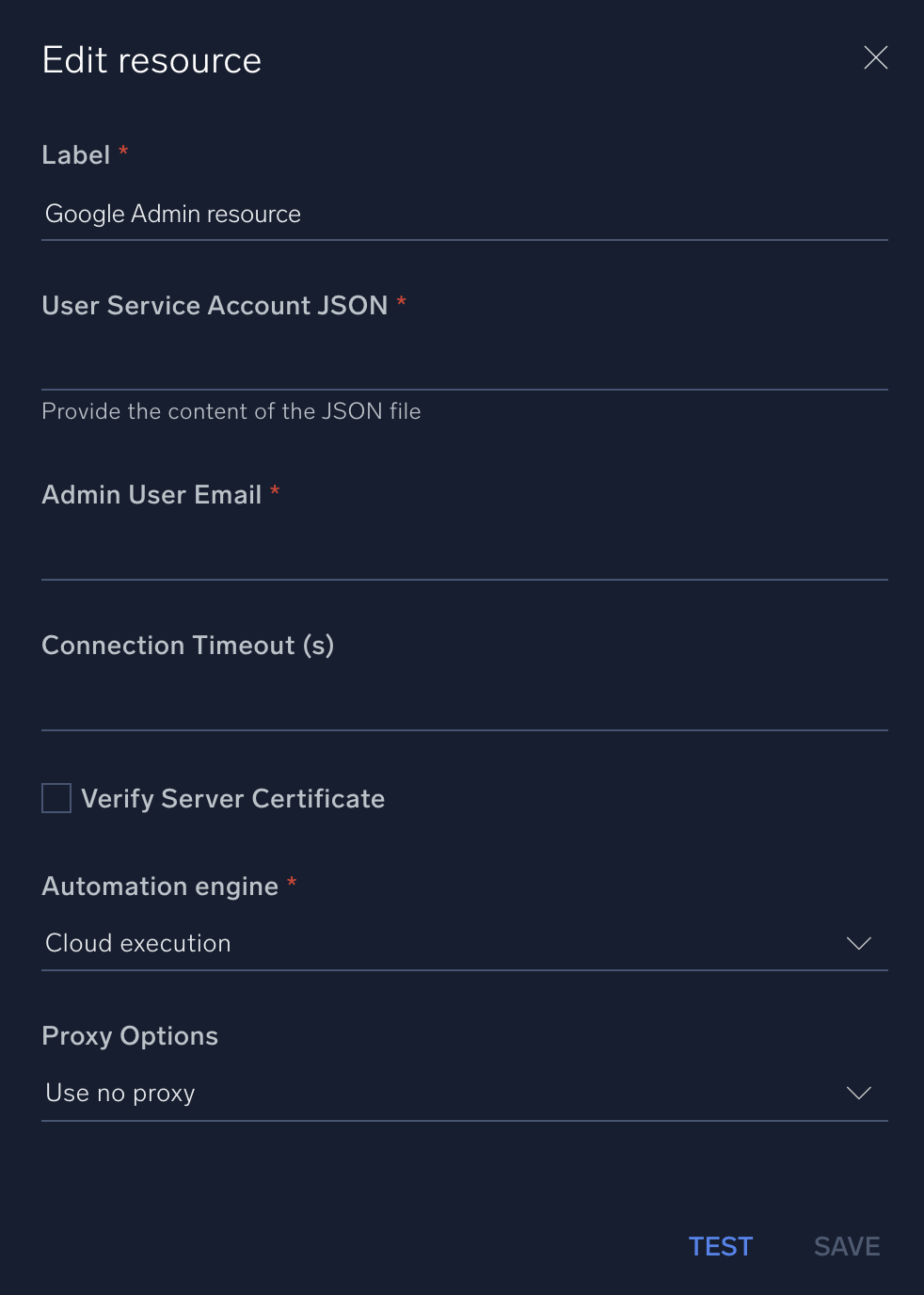
For information about Google Admin, see Google Workspace Admin documentation.
Change Log
- September 19, 2023 (v1.1) - First upload
- September 21, 2023 (v1.2)
- changed docker to gmail
- implemented error handling for User Service Account JSON