Google Safe Browsing
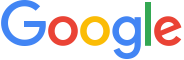
Version: 1.4
Updated: Jul 25, 2023
Google Safe Browsing helps protect over four billion devices every day by showing warnings to users when they attempt to navigate to dangerous sites or download dangerous files.
Actions
- Lookup URL (Enrichment) - Query data in Google Safe Browsing.
- Threat Lists (Enrichment) - Retrieve list of threats.
Configure Google Safe Browsing in Automation Service and Cloud SOAR
Before you can use this automation integration, you must configure its authentication settings so that the product you're integrating with can communicate with Sumo Logic. For general guidance, see Configure Authentication for Automation Integrations.
How to open the integration's configuration dialog
- Access App Central and install the integration. (You can configure at installation, or after installation with the following steps.)
- Go to the Integrations page.
Classic UI. In the main Sumo Logic menu, select Automation and then select Integrations in the left nav bar.
New UI. In the main Sumo Logic menu, select Automation > Integrations. You can also click the Go To... menu at the top of the screen and select Integrations. - Select the installed integration.
- Hover over the resource name and click the Edit button that appears.

In the configuration dialog, enter information from the product you're integrating with. When done, click TEST to test the configuration, and click SAVE to save the configuration:
-
Label. Enter the name you want to use for the resource.
-
API URL. Enter your Google Safe Browsing API URL, for example,
https://safebrowsing.googleapis.com/ -
API Key. Enter a Google Safe Browsing API key.
-
Connection Timeout (s). Set the maximum amount of time the integration will wait for a server's response before terminating the connection. Enter the connection timeout time in seconds (for example,
180). -
Verify Server Certificate. Select to validate the server’s SSL certificate.
-
Automation Engine. Select Cloud execution for this certified integration. Select a bridge option only for a custom integration. See Cloud or Bridge execution.
-
Proxy Options. Select whether to use a proxy. (Applies only if the automation engine uses a bridge instead of cloud execution.)
- Use no proxy. Communication runs on the bridge and does not use a proxy.
- Use default proxy. Use the default proxy for the bridge set up as described in Using a proxy.
- Use different proxy. Use your own proxy service. Provide the proxy URL and port number.
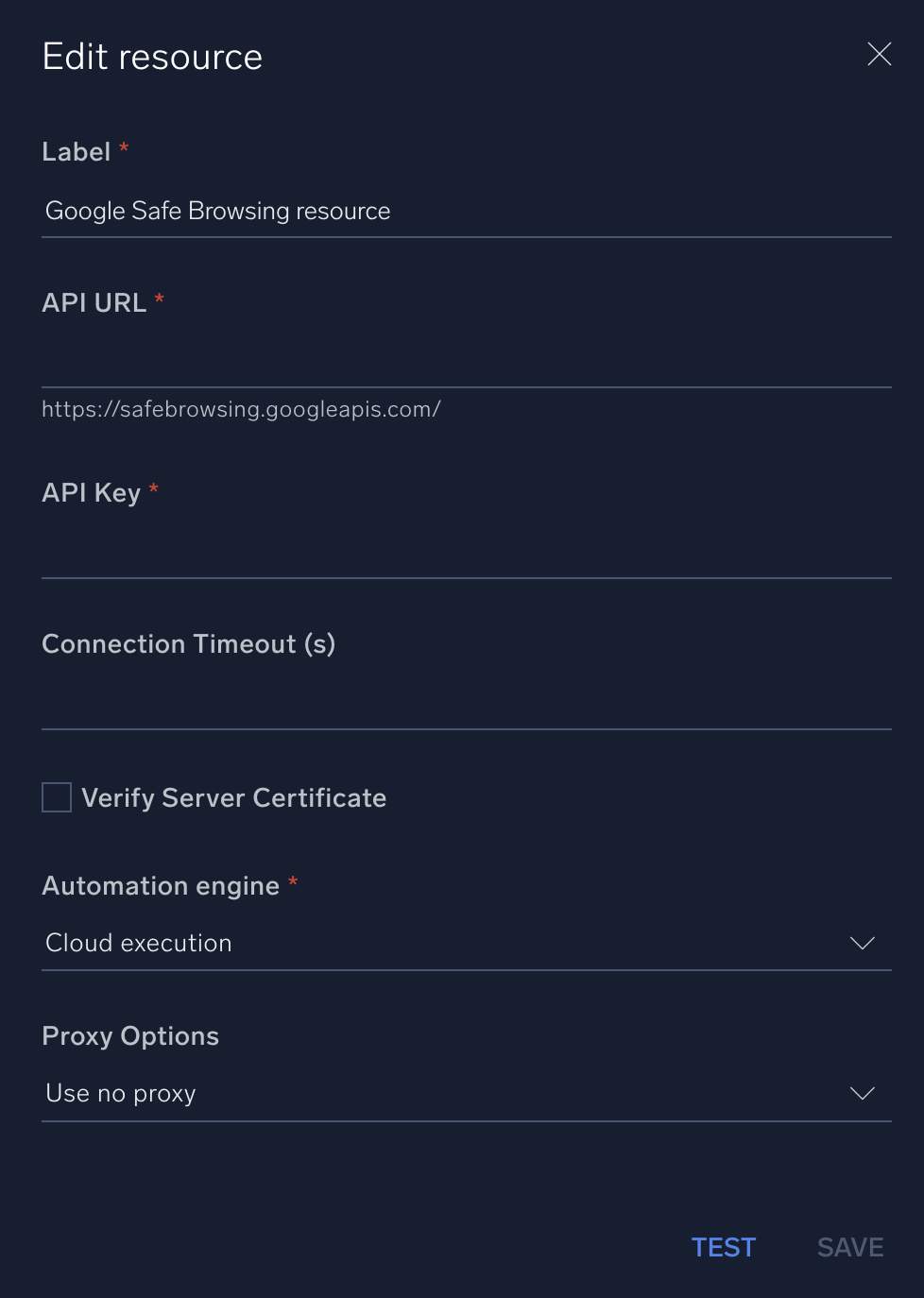
For information about Google Safe Browsing, see Google Safe Browsing documentation.
Change Log
- May 31, 2021 - First upload
- March 10, 2022 - Logo
- June 23, 2023 (v1.2) - Updated the integration with Environmental Variables
- July 25, 2023 (v1.4) - Integration refactored