GreyNoise
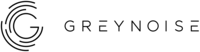
Version: 1.6
Updated: May 20, 2024
GreyNoise tells security analysts what not to worry about. They do this by curating data on IPs that saturate security tools with noise. This unique perspective helps analysts confidently ignore irrelevant or harmless activity, creating more time to uncover and investigate true threats. Includes Actions to allow IP enrichments and GNQL queries via the GreyNoise API.
Actions
- Context IP Lookup (Enrichment) - Get more information about a given IP address.
- Context IP Lookup Community (Enrichment) - Query IPs in the GreyNoise dataset and retrieve a subset of the full IP context data using the free Community API.
- Execute GNQL Query (Enrichment) - Make complex and one-off queries against the GreyNoise dataset.
- Grey Noise Alert Daemon (Daemon) - Get an email if GreyNoise observes any Internet scan and attack traffic originating from networks that belong to you.
- Ping (Enrichment) - Check for connectivity and key validation.
- Quick IP Lookup (Enrichment) - Check whether a given IP address is “Internet background noise”, or has been observed scanning or attacking devices across the Internet.
- RIOT IP Lookup (Enrichment) - RIOT identifies IPs from known benign services and organizations that commonly cause false positives in network security and threat intelligence products.
Configure GreyNoise in Automation Service and Cloud SOAR
Before you can use this automation integration, you must configure its authentication settings so that the product you're integrating with can communicate with Sumo Logic. For general guidance, see Configure Authentication for Automation Integrations.
How to open the integration's configuration dialog
- Access App Central and install the integration. (You can configure at installation, or after installation with the following steps.)
- Go to the Integrations page.
Classic UI. In the main Sumo Logic menu, select Automation and then select Integrations in the left nav bar.
New UI. In the main Sumo Logic menu, select Automation > Integrations. You can also click the Go To... menu at the top of the screen and select Integrations. - Select the installed integration.
- Hover over the resource name and click the Edit button that appears.

In the configuration dialog, enter information from the product you're integrating with. When done, click TEST to test the configuration, and click SAVE to save the configuration:
-
Label. Enter the name you want to use for the resource.
-
API URL. Enter your GreyNoise API URL, for example,
https://api.greynoise.io -
API Key. Enter your GreyNoise API key.
-
Connection Timeout (s). Set the maximum amount of time the integration will wait for a server's response before terminating the connection. Enter the connection timeout time in seconds (for example,
180). -
Verify Server Certificate. Select to validate the server’s SSL certificate.
-
CIDR IP (Daemon). Enter the CIDR IP used to create the alert.
-
Automation Engine. Select Cloud execution for this certified integration. Select a bridge option only for a custom integration. See Cloud or Bridge execution.
-
Proxy Options. Select whether to use a proxy. (Applies only if the automation engine uses a bridge instead of cloud execution.)
- Use no proxy. Communication runs on the bridge and does not use a proxy.
- Use default proxy. Use the default proxy for the bridge set up as described in Using a proxy.
- Use different proxy. Use your own proxy service. Provide the proxy URL and port number.
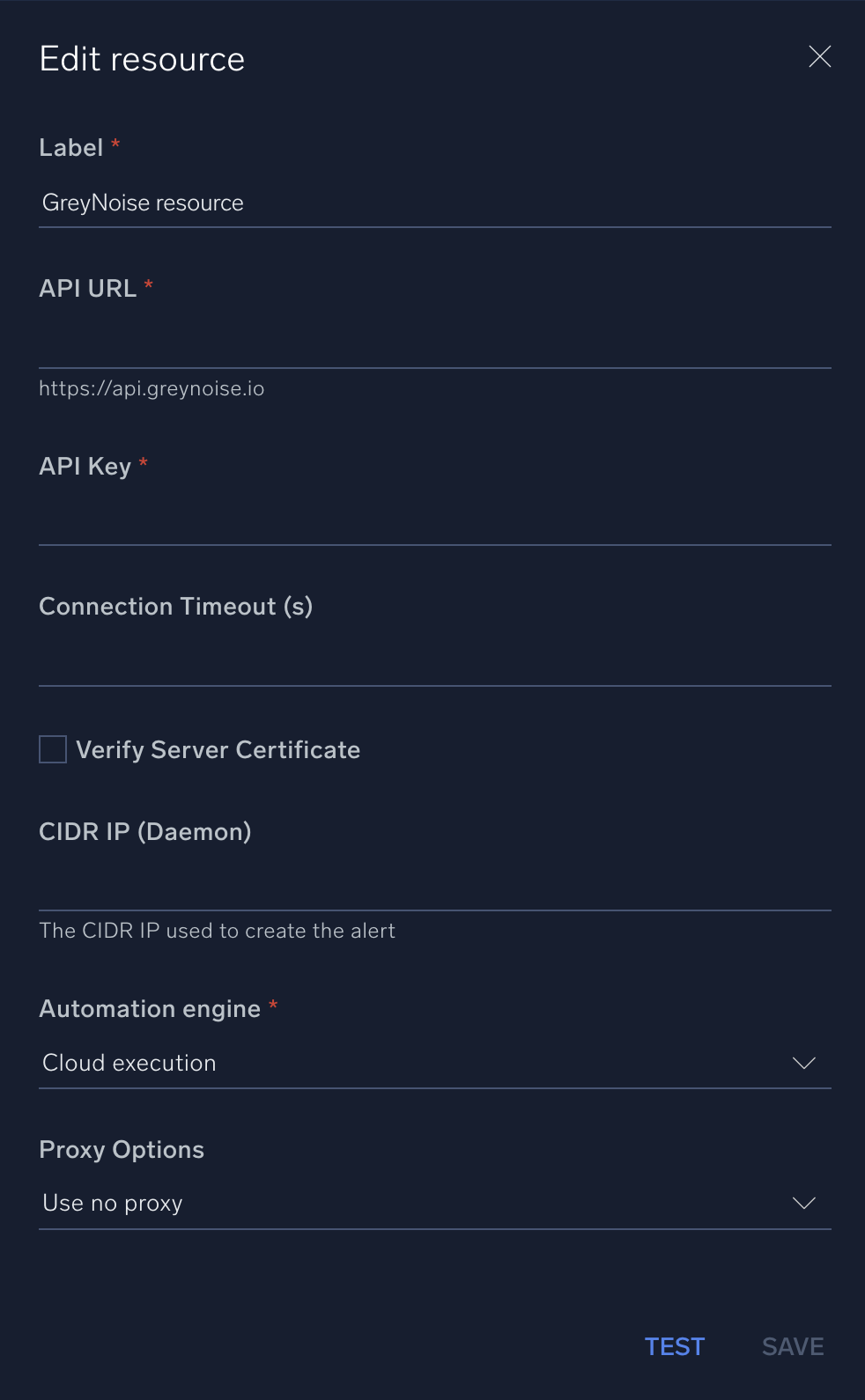
For information about GreyNoise, see GreyNoise documentation.
Change Log
- March 31, 2021 - First upload
- March 10, 2022 - Logo
- February 8, 2023 - Updated Action:
- Context IP Lookup (Improved error handling)
- June 28, 2023 (v1.4) - Visibility of the Resource fields changed and improved error handling
- February 26, 2024 (v1.5)
- New action: Context IP Lookup Community
- Code refactoring
- Fixed Typo
- Other minor fixes
- May 20, 2024 (v1.6) - Fixed syntax Error with API URL