Hacker Target
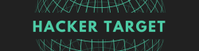
Version: 1.1 Updated: Jul 06, 2023
Utilize Hacker Target's investigational tools during an incident.
Actions
- Find A Records (Enrichment) - Query Hacker Target for A records matching the specified domain.
- Search DNS Records (Enrichment) - Query Hacker Target for DNS records matching the specified domain or IP.
- HTTP Records (Enrichment) - Query Hacker Target for HTTP records matching the specified domain.
- Geo IP Lookup (Enrichment) - Retrieve geolocation information for the specified IP address from Hacker Target.
- Ping (Enrichment) - Ping the specified domain or IP from Hacker Target.
- Reverse DNS (Enrichment) - Query Hacker Target for reverse DNS information on the specified domain or IP.
- Reverse IP (Enrichment) - Query Hacker Target for reverse IP information on the specified domain or IP.
- Traceroute (Enrichment) - Run a traceroute command on the specified domain or IP from Hacker Target.
- Whois Lookup (Enrichment) - Retrieve Whois information for the specified IP address.
- Page Links (Enrichment) - Parse the html of a website and extract links from the page.
Configure Hacker Target in Automation Service and Cloud SOAR
Before you can use this automation integration, you must configure its authentication settings so that the product you're integrating with can communicate with Sumo Logic. For general guidance, see Configure Authentication for Automation Integrations.
How to open the integration's configuration dialog
- Access App Central and install the integration. (You can configure at installation, or after installation with the following steps.)
- Go to the Integrations page.
Classic UI. In the main Sumo Logic menu, select Automation and then select Integrations in the left nav bar.
New UI. In the main Sumo Logic menu, select Automation > Integrations. You can also click the Go To... menu at the top of the screen and select Integrations. - Select the installed integration.
- Hover over the resource name and click the Edit button that appears.

In the configuration dialog, enter information from the product you're integrating with. When done, click TEST to test the configuration, and click SAVE to save the configuration:
-
Label. Enter the name you want to use for the resource.
-
Server URL. Enter your Hacker Target server URL, for example,
https://api.hackertarget.com -
API Key. Enter a Hacker Target API key.
-
Connection Timeout (s). Set the maximum amount of time the integration will wait for a server's response before terminating the connection. Enter the connection timeout time in seconds (for example,
180). -
Verify Server Certificate. Select to validate the server’s SSL certificate.
-
Automation Engine. Select Cloud execution for this certified integration. Select a bridge option only for a custom integration. See Cloud or Bridge execution.
-
Proxy Options. Select whether to use a proxy. (Applies only if the automation engine uses a bridge instead of cloud execution.)
- Use no proxy. Communication runs on the bridge and does not use a proxy.
- Use default proxy. Use the default proxy for the bridge set up as described in Using a proxy.
- Use different proxy. Use your own proxy service. Provide the proxy URL and port number.
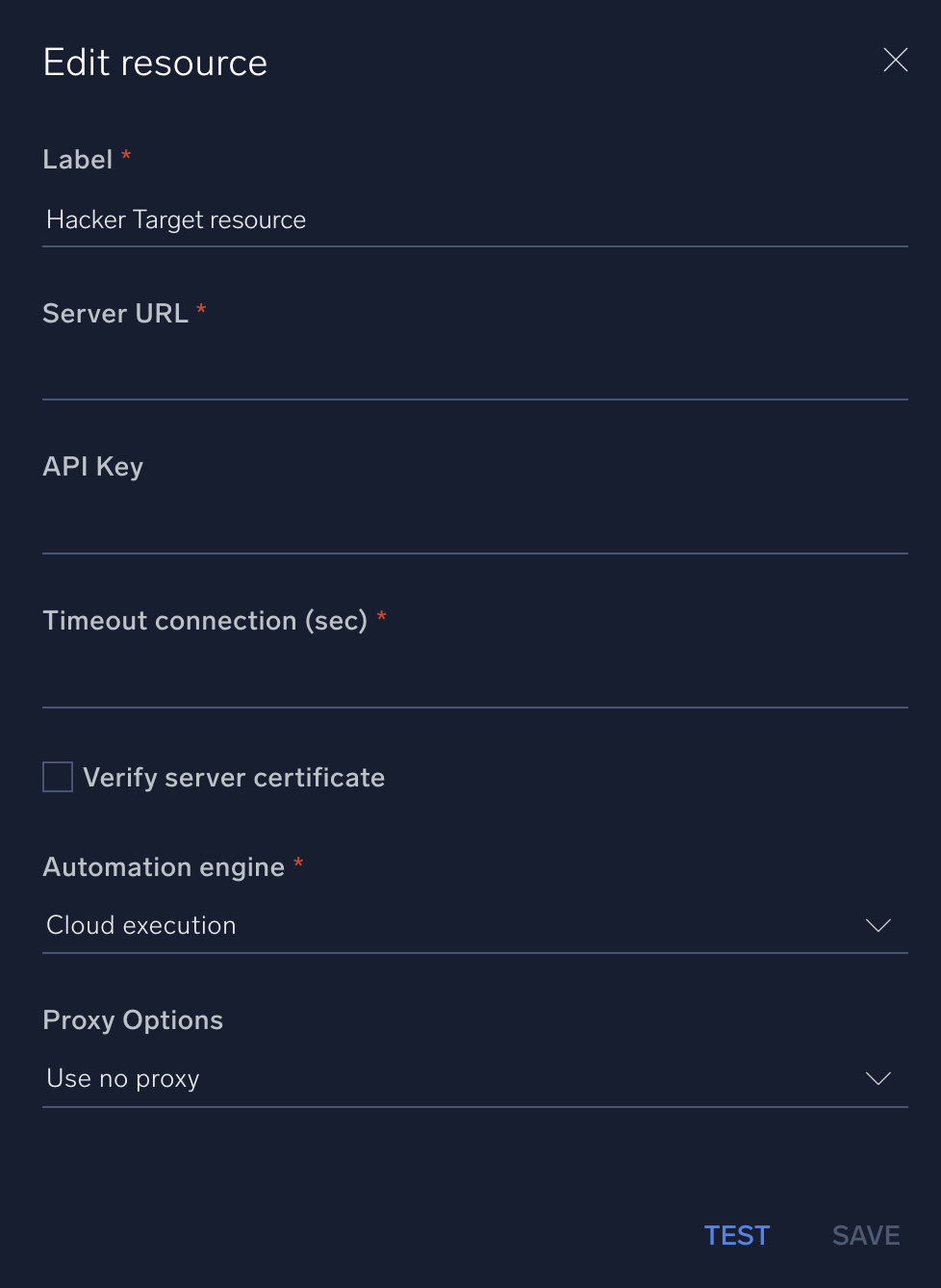
For information about Hacker Target, see the Hacker Target website.
Change Log
- December 19, 2019 - First upload
- March 10, 2022 - Logo
- July 6, 2023 (v1.1)
- Updated the integration with Environmental Variables
- Integration renamed from Hacker Target OIF to Hacker Target