HTTP Tools

Version: 1.5
Updated: January 09, 2024
Set of scripts to perform simple HTTP requests.
Actions
- HTTP DELETE (Containment) - Sends an HTTP DELETE request to delete the specified resource.
- HTTP GET (Enrichment) - Sends an HTTP Get request to retrieve data from a specified resource.
- HTTP HEAD (Enrichment) - Sends an HTTP HEAD request to retrieve data but without the response body.
- HTTP PATCH (Enrichment) - Sends an HTTP PATCH request to apply partial modifications to a resource.
- HTTP POST (Enrichment) - Sends an HTTP POST request to create a resource.
- HTTP PUT (Enrichment) - Sends an HTTP PUT request to to update a resource.
Configure HTTP Tools in Automation Service and Cloud SOAR
Before you can use this automation integration, you must configure its authentication settings so that the product you're integrating with can communicate with Sumo Logic. For general guidance, see Configure Authentication for Automation Integrations.
How to open the integration's configuration dialog
- Access App Central and install the integration. (You can configure at installation, or after installation with the following steps.)
- Go to the Integrations page.
Classic UI. In the main Sumo Logic menu, select Automation and then select Integrations in the left nav bar.
New UI. In the main Sumo Logic menu, select Automation > Integrations. You can also click the Go To... menu at the top of the screen and select Integrations. - Select the installed integration.
- Hover over the resource name and click the Edit button that appears.

In the configuration dialog, enter information from the product you're integrating with. When done, click TEST to test the configuration, and click SAVE to save the configuration:
-
Label. Enter the name you want to use for the resource.
-
HTTP API URL. Enter the URL to send the requests.
-
Username. Enter the username to use to access the URL.
-
Password. Enter the password for the user.
-
Extra Headers. Enter additional HTTP headers to send with the requests for example,
key1:value1, key2:value2or JSON. -
Connection Timeout (s). Set the maximum amount of time the integration will wait for a server's response before terminating the connection. Enter the connection timeout time in seconds (for example,
180). -
Verify Server Certificate. Select to validate the server’s SSL certificate.
-
Automation Engine. Select Cloud execution for this certified integration. Select a bridge option only for a custom integration. See Cloud or Bridge execution.
-
Proxy Options. Select whether to use a proxy. (Applies only if the automation engine uses a bridge instead of cloud execution.)
- Use no proxy. Communication runs on the bridge and does not use a proxy.
- Use default proxy. Use the default proxy for the bridge set up as described in Using a proxy.
- Use different proxy. Use your own proxy service. Provide the proxy URL and port number.
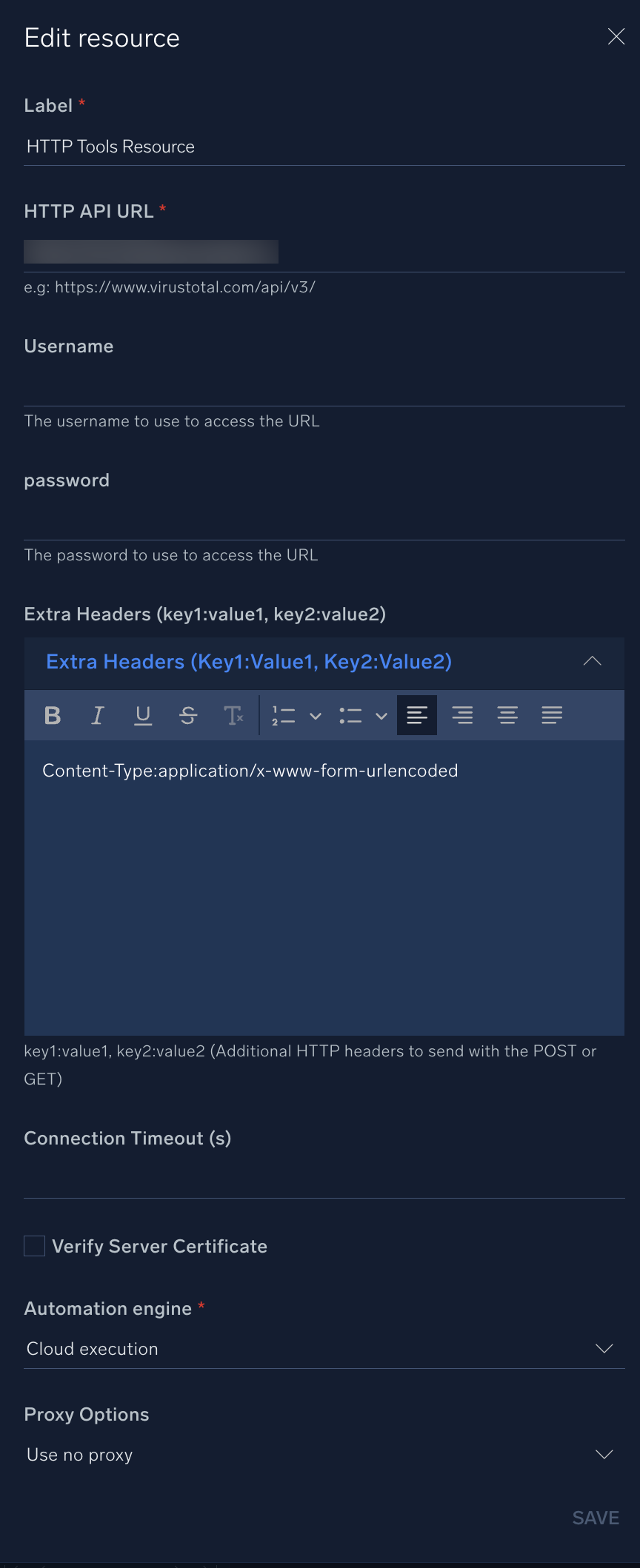
Change Log
- February 02, 2023 - First upload
- March 20, 2023 (V1.1) - Updated Action:
- HTTP POST: (Added new field for From-Data to be send in the body of the Request)
- June 14, 2023 (v1.2) - Updated the integration with Environmental Variables
- September 25, 2023 (v1.3) - Updated Action: HTTP POST Action
- June 12, 2024 (v1.4) - New Actions:
- HTTP DELETE
- HTTP HEAD
- HTTP PATCH
- HTTP PUT
- January 09, 2024 (v1.5) - Updated Action:
- HTTP POST Action - Fix the issue with the "output.raw JSON" field.