Incident Tools
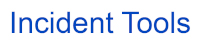
Version: 1.8
Updated: June 24, 2024
This integration is only for Cloud SOAR.
Set of scripts to perform actions within Cloud SOAR.
Actions
- Add Entity Threat Indicator (Custom) - Mark an Entity with a predefined tag used for classification.
- Add External Alert to Incident (Custom) - Enrich the incident with external alert data.
- Add Incident Artifact (Custom) - Add an artifact to an incident.
- Add Investigators (Custom) - Add investigators to an incident.
- Add Note (Custom) - Add a note to an incident.
- Add Users Details (Custom) - Add the user details entity to an incident.
- Change Incident Folder (Custom) - Change the destination folder for an incident.
- Change Incident Owner (Custom) - Change the incident's owner.
- Close Incident (Custom) - Set incident status to closed.
- Create Entity (Custom) - Create a new entity.
- Create Incident From Template (Custom) - Create a new incident from an existing incident template.
- Extract Data And Save Into Attachments (Custom) - Extract data from previous action using fields path, then save as attachments as CSV, JSON or text file.
- Get Entity (Custom) - Get details about the provided Entity.
- Get Incident Owner (Custom) - Get the owner of the provided incident.
- Get Incident (Custom) - Get details of the specified incident.
- Get War Room Timeline (Custom) - Get the War Room timeline in JSON format for the incident.
- Incident Daemon (Daemon) - Create an incident.
- List Entity Incidents (Custom) - List all incidents where the entity is involved in
- List External Alerts (Custom) - List all external alerts associated with the incident.
- List Incident Columns (Custom) - List all incident fields.
- List Users (Enrichment) - List Users.
- Search Entities (Custom) - Search for Entities.
- Search Incidents (Custom) - Search for Incidents.
- Update Entity (Custom) - Update the tags and/or the description of the Entity.
- Update Incident Date And Time Field (Custom) - Update the date and time Incident field.
- Update Incident Description (Custom) - Update an incident description.
- Update Incident Field (Custom) - Update an incident field.
- Update Incident Fields (Custom) - Update multiple incident fields.
- Update Incident Phase (Custom) Update the incident phase.
Configure Incident Tools in Cloud SOAR
Before you can use this automation integration, you must configure its authentication settings so that the product you're integrating with can communicate with Sumo Logic. For general guidance, see Configure Authentication for Automation Integrations.
How to open the integration's configuration dialog
- Access App Central and install the integration. (You can configure at installation, or after installation with the following steps.)
- Go to the Integrations page.
Classic UI. In the main Sumo Logic menu, select Automation and then select Integrations in the left nav bar.
New UI. In the main Sumo Logic menu, select Automation > Integrations. You can also click the Go To... menu at the top of the screen and select Integrations. - Select the installed integration.
- Hover over the resource name and click the Edit button that appears.

In the configuration dialog, enter information from the product you're integrating with. When done, click TEST to test the configuration, and click SAVE to save the configuration:
-
Label. Enter the name you want to use for the resource.
-
Cloud SOAR API URL. Enter your Sumo Logic API URL (for example,
https://api.us2.sumologic.com). Enter the API endpoint URL for your region. -
Access ID. Enter the access ID for your Sumo Logic access key. Select Default as the scope when generating access keys.
-
Access Key. Enter the access key corresponding to your Sumo Logic access ID.
-
Verify Server Certificate. Select to validate the server’s SSL certificate.
-
Connection Timeout (s). Set the maximum amount of time the integration will wait for a server's response before terminating the connection. Enter the connection timeout time in seconds (for example,
180). -
Automation Engine. Select Cloud execution for this certified integration. Select a bridge option only for a custom integration. See Cloud or Bridge execution.
-
Proxy Options. Select whether to use a proxy. (Applies only if the automation engine uses a bridge instead of cloud execution.)
- Use no proxy. Communication runs on the bridge and does not use a proxy.
- Use default proxy. Use the default proxy for the bridge set up as described in Using a proxy.
- Use different proxy. Use your own proxy service. Provide the proxy URL and port number.
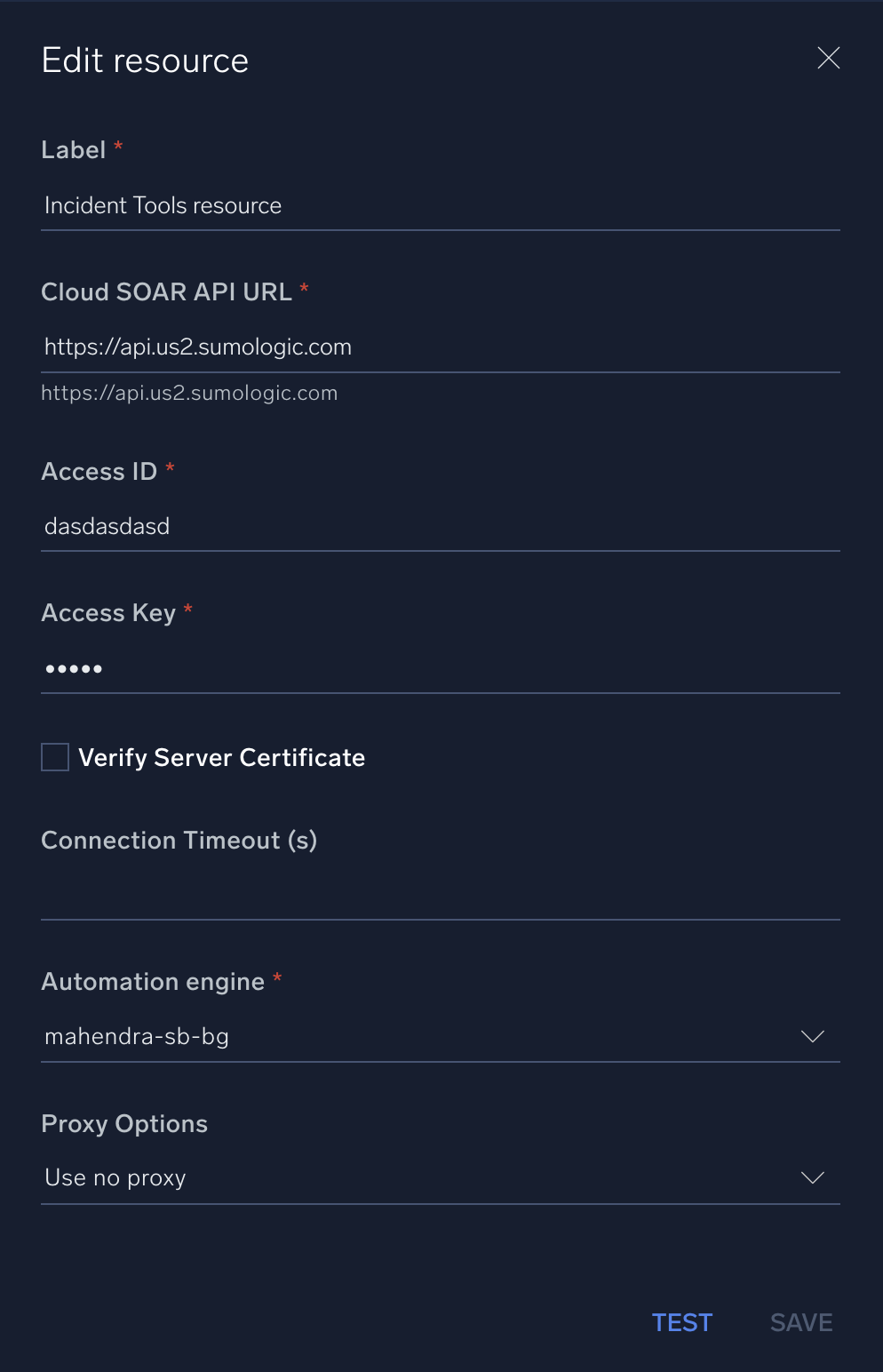
Change Log
- June 1, 2023 - First upload
- July 7, 2023 (v1.2)
- Updated action: Create Entity
- Removed leading/trailing spaces
- November 24, 2023 (v1.3)
- Updated action: Add User Details
- Enabled incident artifacts feature flag for User Details field (formerly, Users)
- Added a checkbox to allow the conversion of user details to lower case
- Changed API endpoint for resource testing
- Improved error handling
- Updated action: Add User Details
- December 14, 2023 (v1.4) - Added new action: Get Incident
- February 13, 2024 (v1.5) - Fixed typo in the following actions
- Update Incident Date And Time Field
- Update Incident Description
- Update Incident Field
- Update Incident Fields
- March 4, 2024 (v1.6) - Updated code for compatibility with Python 3.12
- June 4, 2024 (v1.7)
- New actions:
- Add Entity Threat Indicator
- Add External Alert to Incident
- Get Entity
- Get Incident Owner
- Get War Room Timeline
- Incident Daemon
- List Entity Incidents
- List External Alerts
- List Incident Columns
- Search Entities
- Search Incidents
- Update Entity
- New actions:
- June 24, 2024 (v1.8) - The Field ID and Field Value fields are now optional in the Update Incident Fields action.