Intel 471

Version: 1.1
Updated: Jul 06, 2023
Intel 471provides comprehensive coverage of the criminal underground, SaaS platform which exposes locally sourced human-driven, automation-enabled insights to gain broad coverage and monitor the threats.
Actions
- List Alerts (Enrichment) - Returns list of Alerts matching filter criteria excluding the following types: Malware reports, YARA.
- Search IOC (Enrichment) - Returns list of Indicators of compromise matching filter criteria.
- Stream Malware Intelligence Indicators (Enrichment) - Returns list of Indicators matching filter criteria.
Intel 471 configuration
- Sign in Intel 471 using your username and password.
- Use the token you received in your email to complete log in.
- On the left menu, search for your profile and in API, under API KEY click to display your API Key.
- Make sure you copy the API Key.
Configure Intel 471 in Automation Service and Cloud SOAR
Before you can use this automation integration, you must configure its authentication settings so that the product you're integrating with can communicate with Sumo Logic. For general guidance, see Configure Authentication for Automation Integrations.
How to open the integration's configuration dialog
- Access App Central and install the integration. (You can configure at installation, or after installation with the following steps.)
- Go to the Integrations page.
Classic UI. In the main Sumo Logic menu, select Automation and then select Integrations in the left nav bar.
New UI. In the main Sumo Logic menu, select Automation > Integrations. You can also click the Go To... menu at the top of the screen and select Integrations. - Select the installed integration.
- Hover over the resource name and click the Edit button that appears.

In the configuration dialog, enter information from the product you're integrating with. When done, click TEST to test the configuration, and click SAVE to save the configuration:
-
Label. Enter the name you want to use for the resource.
-
URL. Enter your Intel 471 URL, for example,
https://api.intel471.com/ -
Email Address. Enter your email address.
-
API Key. Insert the previously copied key.
-
Verify Server Certificate. Select to validate the server’s SSL certificate.
-
Connection Timeout (s). Set the maximum amount of time the integration will wait for a server's response before terminating the connection. Enter the connection timeout time in seconds (for example,
180). -
Automation Engine. Select Cloud execution for this certified integration. Select a bridge option only for a custom integration. See Cloud or Bridge execution.
-
Proxy Options. Select whether to use a proxy. (Applies only if the automation engine uses a bridge instead of cloud execution.)
- Use no proxy. Communication runs on the bridge and does not use a proxy.
- Use default proxy. Use the default proxy for the bridge set up as described in Using a proxy.
- Use different proxy. Use your own proxy service. Provide the proxy URL and port number.
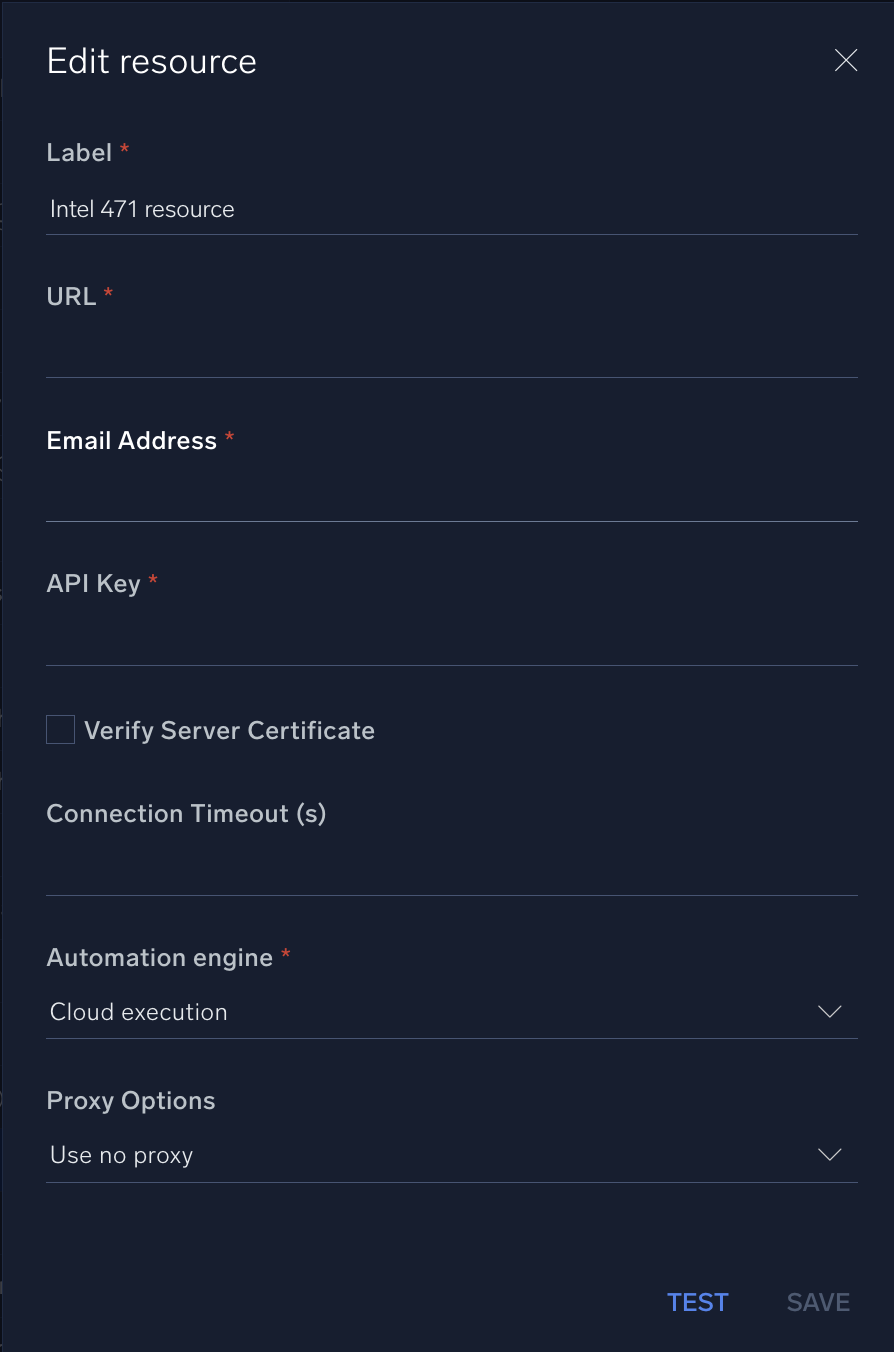
For information about Intel 471, see the Intel 471 website. The Intel471 documentation is not public and can only be accessed by partners or customers.
Category
Threat Intelligence-Reputation
Change log
- May 23, 2022 - First Upload
- July 6, 2023 (v1.1) - Updated the integration with Environmental Variables