Intelligence X

Version: 1.1
Updated: Jul 06, 2023
Intelligence X is a search engine and data archive. The search works with selectors, i.e. specific search terms such as email addresses, domains, URLs, IPs, CIDRs, Bitcoin addresses, IPFS hashes, etc. It searches in places such as the darknet, document sharing platforms, whois data, public data leaks and others. It keeps a historical data archive of results.
Actions
- Search Intelligence X (Enrichment) - Submit a search request for a selector.
- Search Intelligence X Results (Enrichment) - Retrieve the search results.
- Search Phonebook (Enrichment) - Submit a phonebook alike search request for a selector.
- Search Phonebook Results (Enrichment) - Retrieve the phonebook search results.
- Terminate Search (Enrichment) - Terminate a search request.
Intelligence X configuration
Follow these steps to get your API Key and URL from Intelligence X:
- Sign up to IntelX platform.
- Click on Account.

- Click on the Developer tab.
- Copy the API Key.
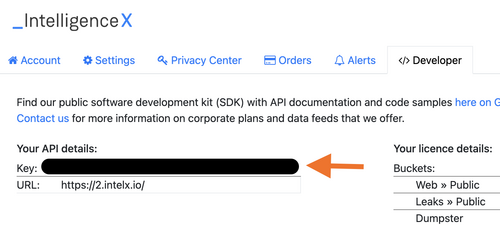
Configure Intelligence X in Automation Service and Cloud SOAR
Before you can use this automation integration, you must configure its authentication settings so that the product you're integrating with can communicate with Sumo Logic. For general guidance, see Configure Authentication for Automation Integrations.
How to open the integration's configuration dialog
- Access App Central and install the integration. (You can configure at installation, or after installation with the following steps.)
- Go to the Integrations page.
Classic UI. In the main Sumo Logic menu, select Automation and then select Integrations in the left nav bar.
New UI. In the main Sumo Logic menu, select Automation > Integrations. You can also click the Go To... menu at the top of the screen and select Integrations. - Select the installed integration.
- Hover over the resource name and click the Edit button that appears.

In the configuration dialog, enter information from the product you're integrating with. When done, click TEST to test the configuration, and click SAVE to save the configuration:
-
Label. Enter the name you want to use for the resource.
-
URL. Enter your Intelligence X URL.
-
API key. Enter the Intelligence X API key you copied earlier from Intelligence X.
-
Connection Timeout (s). Set the maximum amount of time the integration will wait for a server's response before terminating the connection. Enter the connection timeout time in seconds (for example,
180). -
Verify Server Certificate. Select to validate the server’s SSL certificate.
-
Automation Engine. Select Cloud execution for this certified integration. Select a bridge option only for a custom integration. See Cloud or Bridge execution.
-
Proxy Options. Select whether to use a proxy. (Applies only if the automation engine uses a bridge instead of cloud execution.)
- Use no proxy. Communication runs on the bridge and does not use a proxy.
- Use default proxy. Use the default proxy for the bridge set up as described in Using a proxy.
- Use different proxy. Use your own proxy service. Provide the proxy URL and port number.
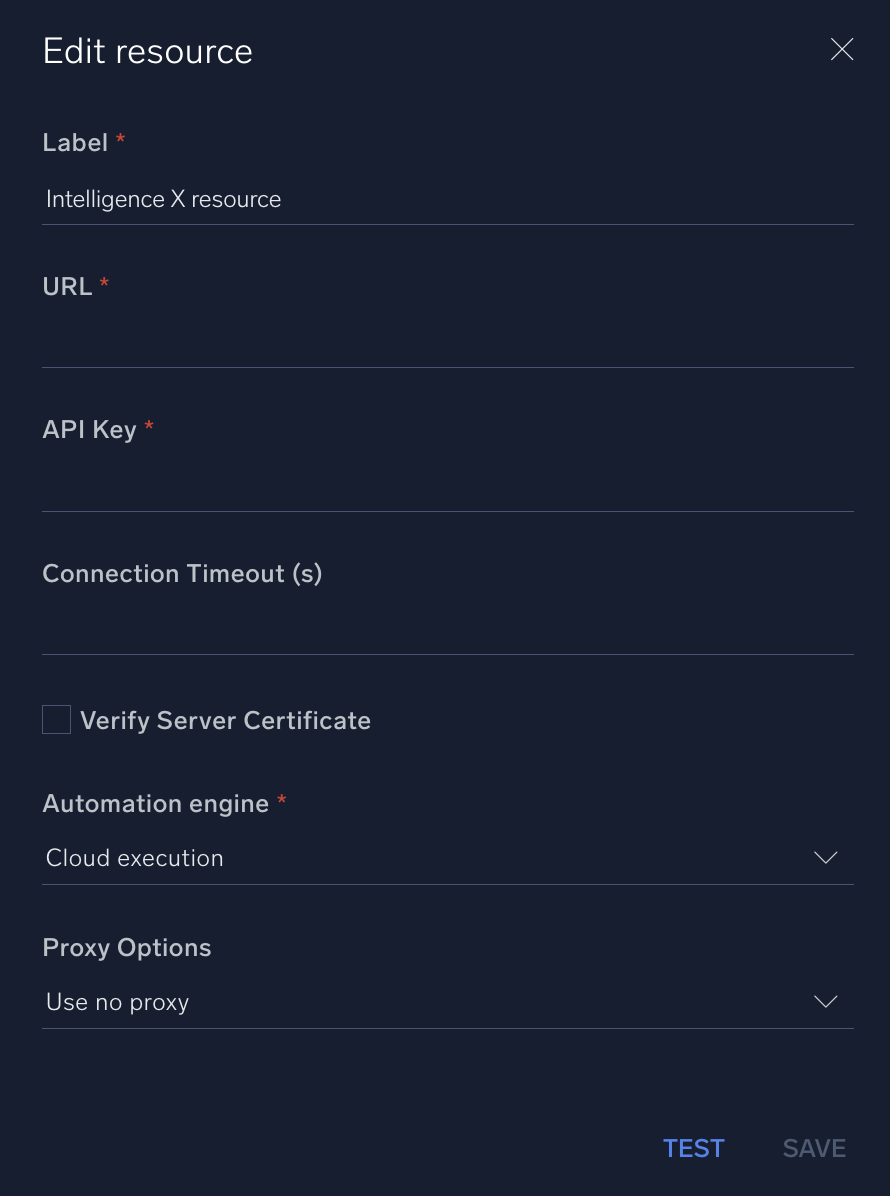
For information about Intelligence X, see the Intelligence X website.
Change Log
- August 12, 2022 - First upload
- July 6, 2023 (v1.1) - Updated the integration with Environmental Variables