IP-API
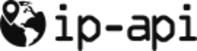
Version: 1.1
Updated: Jul 05, 2023
The integration with IP-API allows users to lookup any IP address. IP-API is IP Geolocation API.
Actions
- Lookup IPs (Enrichment) - Lookup any IP address.
IP-API configuration
- To configure IP-API, log in to IP-API with your e-mail and password.
- In the main page, click on the section Manage API Keys.
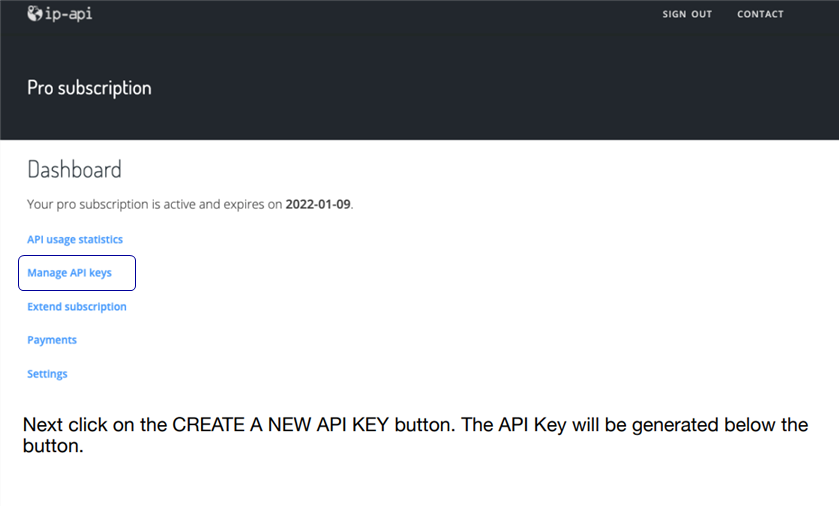
- Copy the API key and save it (temporarily) in a text editor.
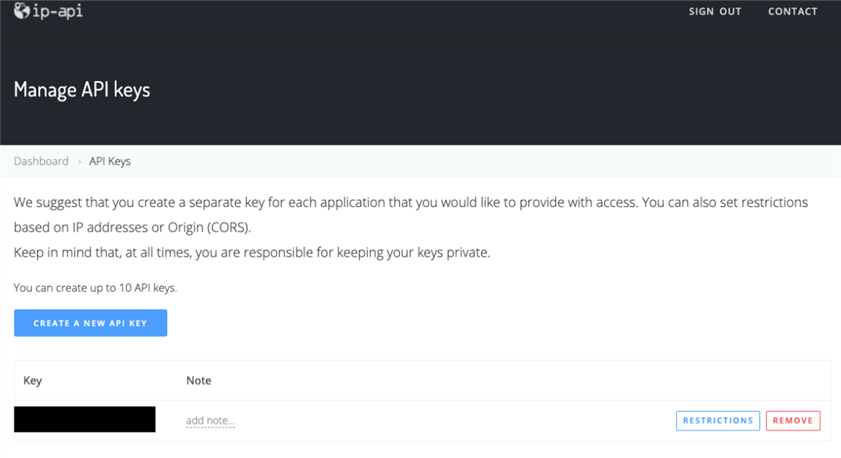
Configure IP-API in Automation Service and Cloud SOAR
Before you can use this automation integration, you must configure its authentication settings so that the product you're integrating with can communicate with Sumo Logic. For general guidance, see Configure Authentication for Automation Integrations.
How to open the integration's configuration dialog
- Access App Central and install the integration. (You can configure at installation, or after installation with the following steps.)
- Go to the Integrations page.
Classic UI. In the main Sumo Logic menu, select Automation and then select Integrations in the left nav bar.
New UI. In the main Sumo Logic menu, select Automation > Integrations. You can also click the Go To... menu at the top of the screen and select Integrations. - Select the installed integration.
- Hover over the resource name and click the Edit button that appears.

In the configuration dialog, enter information from the product you're integrating with. When done, click TEST to test the configuration, and click SAVE to save the configuration:
-
Label. Enter the name you want to use for the resource.
-
Host. Enter your IP-API hostname, for example,
https://pro.ip-api.com'/ -
API Key. Enter the API Key you copied earlier.
-
Automation Engine. Select Cloud execution for this certified integration. Select a bridge option only for a custom integration. See Cloud or Bridge execution.
-
Proxy Options. Select whether to use a proxy. (Applies only if the automation engine uses a bridge instead of cloud execution.)
- Use no proxy. Communication runs on the bridge and does not use a proxy.
- Use default proxy. Use the default proxy for the bridge set up as described in Using a proxy.
- Use different proxy. Use your own proxy service. Provide the proxy URL and port number.
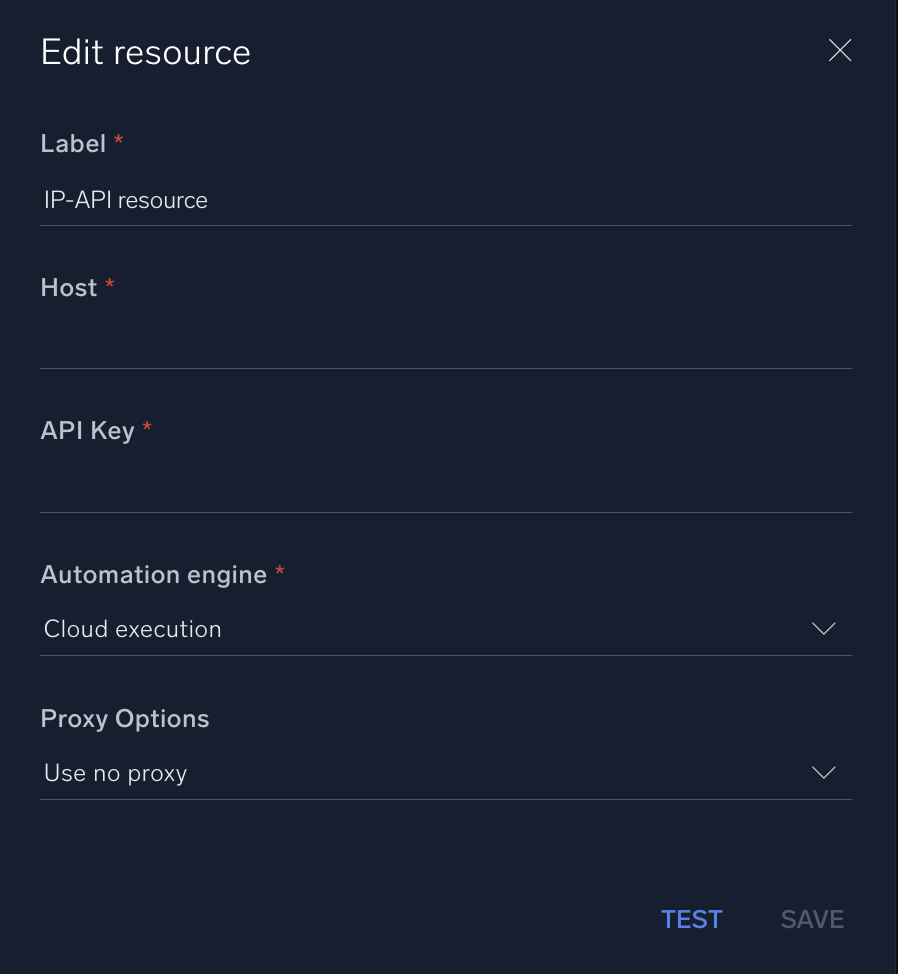
For information about IP-API, see IP-API documentation.
Change Log
- December 15, 2021 - First upload
- July 5, 2023 (v1.1) - Updated the integration with Environmental Variables