IPinfo
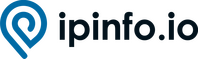
Version: 1.2
Updated: Nov 24, 2023
IPinfo is an IP data provider specialized in IP address geolocation, ASN, IP address company, VPN detection, carrier IP address, IP address ranges, and hosted domain data.
Actions
- Geolocate IP Address (Enrichment) - Retrieve geolocation data for the provided IP Address (1).
- List Hosted Domains (Enrichment) - Retrieve a list of all domains hosted on the provided IP address (2).
(1) Available in: Free, Basic, Standard, Business, and Enterprise.
The API returns all the data the token has access to for the target IP address.
Visit IPinfo for more info.
(2) Available in: Business, and Enterprise.
Visit IPinfo for more info.
IPinfo configuration
This integration requires an IPinfo Access Token. You can retrieve the Access Token from your IPinfo account.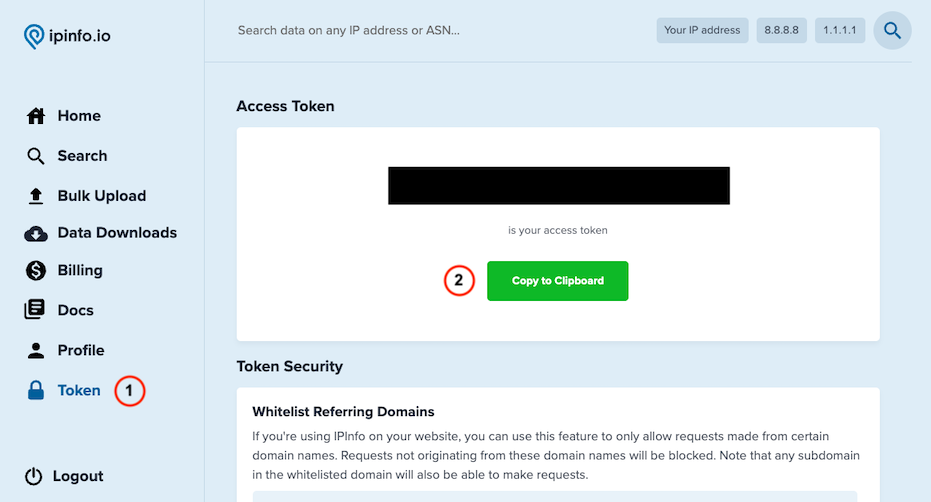
Configure IPinfo in Automation Service and Cloud SOAR
Before you can use this automation integration, you must configure its authentication settings so that the product you're integrating with can communicate with Sumo Logic. For general guidance, see Configure Authentication for Automation Integrations.
How to open the integration's configuration dialog
- Access App Central and install the integration. (You can configure at installation, or after installation with the following steps.)
- Go to the Integrations page.
Classic UI. In the main Sumo Logic menu, select Automation and then select Integrations in the left nav bar.
New UI. In the main Sumo Logic menu, select Automation > Integrations. You can also click the Go To... menu at the top of the screen and select Integrations. - Select the installed integration.
- Hover over the resource name and click the Edit button that appears.

In the configuration dialog, enter information from the product you're integrating with. When done, click TEST to test the configuration, and click SAVE to save the configuration:
-
Label. Enter the name you want to use for the resource.
-
URL. Enter your IPinfo URL.
-
Token. Enter the IPinfo token you retrieved earlier.
-
Connection Timeout (s). Set the maximum amount of time the integration will wait for a server's response before terminating the connection. Enter the connection timeout time in seconds (for example,
180). -
Verify Server Certificate. Select to validate the server’s SSL certificate.
-
Automation Engine. Select Cloud execution for this certified integration. Select a bridge option only for a custom integration. See Cloud or Bridge execution.
-
Proxy Options. Select whether to use a proxy. (Applies only if the automation engine uses a bridge instead of cloud execution.)
- Use no proxy. Communication runs on the bridge and does not use a proxy.
- Use default proxy. Use the default proxy for the bridge set up as described in Using a proxy.
- Use different proxy. Use your own proxy service. Provide the proxy URL and port number.
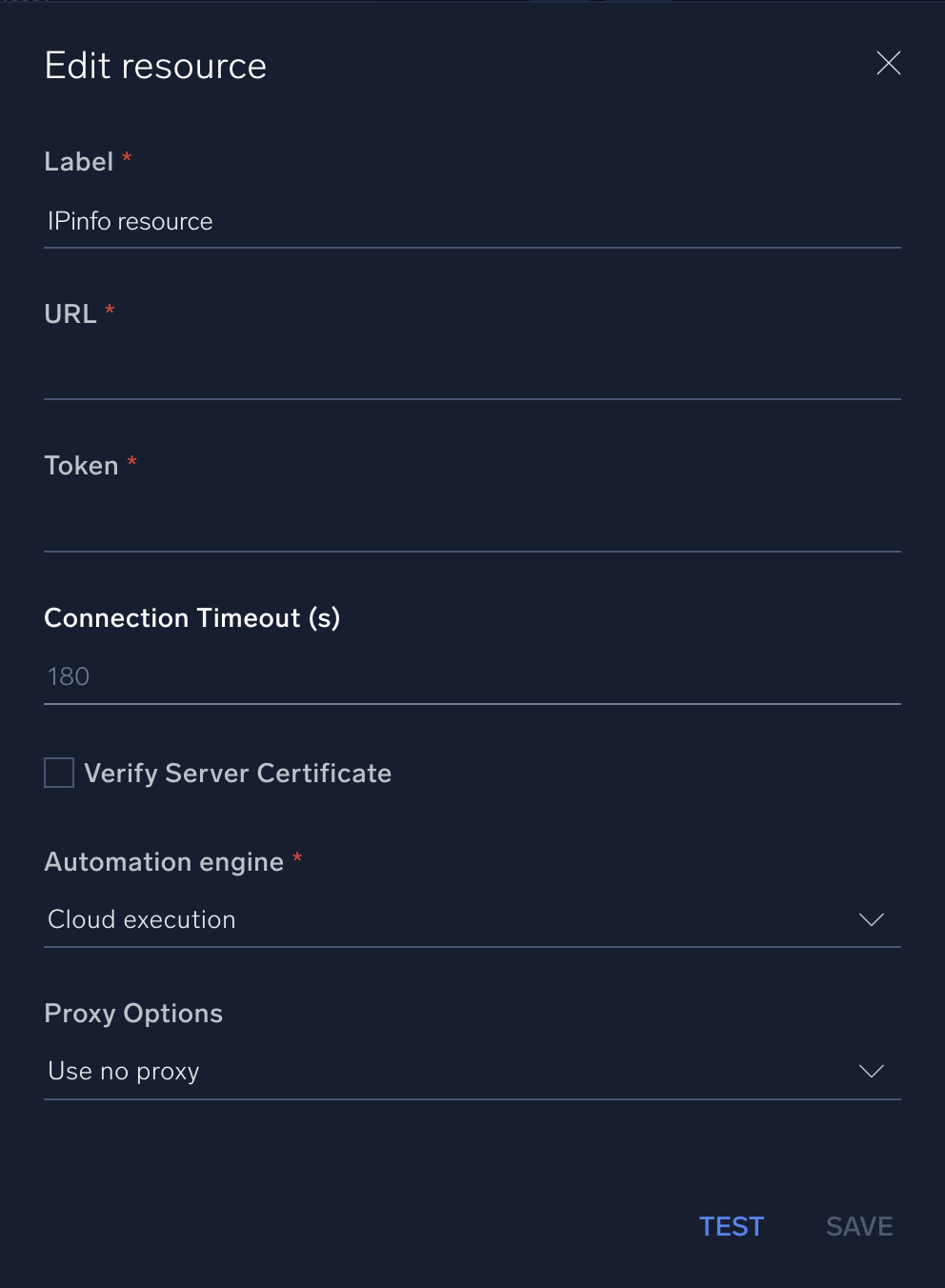
For information about IPinfo, see IPinfo documentation.
Change Log
- July 12, 2022 - First upload
- June 26, 2023 (v1.1) - Updated the integration with Environmental Variables
- November 24, 2023 (v1.2)
- Enabled Incident Artifacts feature flag for IP Address field
- Added integer validator and placeholder for Connection Timeout resource field
- Removed trailing/leading spaces