Jamf

Version: 1.3
Updated: Jun 28, 2023
The Jamf platform creates IT software that manages Apple devices.
Actions
- Get Computer Details (Enrichment) - Return a computer general details.
- Get macOs Managed Software Updates (Enrichment) - Retrieves available macOs managed software updates.
- List Computer Groups (Enrichment) - Returns a list of computer groups.
- List Computers (Enrichment) - Returns a list of computers.
- List Config Profiles (Enrichment) - Search for config profiles linked to Jamf Connect.
- Remove Computer (Containment) - Remove specified Computer record.
- Send macOs Managed Software Updates (Containment) - Apply major update to macOs managed software updates.
Configure Jamf in Automation Service and Cloud SOAR
Before you can use this automation integration, you must configure its authentication settings so that the product you're integrating with can communicate with Sumo Logic. For general guidance, see Configure Authentication for Automation Integrations.
How to open the integration's configuration dialog
- Access App Central and install the integration. (You can configure at installation, or after installation with the following steps.)
- Go to the Integrations page.
Classic UI. In the main Sumo Logic menu, select Automation and then select Integrations in the left nav bar.
New UI. In the main Sumo Logic menu, select Automation > Integrations. You can also click the Go To... menu at the top of the screen and select Integrations. - Select the installed integration.
- Hover over the resource name and click the Edit button that appears.

In the configuration dialog, enter information from the product you're integrating with. When done, click TEST to test the configuration, and click SAVE to save the configuration:
-
Label. Enter the name you want to use for the resource.
-
URL. Enter your Jamf URL.
-
Username. Enter the username of a Jamf admin user authorized to authenticate the integration.
-
Password. Enter the password for the admin user.
-
Connection Timeout (s). Set the maximum amount of time the integration will wait for a server's response before terminating the connection. Enter the connection timeout time in seconds (for example,
180). -
Verify Server Certificate. Select to validate the server’s SSL certificate.
-
Automation Engine. Select Cloud execution for this certified integration. Select a bridge option only for a custom integration. See Cloud or Bridge execution.
-
Proxy Options. Select whether to use a proxy. (Applies only if the automation engine uses a bridge instead of cloud execution.)
- Use no proxy. Communication runs on the bridge and does not use a proxy.
- Use default proxy. Use the default proxy for the bridge set up as described in Using a proxy.
- Use different proxy. Use your own proxy service. Provide the proxy URL and port number.
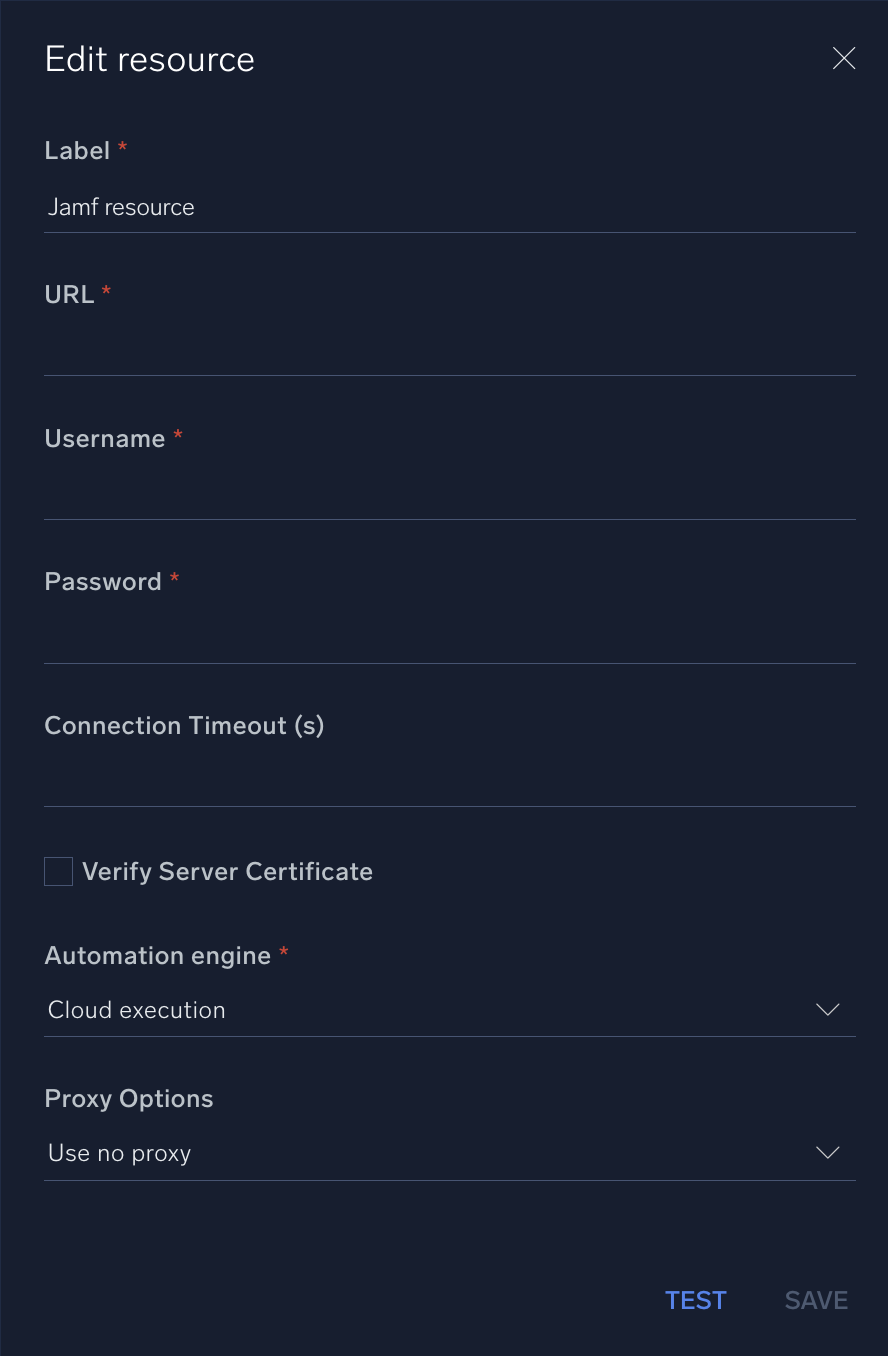
For information about Jamf, see Jamf documentation.
Minimum permissions required
The following permissions are required for the integration:
- Read Computers. Allows reading details of computers in the Jamf inventory.
- Read Smart Computer Groups. Grants access to view smart computer groups.
- Read Static Computer Groups. Grants access to view static computer groups.
- Read Jamf Connect Deployments. Provides access to view Jamf Connect deployments.
Jamf Pro Server URL:
Example: https://yourServer.jamfcloud.com
Change Log
- November 23, 2022 - First upload
- June 15, 2023 (v1.2) - Updated the integration with Environmental Variables
- June 28, 2023 (v1.3) - Updated List Computers Action