Jamf Protect
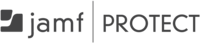
Version: 1.1
Updated: Jun 15, 2023
Jamf Protect is a purpose-built endpoint security and mobile threat defense (MTD) for Mac and mobile devices.
Actions
- List Alerts (Enrichment) - List alerts with possibility to filter alerts created over specified time.
- List Computers (Enrichment) - Retrieve a list of all computers.
- List Plans (Enrichment) - Retrieve a list of plans.
- Set Computer Plan (Containment) - Set a computer plan.
- Update Alerts Status (Containment) - Update alert status.
- Get Alerts (Daemon) - Get new alerts. Rule should be set Process from First Item . The first time the Daemon is run it will return alerts from one day before.
Jamf Protect configuration
- Log in to Jamf Protect.
- Click on Administrative on the left menu.
- Select Create API Client and click Save.
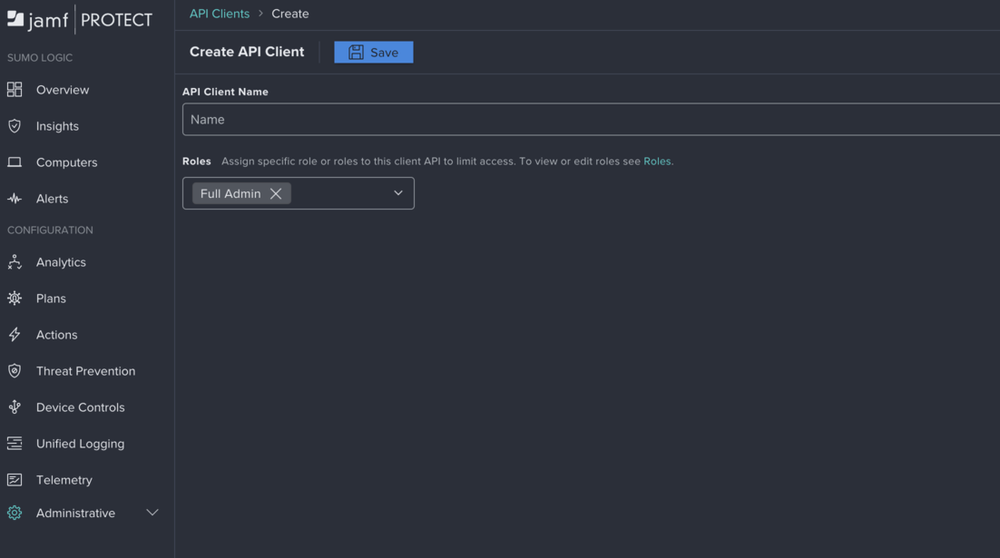
- Copy the API Client Password.
- Copy the Client ID in API Client Configuration
Configure Jamf Protect in Automation Service and Cloud SOAR
Before you can use this automation integration, you must configure its authentication settings so that the product you're integrating with can communicate with Sumo Logic. For general guidance, see Configure Authentication for Automation Integrations.
How to open the integration's configuration dialog
- Access App Central and install the integration. (You can configure at installation, or after installation with the following steps.)
- Go to the Integrations page.
Classic UI. In the main Sumo Logic menu, select Automation and then select Integrations in the left nav bar.
New UI. In the main Sumo Logic menu, select Automation > Integrations. You can also click the Go To... menu at the top of the screen and select Integrations. - Select the installed integration.
- Hover over the resource name and click the Edit button that appears.

In the configuration dialog, enter information from the product you're integrating with. When done, click TEST to test the configuration, and click SAVE to save the configuration:
-
Label. Enter the name you want to use for the resource.
-
URL. Enter your Jamf Protect API URL, for example,
https://your-tenant.protect.jamfcloud.com -
Client ID. Insert the Jamf Protect Client ID that you copied earlier.
-
Password. Insert the password you copied earlier.
-
Connection Timeout (s). Set the maximum amount of time the integration will wait for a server's response before terminating the connection. Enter the connection timeout time in seconds (for example,
180). -
Verify Server Certificate. Select to validate the server’s SSL certificate.
-
Automation Engine. Select Cloud execution for this certified integration. Select a bridge option only for a custom integration. See Cloud or Bridge execution.
-
Proxy Options. Select whether to use a proxy. (Applies only if the automation engine uses a bridge instead of cloud execution.)
- Use no proxy. Communication runs on the bridge and does not use a proxy.
- Use default proxy. Use the default proxy for the bridge set up as described in Using a proxy.
- Use different proxy. Use your own proxy service. Provide the proxy URL and port number.

For information about Jamf Protect, see Jamf Protect documentation.
Change Log
- February 2, 2023 - First upload
- June 15, 2023 (v1.1)- Updated the integration with Environmental Variables