Javelin AD Protect
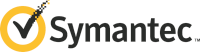
Version: 1.2
Updated: Nov 10, 2023
Symantec Javelin AD Protect provide protection for Microsoft Active Directory from malicious use by attackers.
Actions
- Get Report (Enrichment) - Get detailed alert information.
Configure Javelin AD Protect in Automation Service and Cloud SOAR
Before you can use this automation integration, you must configure its authentication settings so that the product you're integrating with can communicate with Sumo Logic. For general guidance, see Configure Authentication for Automation Integrations.
How to open the integration's configuration dialog
- Access App Central and install the integration. (You can configure at installation, or after installation with the following steps.)
- Go to the Integrations page.
Classic UI. In the main Sumo Logic menu, select Automation and then select Integrations in the left nav bar.
New UI. In the main Sumo Logic menu, select Automation > Integrations. You can also click the Go To... menu at the top of the screen and select Integrations. - Select the installed integration.
- Hover over the resource name and click the Edit button that appears.

In the configuration dialog, enter information from the product you're integrating with. When done, click TEST to test the configuration, and click SAVE to save the configuration:
-
Label. Enter the name you want to use for the resource.
-
Server IP. Enter the static IP address of your Javelin AD Protect server.
-
Username. Enter the username of a Javelin AD Protect admin user authorized to provide authentication for the integration. The username and password required to authenticate the underlying SMB connection with the remote server.
-
Password. Enter the password for the admin user.
-
Server Name. Enter the NetBIOS machine name of the remote server. On Windows, you can find out the machine name by right-clicking on the "My Computer" and selecting "Properties". This parameter must be the same as what has been configured on the remote server, or else the connection will be rejected.
-
Share Directory. Enter the shared folder path.
-
Client Machine. Enter the local NetBIOS machine name that will identify where this connection is originating from. You can freely choose a name as long as it contains a maximum of 15 alphanumeric characters.
-
Automation Engine. Select Cloud execution for this certified integration. Select a bridge option only for a custom integration. See Cloud or Bridge execution.
-
Proxy Options. Select whether to use a proxy. (Applies only if the automation engine uses a bridge instead of cloud execution.)
- Use no proxy. Communication runs on the bridge and does not use a proxy.
- Use default proxy. Use the default proxy for the bridge set up as described in Using a proxy.
- Use different proxy. Use your own proxy service. Provide the proxy URL and port number.
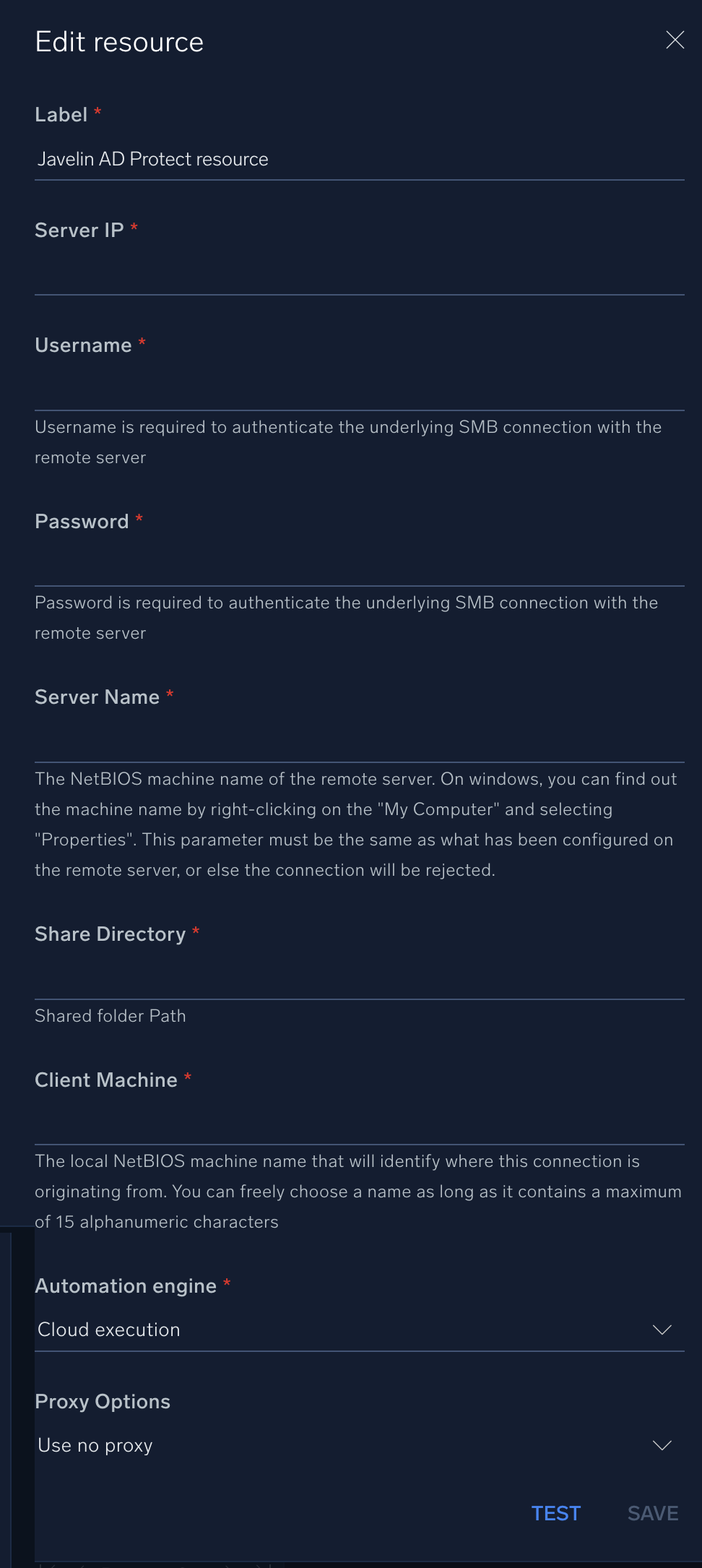
For information about Symantec Endpoint Threat Defense for Active Directory (formerly Javelin AD Protect), see Endpoint Threat Defense for Active Directory documentation.
Change Log
- November 26, 2018 - First upload
- November 10, 2023(v1.2)
- Updated the integration with Environmental Variables
- Improved error handling
- Updated Integration Resource Fields