KELA RaDark
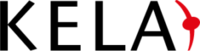
Version: 1.1
Updated: Jul 03, 2023
KELA's RADARK delivers automated threat intelligence, cultivating the targeted and contextualized insights that you need to stay ahead of attackers. Automatically monitor your environment and ensure that targeted threats are mitigated immediately to consistently maintain a strong security posture.
Actions
- List Incidents (Enrichment) - Returns a list of incidents matching it.
- Scrolling Incidents (Enrichment) - Get the next bulk of incidents from List Incidents action.
- Get Incident Details (Enrichment) - Get a specific incident.
- Update KELA RaDark Incident (Containment) - Updating an Incident.
KELA RaDark configuration
- Sign in KELA RaDark using your username and password.
- The API token can be generated through the RADARK UI, under the user menu - Generate Api Key.
- Make sure you copy and save the api token.

Configure KELA RaDark in Automation Service and Cloud SOAR
Before you can use this automation integration, you must configure its authentication settings so that the product you're integrating with can communicate with Sumo Logic. For general guidance, see Configure Authentication for Automation Integrations.
How to open the integration's configuration dialog
- Access App Central and install the integration. (You can configure at installation, or after installation with the following steps.)
- Go to the Integrations page.
Classic UI. In the main Sumo Logic menu, select Automation and then select Integrations in the left nav bar.
New UI. In the main Sumo Logic menu, select Automation > Integrations. You can also click the Go To... menu at the top of the screen and select Integrations. - Select the installed integration.
- Hover over the resource name and click the Edit button that appears.

In the configuration dialog, enter information from the product you're integrating with. When done, click TEST to test the configuration, and click SAVE to save the configuration:
-
Label. Enter the name you want to use for the resource.
-
URL. Enter your KELA RaDark API URL.
-
API Token. Insert the previously copied token.
-
Monitor ID. Enter the KELA RaDark monitor ID.
-
Verify Server Certificate. Select to validate the server’s SSL certificate.
-
Connection Timeout (s). Set the maximum amount of time the integration will wait for a server's response before terminating the connection. Enter the connection timeout time in seconds (for example,
180). -
Automation Engine. Select Cloud execution for this certified integration. Select a bridge option only for a custom integration. See Cloud or Bridge execution.
-
Proxy Options. Select whether to use a proxy. (Applies only if the automation engine uses a bridge instead of cloud execution.)
- Use no proxy. Communication runs on the bridge and does not use a proxy.
- Use default proxy. Use the default proxy for the bridge set up as described in Using a proxy.
- Use different proxy. Use your own proxy service. Provide the proxy URL and port number.
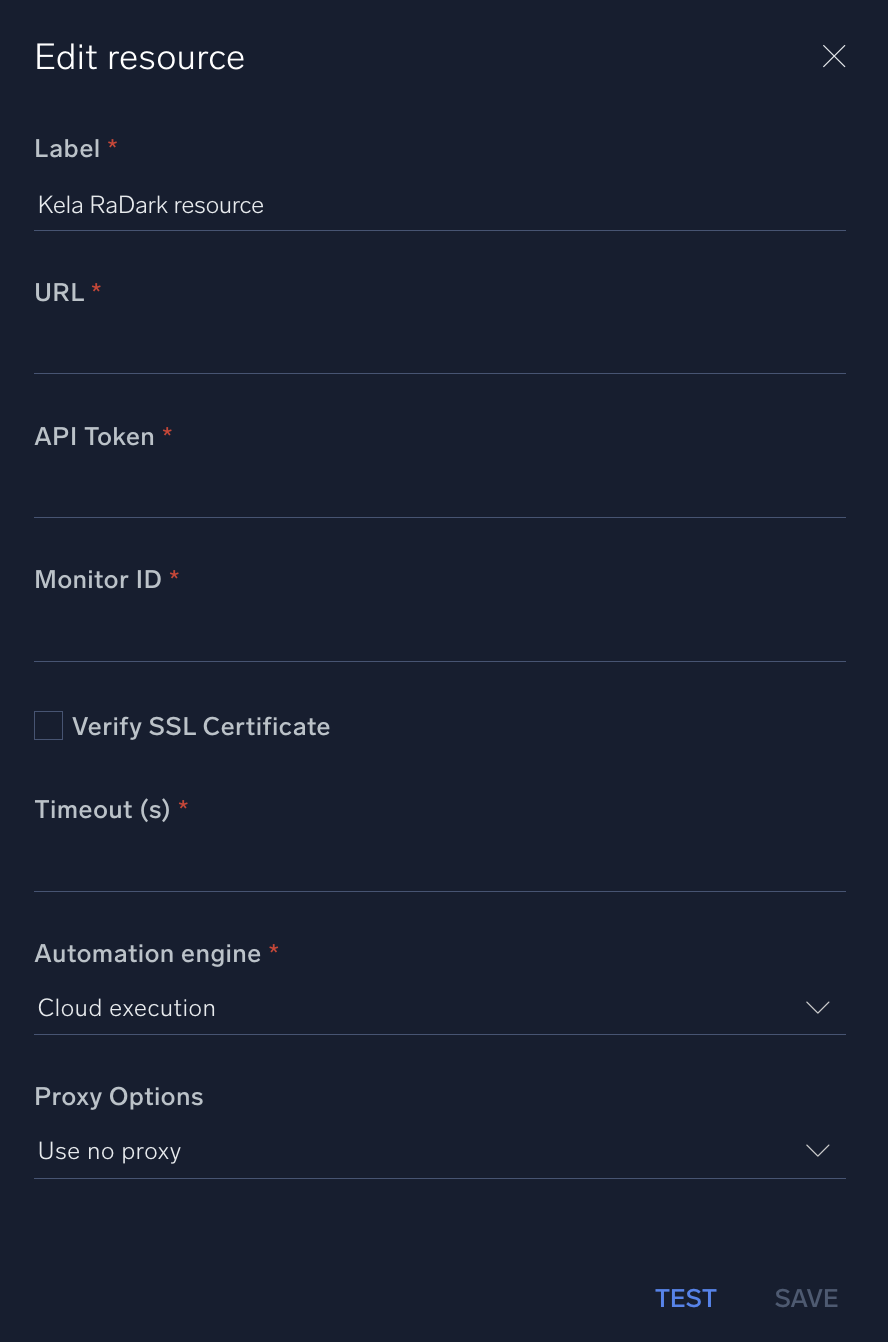
For information about KELA RaDark, see KELA documentation.
Change Log
- July 3, 2023 (v1.1) - Updated the integration with Environmental Variables