Lastline Analyst

Version: 1.2
Updated: Nov 10, 2023
Utilize Lastline AI-powered sandboxing to triage incidents.
Actions
- Submit File (Enrichment) - Trigger file payload for analysis
- Get Analysis Results (Enrichment) - Get results of file analysis
- File Reputation (Enrichment) - Get reputation score of a file/hash
Configure Lastline Analyst in Automation Service and Cloud SOAR
Before you can use this automation integration, you must configure its authentication settings so that the product you're integrating with can communicate with Sumo Logic. For general guidance, see Configure Authentication for Automation Integrations.
How to open the integration's configuration dialog
- Access App Central and install the integration. (You can configure at installation, or after installation with the following steps.)
- Go to the Integrations page.
Classic UI. In the main Sumo Logic menu, select Automation and then select Integrations in the left nav bar.
New UI. In the main Sumo Logic menu, select Automation > Integrations. You can also click the Go To... menu at the top of the screen and select Integrations. - Select the installed integration.
- Hover over the resource name and click the Edit button that appears.

In the configuration dialog, enter information from the product you're integrating with. When done, click TEST to test the configuration, and click SAVE to save the configuration:
-
Label. Enter the name you want to use for the resource.
-
API URL. Enter your Lastline API URL, for example,
https://analysis.lastline.com -
API Key. Enter your Lastline API key.
-
API Token. Enter your Lastline API token.
-
Connection Timeout (s). Set the maximum amount of time the integration will wait for a server's response before terminating the connection. Enter the connection timeout time in seconds (for example,
180). -
Verify Server Certificate. Select to validate the server’s SSL certificate.
-
Automation Engine. Select Cloud execution for this certified integration. Select a bridge option only for a custom integration. See Cloud or Bridge execution.
-
Proxy Options. Select whether to use a proxy. (Applies only if the automation engine uses a bridge instead of cloud execution.)
- Use no proxy. Communication runs on the bridge and does not use a proxy.
- Use default proxy. Use the default proxy for the bridge set up as described in Using a proxy.
- Use different proxy. Use your own proxy service. Provide the proxy URL and port number.
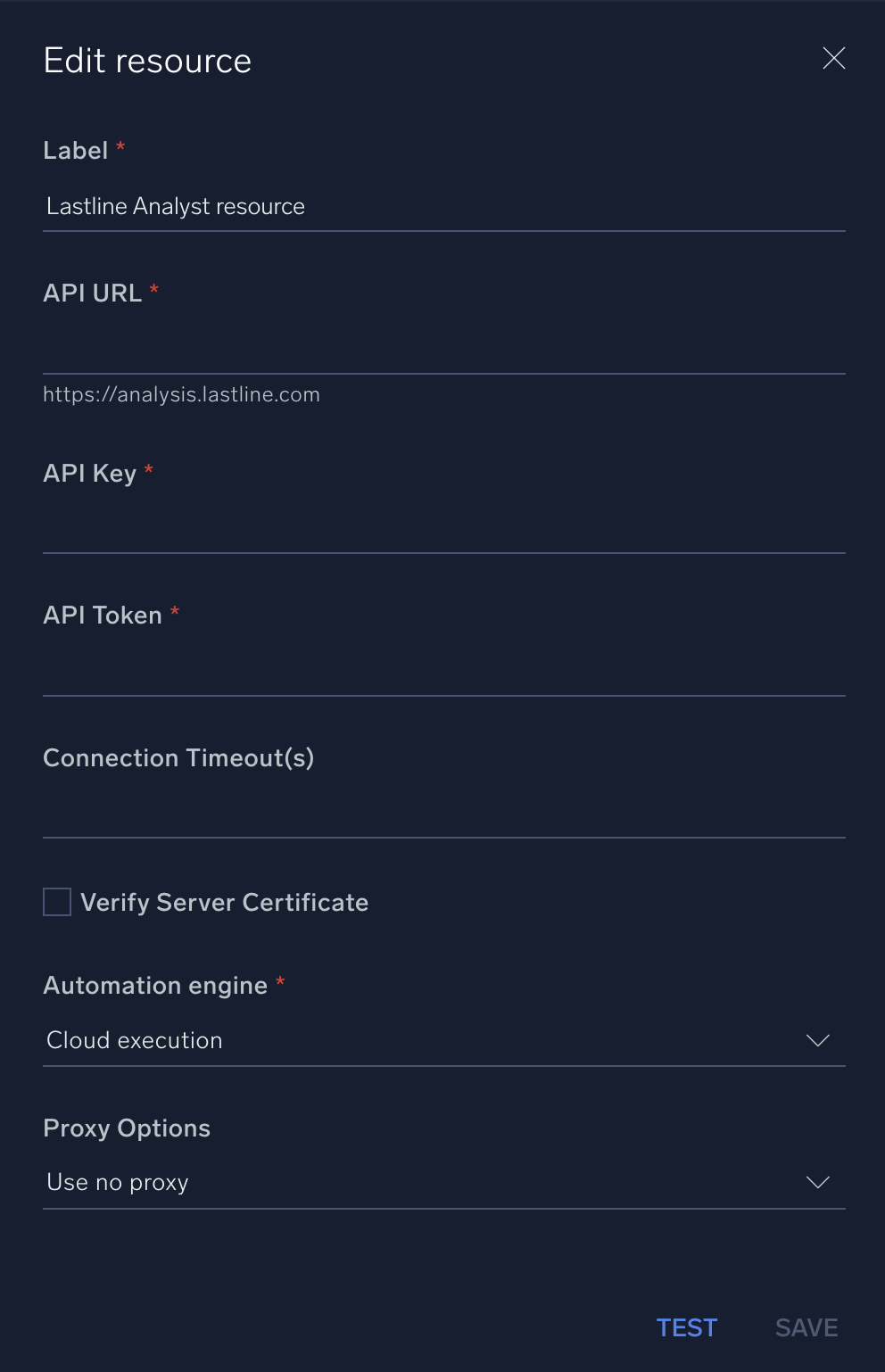
For information about Lastline Analyst, see Lastline Analyst documentation.
Change Log
- June 12, 2019 - First upload
- November 10, 2023 (v1.2)
- Docker Removed
- Now integration using REST API, As the library used in Docker is not available through pip
- Updated Integration Resource Fields by removing unused fields in the code
- Updated the integration with Environmental Variables
- Added Proxy options, Server certificate verification and Connection timeout config
- Improved error handling
- Removed trailing/leading spaces
- Updated output mappings
- Renamed actions:
- Detonation Report renamed to Get Analysis Results
- Detonate File renamed to Submit File