Libraesva Email Security V5

Version: 5.2
Updated: Jul 11, 2023
Libraesva Email Security V5 is active defense against phishing, 0-day malware, impersonation, spoofing, and email threats.
Actions
- Get URLsand Report (Enrichment) - Retrieve the collection of Sandbox/Urlsand resources.
- Get Current User (Enrichment) - Retrieve the collection of User resources.
- Get Whitelist (Enrichment) - Retrieve the collection of Whitelist resources.
- Get Blacklist (Enrichment) - Retrieve the collection of Blacklist resources.
- List Valid Recipients (Enrichment) - Retrieve the collection of ValidRecipient resources.
- Search Email (Enrichment) - Retrieve the collection of Message resources.
- Get Quicksand Report (Enrichment) - Retrieve the collection of Sandbox/Quicksand resources.
- Add to Blacklist (Containment) - Creates a Blacklist resource.
- Remove From Blacklist (Containment) - Removes the Blacklist resource.
- Generate Token (Enrichment) - Generate token to populate the integration resource.
- Get Message (Enrichment) - Retrieves a Message resource.
- Download Attachment Content (Enrichment) - Fetch message attachment content or download attachment to incident attachments.
- Fetch Message HTML (Enrichment) - Fetch message HTML.
Generate Libraesva token
- To generate the token make sure you provided the URL API, user, and password.
- Test the resource to check that the credentials are correct.
- Execute the Generate Token action with the Test Action.
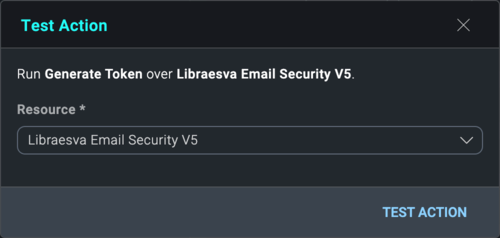
- Copy the token (without quotation marks).
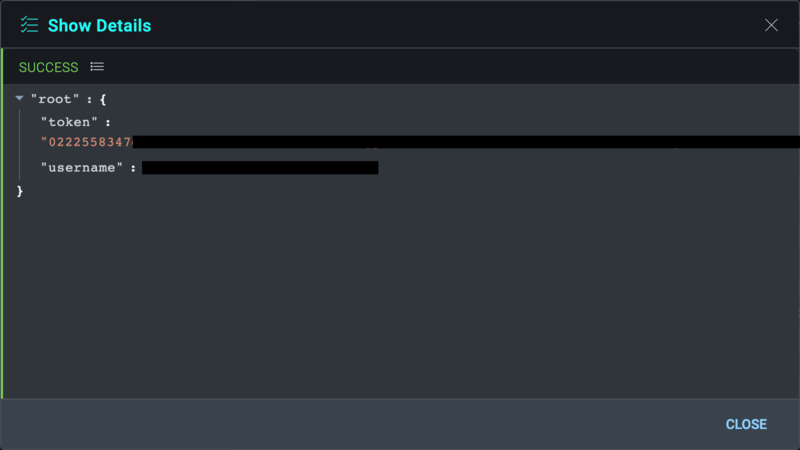
- Now you can populate the Token field in the resource below.
Configure Libraesva Email Security V5 in Automation Service and Cloud SOAR
Before you can use this automation integration, you must configure its authentication settings so that the product you're integrating with can communicate with Sumo Logic. For general guidance, see Configure Authentication for Automation Integrations.
How to open the integration's configuration dialog
- Access App Central and install the integration. (You can configure at installation, or after installation with the following steps.)
- Go to the Integrations page.
Classic UI. In the main Sumo Logic menu, select Automation and then select Integrations in the left nav bar.
New UI. In the main Sumo Logic menu, select Automation > Integrations. You can also click the Go To... menu at the top of the screen and select Integrations. - Select the installed integration.
- Hover over the resource name and click the Edit button that appears.

In the configuration dialog, enter information from the product you're integrating with. When done, click TEST to test the configuration, and click SAVE to save the configuration:
-
Label. Enter the name you want to use for the resource.
-
URL API. Enter your Libraesva API URL.
-
User. Enter the username of a Libraesva admin user authorized to authenticate the integration.
-
Password. Enter the admin user password.
-
Libraesva Token. Enter the generated token obtained earlier).
-
Impersonate User. Enter an impersonation user. For some actions, admin privileges from an impersonation account are required.
-
Verify Server Certificate. Select to validate the server’s SSL certificate.
-
Connection Timeout (s). Set the maximum amount of time the integration will wait for a server's response before terminating the connection. Enter the connection timeout time in seconds (for example,
180). -
Automation Engine. Select Cloud execution for this certified integration. Select a bridge option only for a custom integration. See Cloud or Bridge execution.
-
Proxy Options. Select whether to use a proxy. (Applies only if the automation engine uses a bridge instead of cloud execution.)
- Use no proxy. Communication runs on the bridge and does not use a proxy.
- Use default proxy. Use the default proxy for the bridge set up as described in Using a proxy.
- Use different proxy. Use your own proxy service. Provide the proxy URL and port number.
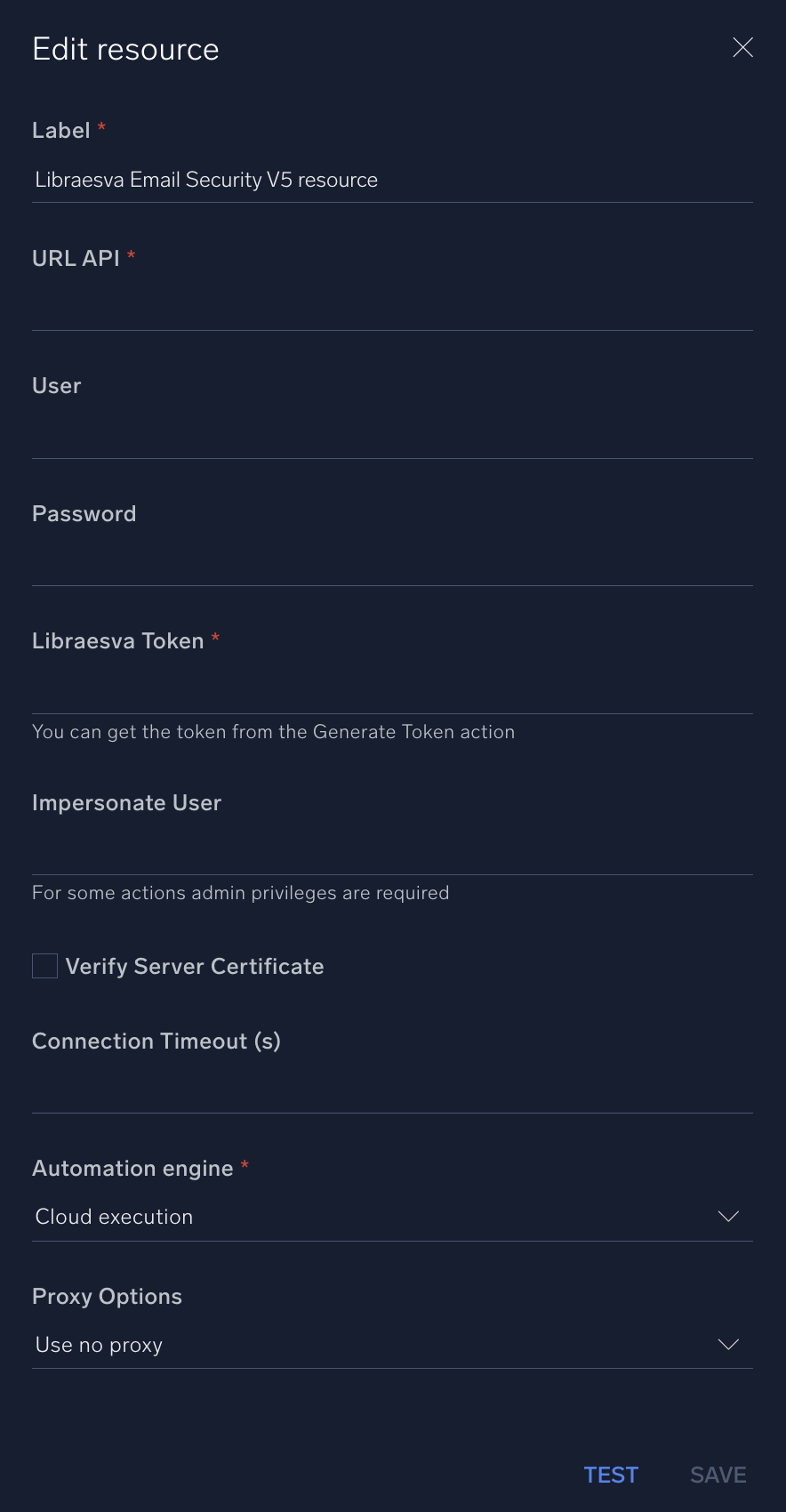
For information about Libraesva Email Security V5, see Libraesva Email Security V5 documentation.
Category
Email Security
Change Log
- September 2, 2022 - First upload
- September 12, 2022 - Changed integration name and logo
- October 7, 2022 - Changed user and password to be not required; OTP removed from resource and actions; added three new actions
- July 7, 2023 (v5.2)
- Updated the integration with Environmental Variables
- Changed fields visibility