Malware Bazaar
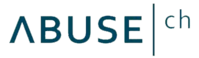
Version: 1.2
Updated: Jul 05, 2023
MalwareBazaar is a project from abuse.ch with the goal of sharing malware samples with the infosec community, AV vendors and threat intelligence providers.
Actions
- Get Hash Info (Enrichment) - You can check if a particular malware sample is known to MalwareBazaar by query the API for the corresponding hash.
- Query Filetype (Enrichment) - You can get a list of recent malware samples (max 1'000) having a specific filetype by query the API.
- Query Signature (Enrichment) - You can get a list of recent malware samples (max 1'000) associated with a specific signature by query the API.
- Query Tag (Enrichment) - You can get a list of malware samples (max 1'000) associated with a specific tag by query the API.
MalwareBazaar configuration
- Visit Abuse website.
- Sign up using your favorite account.
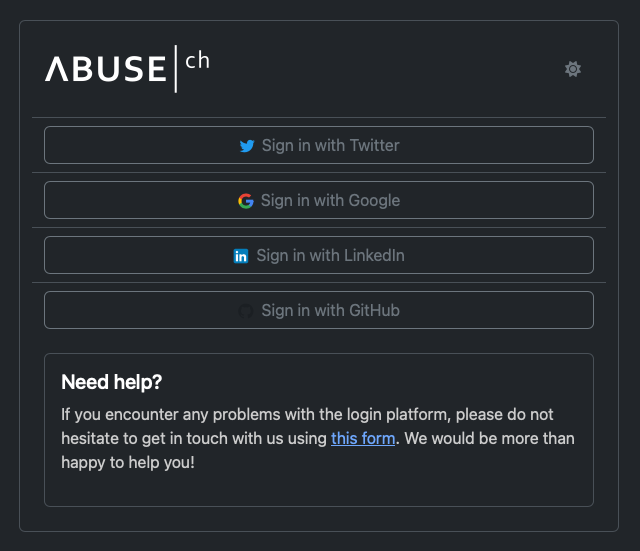
- Click on your account profile.
- Copy the content of the Your API-Key field.
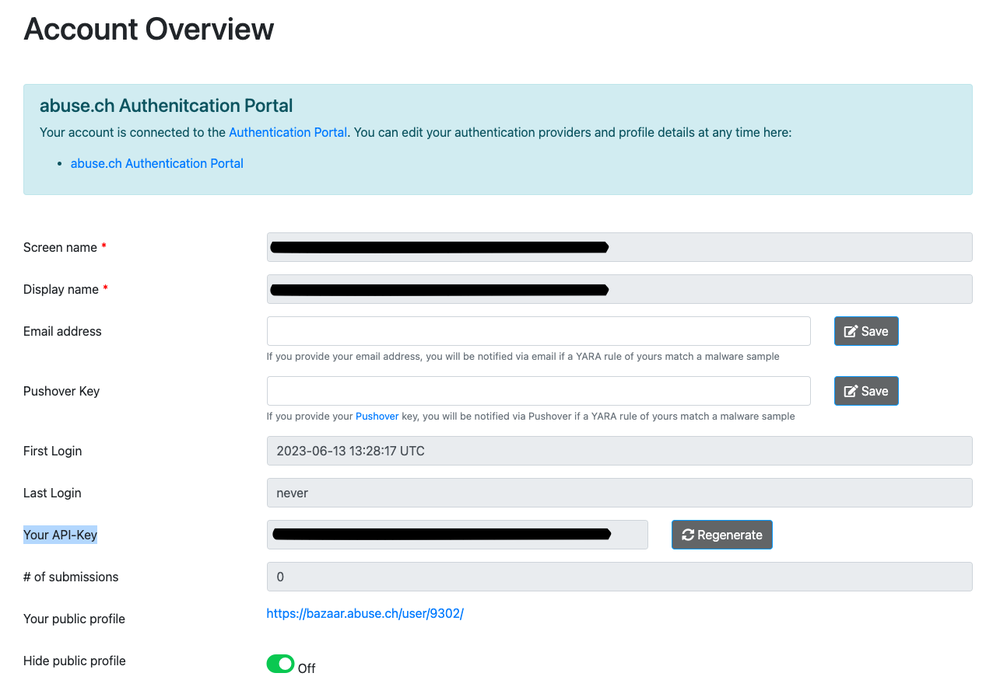
Configure MalwareBazaar in Automation Service and Cloud SOAR
Before you can use this automation integration, you must configure its authentication settings so that the product you're integrating with can communicate with Sumo Logic. For general guidance, see Configure Authentication for Automation Integrations.
How to open the integration's configuration dialog
- Access App Central and install the integration. (You can configure at installation, or after installation with the following steps.)
- Go to the Integrations page.
Classic UI. In the main Sumo Logic menu, select Automation and then select Integrations in the left nav bar.
New UI. In the main Sumo Logic menu, select Automation > Integrations. You can also click the Go To... menu at the top of the screen and select Integrations. - Select the installed integration.
- Hover over the resource name and click the Edit button that appears.

In the configuration dialog, enter information from the product you're integrating with. When done, click TEST to test the configuration, and click SAVE to save the configuration:
-
Label. Enter the name you want to use for the resource.
-
URL. Enter the base API URL. The default value is
https://mb-api.abuse.ch/ -
API Key. Enter the API key you obtained previously.
-
Connection Timeout (s). Set the maximum amount of time the integration will wait for a server's response before terminating the connection. Enter the connection timeout time in seconds (for example,
180). -
Automation Engine. Select Cloud execution for this certified integration. Select a bridge option only for a custom integration. See Cloud or Bridge execution.
-
Proxy Options. Select whether to use a proxy. (Applies only if the automation engine uses a bridge instead of cloud execution.)
- Use no proxy. Communication runs on the bridge and does not use a proxy.
- Use default proxy. Use the default proxy for the bridge set up as described in Using a proxy.
- Use different proxy. Use your own proxy service. Provide the proxy URL and port number.
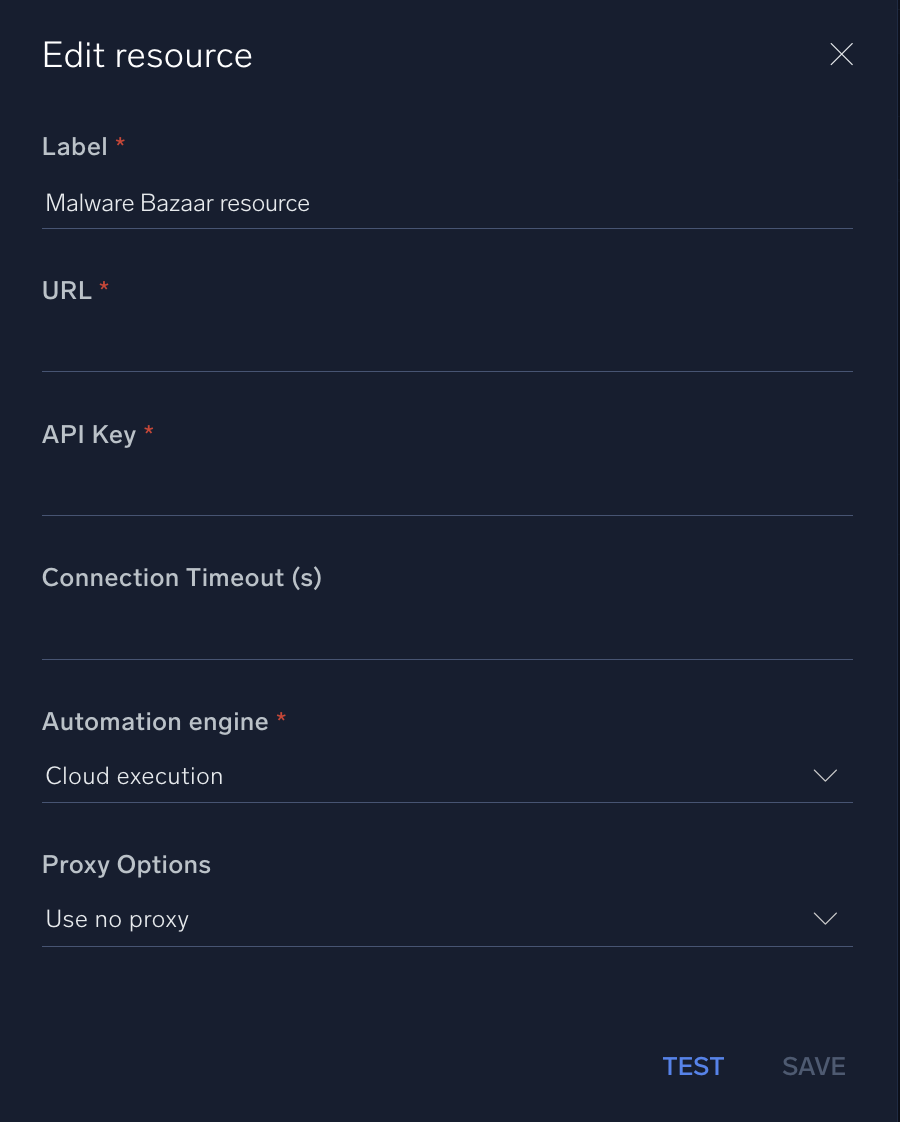
For information about MalwareBazaar, see MalwareBazaar documentation.
Category
Threat Intelligence-Reputation
Change Log
- September 01, 2020 (v1.0) - First Upload
- June 14, 2023 (v1.1) - Added 3 actions:
- Query Filetype
- Query Tag
- Query Signature
- July 5, 2023 (v1.2) - Removed leading/trailing spaces