Malwarebytes Nebula

Version: 1.2
Updated: March 7, 2024
Query data and execute actions on Malwarebytes Nebula cloud-hosted security platform.
Actions
- Create Exclusion (Containment) - Create Exclusion.
- Update Exclusion (Containment) - Update Exclusion by ID.
- Delete Exclusion (Containment) - Delete exclusion by ID.
- Get Exclusion (Enrichment) - Get exclusion by ID.
- List Exclusions (Enrichment) - Retrieve a list of exclusions.
- Create Policy (Containment) - Create policy.
- Update Policy (Containment) - Update policy.
- Delete Policy (Containment) - Delete policy by ID.
- Get Policy (Enrichment) - Get policy by ID.
- List Policies (Enrichment) - Retrieve a list of policies.
- Get Endpoint (Enrichment) - Retrieve a single ID by its universally unique identifier.
- Get Endpoint Status (Enrichment) - Get the status of an endpoint.
- Get Suspicious Activity (Enrichment) - Fetch suspicious activity of an endpoint.
- Remediate Activity (Containment) - Remediate suspicious activity of an endpoint.
- Nebula Events Daemon (Daemon) - Automatically retrieve events associated with your account.
- Issue Job (Containment) - Issue a job (scan endpoint, restart endpoint check for updates).
- Get Job Status (Enrichment) - Get details about an issued job by ID.
- Search Endpoints (Enrichment) - Search all endpoints or search either alias, host name of fully qualified host name.
- Check Job Status (Enrichment) - Check if job status is completed and return details.
- List Vulnerabilities (Enrichment) - Search CVE grouped by a specific field.
- List Detections (Enrichment) - Search detections.
Category
Threat Intelligence Reputation
Configure Malwarebytes Nebula in Automation Service and Cloud SOAR
Before you can use this automation integration, you must configure its authentication settings so that the product you're integrating with can communicate with Sumo Logic. For general guidance, see Configure Authentication for Automation Integrations.
How to open the integration's configuration dialog
- Access App Central and install the integration. (You can configure at installation, or after installation with the following steps.)
- Go to the Integrations page.
Classic UI. In the main Sumo Logic menu, select Automation and then select Integrations in the left nav bar.
New UI. In the main Sumo Logic menu, select Automation > Integrations. You can also click the Go To... menu at the top of the screen and select Integrations. - Select the installed integration.
- Hover over the resource name and click the Edit button that appears.

In the configuration dialog, enter information from the product you're integrating with. When done, click TEST to test the configuration, and click SAVE to save the configuration:
-
Label. Enter the name you want to use for the resource.
-
URL. Enter your Malwarebytes Nebula URL.
-
Nebula Account ID. Enter your Malwarebytes Nebula account ID.
-
Client ID. Enter your Malwarebytes Nebula client ID.
-
Client Secret. Enter the secret for the client ID.
-
Connection Timeout (s). Set the maximum amount of time the integration will wait for a server's response before terminating the connection. Enter the connection timeout time in seconds (for example,
180). -
Verify Server Certificate. Select to validate the server’s SSL certificate.
-
Automation Engine. Select Cloud execution for this certified integration. Select a bridge option only for a custom integration. See Cloud or Bridge execution.
-
Proxy Options. Select whether to use a proxy. (Applies only if the automation engine uses a bridge instead of cloud execution.)
- Use no proxy. Communication runs on the bridge and does not use a proxy.
- Use default proxy. Use the default proxy for the bridge set up as described in Using a proxy.
- Use different proxy. Use your own proxy service. Provide the proxy URL and port number.
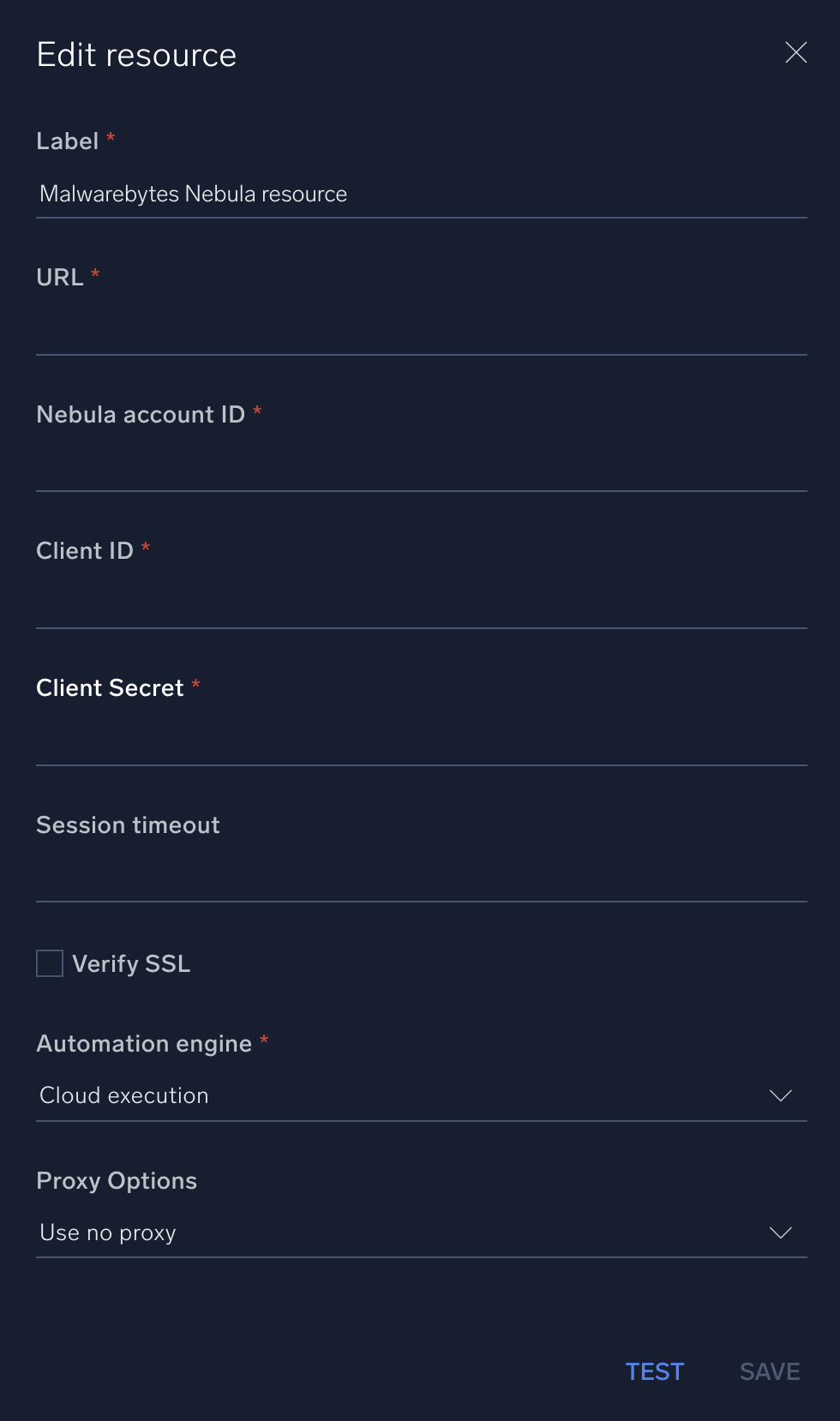
For information about Malwarebytes Nebula, see Malwarebytes Nebula documentation.
Change Log
- May 31, 2021 - First upload
- June 17, 2021 - New actions
- Issue Job
- Get Job Status
- May 25, 2022 - New action
- Search Endpoints
- December 2, 2022 - New action
- Check Job Status
- July 11, 2023 (v1.1) - Updated the integration with Environmental Variables
- March 7, 2024 (v1.2) - New actions
- List Vulnerabilities
- List Detections