ManageEngine Desktop Central

Version: 1.2
Updated: June 24, 2025
Query data an utilize actions in Desktop Central unified endpoint management (UEM) solution for managing servers, laptops, desktops, smartphones.
Actions
- List Patches (Enrichment) - Retrieve the all patch list.
- Install Patches (Containment) - Install specific patches in all systems.
- List Systems (Enrichment) - Retrieve the all system list.
- Patch Scan Computers (Containment) - Perform patch scan on all computers.
- Patch Scan Computer (Containment) - Perform scan action on particular computers.
- Approve Patch (Containment) - Initiate Approve patch actions.
- Unapprove Patch (Containment) - Initiate Unapprove patch actions.
- Patch Scan Details (Enrichment) - Retrieve the patch scan system list.
- Deployment Policies (Enrichment) - Retrieve the patch deployment policy list.
- Initiation Request (Containment) - Get the device code as input for Polling Request action.
- Polling Request (Containment) - Get the Access Token.
Configure ManageEngine Desktop Central in Automation Service and Cloud SOAR
Before you can use this automation integration, you must configure its authentication settings so that the product you're integrating with can communicate with Sumo Logic. For general guidance, see Configure Authentication for Automation Integrations.
How to open the integration's configuration dialog
- Access App Central and install the integration. (You can configure at installation, or after installation with the following steps.)
- Go to the Integrations page.
Classic UI. In the main Sumo Logic menu, select Automation and then select Integrations in the left nav bar.
New UI. In the main Sumo Logic menu, select Automation > Integrations. You can also click the Go To... menu at the top of the screen and select Integrations. - Select the installed integration.
- Hover over the resource name and click the Edit button that appears.

In the configuration dialog, enter information from the product you're integrating with. When done, click TEST to test the configuration, and click SAVE to save the configuration:
-
Label. Enter the name you want to use for the resource.
-
Server Host. Enter your ManageEngine Desktop Central hostname.
-
Account Type. Select your Account type (default is Cloud).
-
Access Token. Enter your ManageEngine Desktop Central authentication key.
-
Connection Timeout (s). Set the maximum amount of time the integration will wait for a server's response before terminating the connection. Enter the connection timeout time in seconds (for example,
180). -
Verify Server Certificate. Select to validate the server’s SSL certificate.
-
Automation Engine. Select Cloud execution for this certified integration. Select a bridge option only for a custom integration. See Cloud or Bridge execution.
-
Proxy Options. Select whether to use a proxy. (Applies only if the automation engine uses a bridge instead of cloud execution.)
- Use no proxy. Communication runs on the bridge and does not use a proxy.
- Use default proxy. Use the default proxy for the bridge set up as described in Using a proxy.
- Use different proxy. Use your own proxy service. Provide the proxy URL and port number.
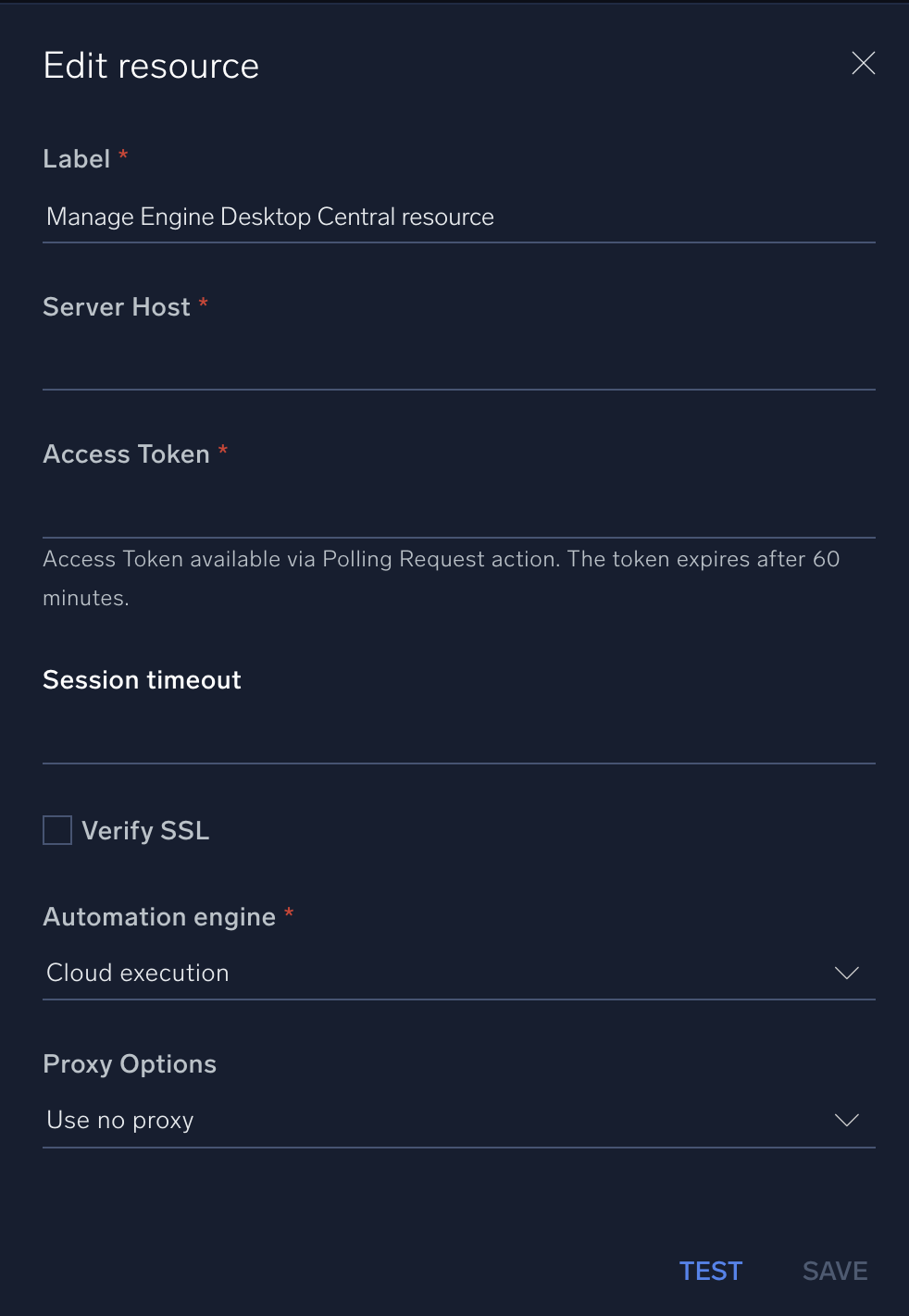
For information about ManageEngine Endpoint Central (formerly Desktop Central), see ManageEngine Endpoint Central documentation.
Change Log
- July 8, 2021 - First upload
- July 5, 2023 (v1.1) - Updated the integration with Environmental Variables
- June 24, 2025 (v1.2) - Updated authentication headers to support both cloud and on-prem account type.