Mandiant Advantage Threat intelligence
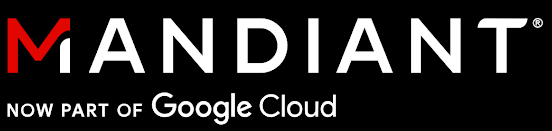
Version: 1.5
Updated: Jul 18, 2023
Mandiant Threat Intelligence is a comprehensive and powerful SaaS platform that provides organizations of all sizes with up-to-the-minute, relevant cyber threat intelligence so you can focus on and address the threats that matter now.
Actions
- Get Indicator By Value (Enrichment) - For given organization retrieves devices matching all filters, that are used in query.
- Search (Enrichment) - List organizations that belong to given organization (including itself, if type matches).
Mandiant Threat Intelligence configuration
- Log in to Mandiant Threat Intelligence.
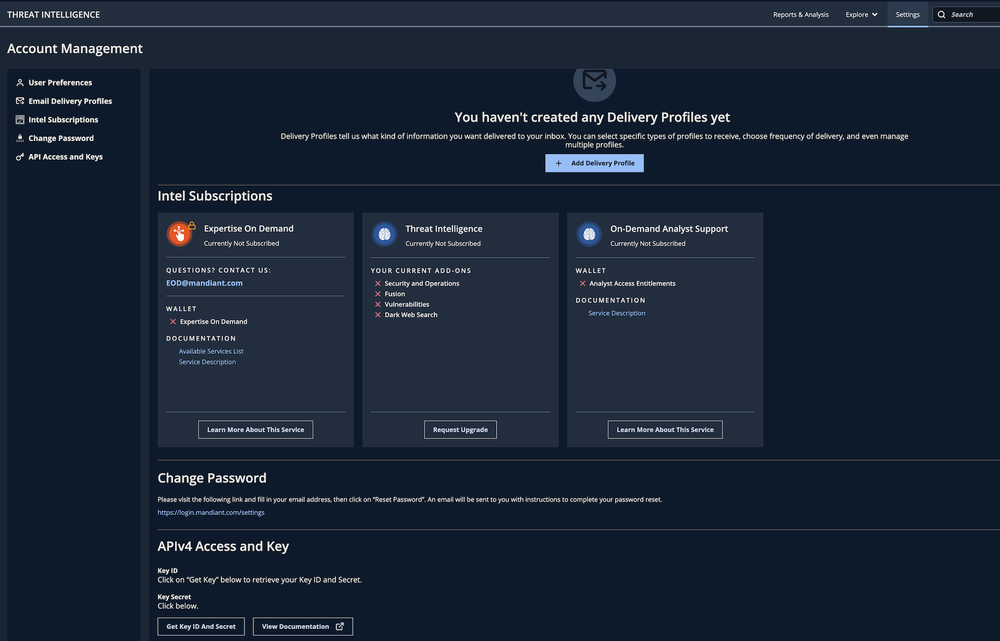
- On Threat Intelligence click Settings.

- Click on Get Key ID And Secret.
Configure Mandiant Advantage Threat intelligence in Automation Service and Cloud SOAR
Before you can use this automation integration, you must configure its authentication settings so that the product you're integrating with can communicate with Sumo Logic. For general guidance, see Configure Authentication for Automation Integrations.
How to open the integration's configuration dialog
- Access App Central and install the integration. (You can configure at installation, or after installation with the following steps.)
- Go to the Integrations page.
Classic UI. In the main Sumo Logic menu, select Automation and then select Integrations in the left nav bar.
New UI. In the main Sumo Logic menu, select Automation > Integrations. You can also click the Go To... menu at the top of the screen and select Integrations. - Select the installed integration.
- Hover over the resource name and click the Edit button that appears.

In the configuration dialog, enter information from the product you're integrating with. When done, click TEST to test the configuration, and click SAVE to save the configuration:
-
Label. Enter the name you want to use for the resource.
-
URL. Enter the Mandiant Advantage base API URL. The default value is
https://api.intelligence.mandiant.com -
Public Key. Enter the public key you previously obtained.
-
Private Key. Enter the private key you previously obtained.
-
Connection Timeout (s). Set the maximum amount of time the integration will wait for a server's response before terminating the connection. Enter the connection timeout time in seconds (for example,
180). -
Verify Server Certificate. Select to validate the server’s SSL certificate.
-
Automation Engine. Select Cloud execution for this certified integration. Select a bridge option only for a custom integration. See Cloud or Bridge execution.
-
Proxy Options. Select whether to use a proxy. (Applies only if the automation engine uses a bridge instead of cloud execution.)
- Use no proxy. Communication runs on the bridge and does not use a proxy.
- Use default proxy. Use the default proxy for the bridge set up as described in Using a proxy.
- Use different proxy. Use your own proxy service. Provide the proxy URL and port number.

For information about Mandiant, see the Mandiant website.
Category
Threat Intelligence-Reputation
Change Log
- April 27, 2023 (v1.0) - First Upload
- July 18, 2023 (v1.5) - Removed leading/trailing spaces