McAfee ESM
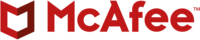
Version: 1.1
Updated: Jul 11, 2023
Work with McAfee ESM Events, Alarms, and Watchlists.
Actions:
- Get Filter Fields (Enrichment) - Get a list of valid filter fields.
- Get Raw Logs From Event ELM ELS (Enrichment) - Get the raw logs pertaining to an event.
- Get Watchlists (Enrichment) - Get a list of watchlists.
- List Correlated Events (Enrichment) - LIst events which are correlated with the Event ID.
- List Users (Enrichment) - Get a list of users.
- Search Into McAfee ESM Alarms (Enrichment) - Search Alarms.
- Search Into McAfee ESM Events (Enrichment) - Search Events.
- Acknowledge Alarm (Containment) - Acknowledge an Alarm.
- Add To Watchlist (Containment) - Add a value to a watchlist.
- Remove From Watchlist (Containment) - Remove a value from a watchlist.
- Search McAfee ESM Alarm Daemon (Daemon) - Daemon for searching alarms.
- Get Select Fields (Enrichment) - Get a list of select fields.
Configure McAfee ESM in Automation Service and Cloud SOAR
Before you can use this automation integration, you must configure its authentication settings so that the product you're integrating with can communicate with Sumo Logic. For general guidance, see Configure Authentication for Automation Integrations.
How to open the integration's configuration dialog
- Access App Central and install the integration. (You can configure at installation, or after installation with the following steps.)
- Go to the Integrations page.
Classic UI. In the main Sumo Logic menu, select Automation and then select Integrations in the left nav bar.
New UI. In the main Sumo Logic menu, select Automation > Integrations. You can also click the Go To... menu at the top of the screen and select Integrations. - Select the installed integration.
- Hover over the resource name and click the Edit button that appears.

In the configuration dialog, enter information from the product you're integrating with. When done, click TEST to test the configuration, and click SAVE to save the configuration:
-
Label. Enter the name you want to use for the resource.
-
Server URL. Enter your McAfee ESM server URL.
-
Username. Enter the username for a McAfee ESM admin user authorized to authenticate the integration.
-
Password. Enter the password for the admin user.
-
McAfee Timezone (Daemon). Select your timezone.
-
Connection Timeout (s). Set the maximum amount of time the integration will wait for a server's response before terminating the connection. Enter the connection timeout time in seconds (for example,
180). -
Verify Server Certificate. Select to validate the server’s SSL certificate.
-
Automation Engine. Select Cloud execution for this certified integration. Select a bridge option only for a custom integration. See Cloud or Bridge execution.
-
Proxy Options. Select whether to use a proxy. (Applies only if the automation engine uses a bridge instead of cloud execution.)
- Use no proxy. Communication runs on the bridge and does not use a proxy.
- Use default proxy. Use the default proxy for the bridge set up as described in Using a proxy.
- Use different proxy. Use your own proxy service. Provide the proxy URL and port number.
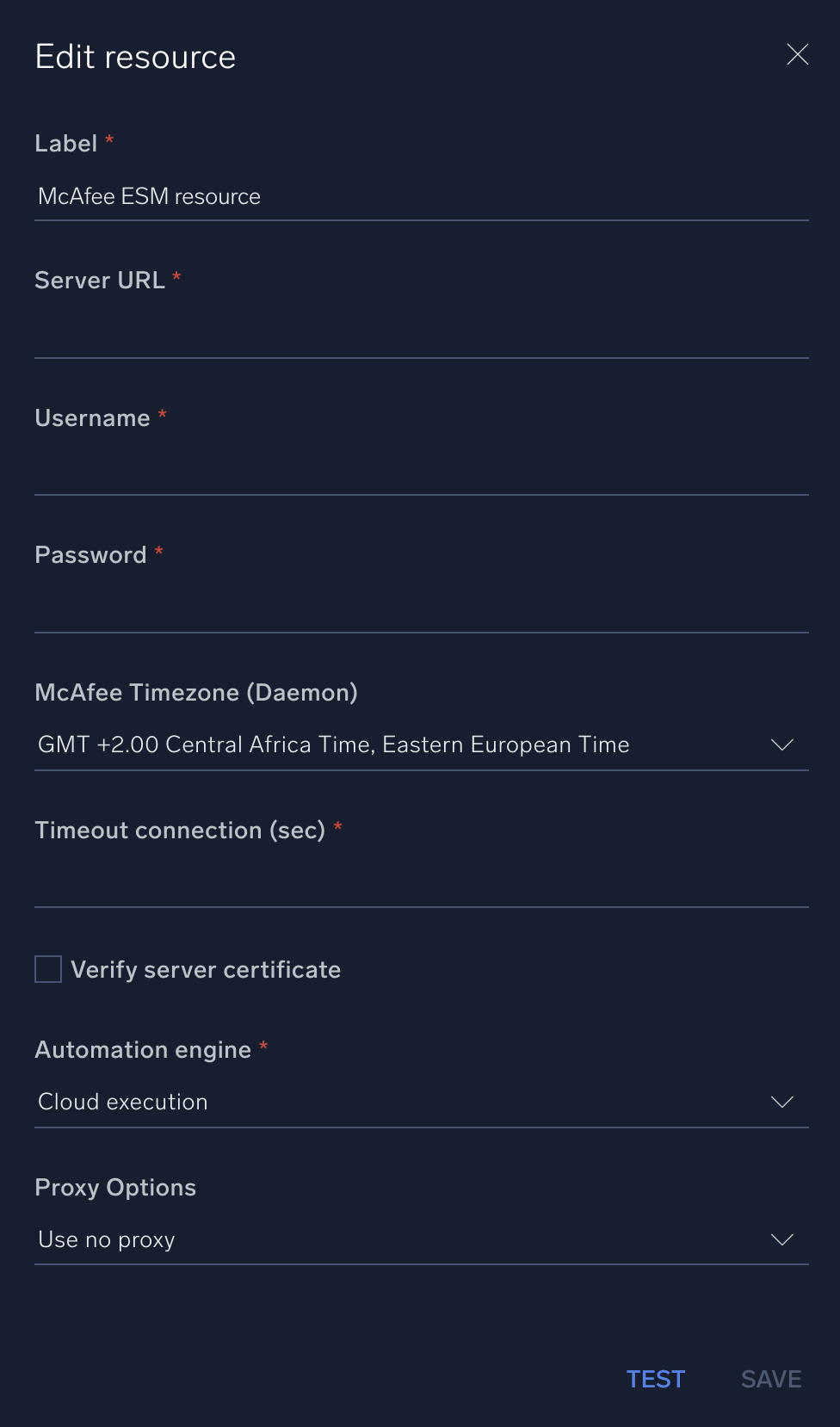
For information about McAfee ESM, see McAfee Enterprise Security Manager documentation.
Change Log
- July 4, 2019 - First upload
- August 5, 2019 - Supported Version Updated
- December 2, 2021 - Actions updated (Added logout session to each action)
- July 11, 2023 (v1.1) - Updated the integration with Environmental Variables