Micro Focus Service Management

Version: 1.1
Updated: Jul 06, 2023
ESM SaaS is an analytics-driven enterprise service management solution that combines these key application areas: IT Service Management (ITSM), IT Asset Management (ITAM), Extended Service Management (XSM), and Universal Discovery and CMDB. ESM has fully functioning out-of-the-box processes and workflows that are ready to be used and allows for a further extension of applications via an easily extendable and fully codeless studio functionality.
Actions
- Micro Focus Create Incident (Containment) - Create a new incident.
Configure Micro Focus Service Management in Automation Service and Cloud SOAR
Before you can use this automation integration, you must configure its authentication settings so that the product you're integrating with can communicate with Sumo Logic. For general guidance, see Configure Authentication for Automation Integrations.
How to open the integration's configuration dialog
- Access App Central and install the integration. (You can configure at installation, or after installation with the following steps.)
- Go to the Integrations page.
Classic UI. In the main Sumo Logic menu, select Automation and then select Integrations in the left nav bar.
New UI. In the main Sumo Logic menu, select Automation > Integrations. You can also click the Go To... menu at the top of the screen and select Integrations. - Select the installed integration.
- Hover over the resource name and click the Edit button that appears.

In the configuration dialog, enter information from the product you're integrating with. When done, click TEST to test the configuration, and click SAVE to save the configuration:
-
Label. Enter the name you want to use for the resource.
-
API URL. Enter your Micro Focus API URL, for example,
https://us1-smax.saas.microfocus.com -
Username. Enter the username of a Micro Focus account user authorized to authenticate the integration.
-
Password. Enter the admin user password.
-
Tenant ID. Enter your Micro Focus tenant ID.
-
Connection Timeout (s). Set the maximum amount of time the integration will wait for a server's response before terminating the connection. Enter the connection timeout time in seconds (for example,
180). -
Verify Server Certificate. Select to validate the server’s SSL certificate.
-
Automation Engine. Select Cloud execution for this certified integration. Select a bridge option only for a custom integration. See Cloud or Bridge execution.
-
Proxy Options. Select whether to use a proxy. (Applies only if the automation engine uses a bridge instead of cloud execution.)
- Use no proxy. Communication runs on the bridge and does not use a proxy.
- Use default proxy. Use the default proxy for the bridge set up as described in Using a proxy.
- Use different proxy. Use your own proxy service. Provide the proxy URL and port number.
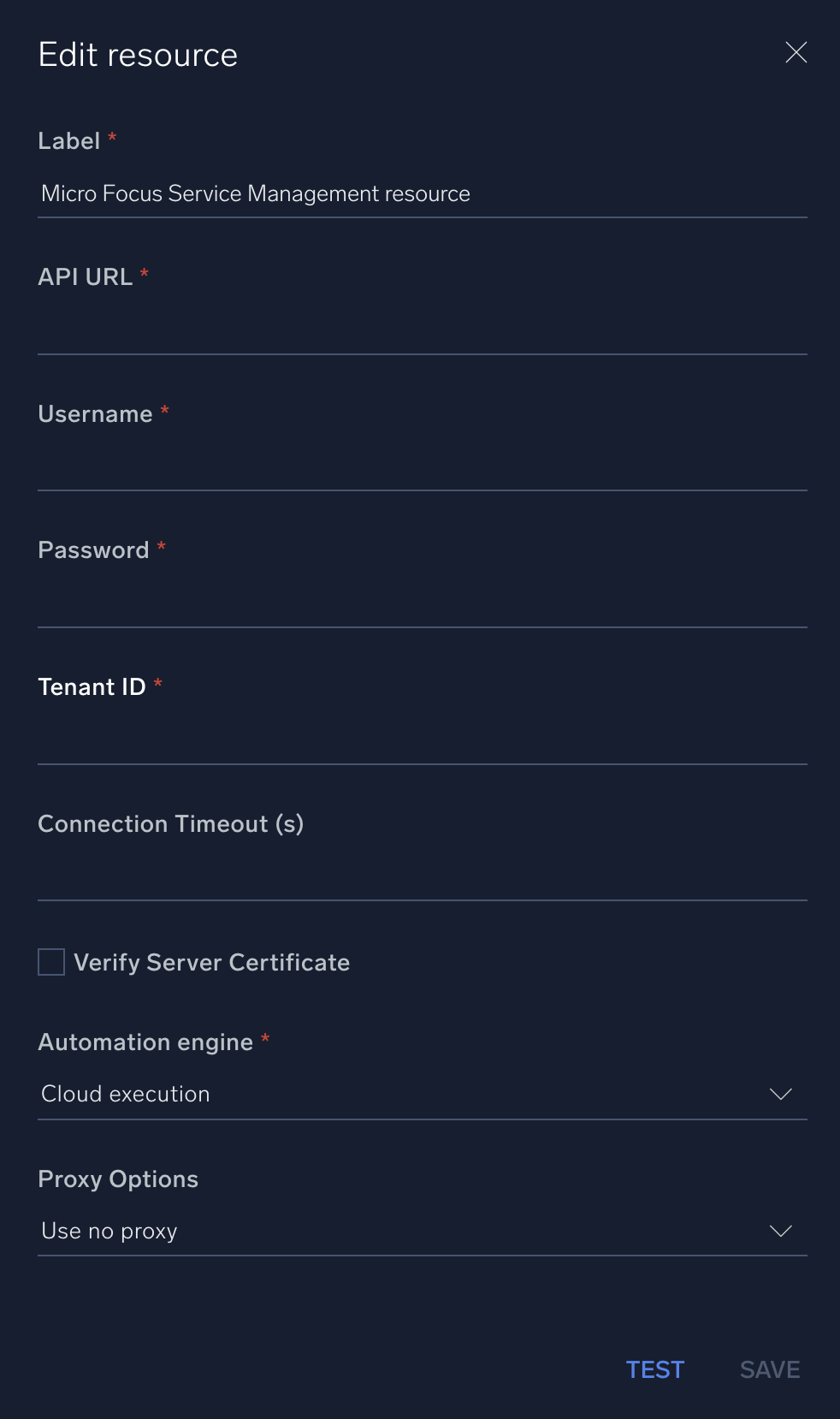
For information about Micro Focus Service Management, see Micro Focus Service Manager documentation.
Change Log
- July 1, 2022 - First upload
- July 6, 2023 (v1.1) - Updated the integration with Environmental Variables