Microsoft Azure Security Center
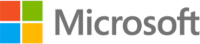
Version: 1.1
Updated: Jun 21, 2023
Work with Alerts, Policies, Tasks, and other resources with Microsoft Azure Security Center.
Actions
- Get Security Alert (Enrichment) - Get information from a security alert.
- List Security Alerts (Enrichment) - Get a list of security alerts.
- List Security Policies (Enrichment) - Get a list of security policies.
- Get Security Policy (Enrichment) - Get information regarding a security policy.
- List Security Statuses (Enrichment) - Get a list of current security statuses.
- Get Security Task (Enrichment) - Get information regarding a security task.
- List Security Tasks (Enrichment) - Get a list of security tasks.
- List Locations (Enrichment) - List all locations.
- List Resource Groups (Enrichment) - List all resource group information.
- Update Alert Status (Containment) - Update the status of a security alert.
- Update Security Policy (Containment) - Update security policy information.
- Update Task Status (Containment) - Update the status of a security task.
Configure Microsoft Azure Security Center in Automation Service and Cloud SOAR
Before you can use this automation integration, you must configure its authentication settings so that the product you're integrating with can communicate with Sumo Logic. For general guidance, see Configure Authentication for Automation Integrations.
How to open the integration's configuration dialog
- Access App Central and install the integration. (You can configure at installation, or after installation with the following steps.)
- Go to the Integrations page.
Classic UI. In the main Sumo Logic menu, select Automation and then select Integrations in the left nav bar.
New UI. In the main Sumo Logic menu, select Automation > Integrations. You can also click the Go To... menu at the top of the screen and select Integrations. - Select the installed integration.
- Hover over the resource name and click the Edit button that appears.

In the configuration dialog, enter information from the product you're integrating with. When done, click TEST to test the configuration, and click SAVE to save the configuration:
-
Label. Enter the name you want to use for the resource.
-
Username. Enter the username of a Microsoft Azure Security Center admin user authorized to authenticate the integration.
-
Password. Enter the admin user password.
-
Directory (Tenant) ID. Enter the tenant ID of the AAD directory in which you created the application.
-
Application (Client) ID. Enter your Microsoft 365 Defender application ID.
-
Application (Client) Secret. Enter your application (client) secret.
-
Subscription ID. Enter your subscription ID. The subscription ID is a GUID that uniquely identifies your subscription to use Azure services.
-
Scope. Enter the scope to use.
-
Connection Timeout (s). Set the maximum amount of time the integration will wait for a server's response before terminating the connection. Enter the connection timeout time in seconds (for example,
180). -
Automation Engine. Select Cloud execution for this certified integration. Select a bridge option only for a custom integration. See Cloud or Bridge execution.
-
Proxy Options. Select whether to use a proxy. (Applies only if the automation engine uses a bridge instead of cloud execution.)
- Use no proxy. Communication runs on the bridge and does not use a proxy.
- Use default proxy. Use the default proxy for the bridge set up as described in Using a proxy.
- Use different proxy. Use your own proxy service. Provide the proxy URL and port number.
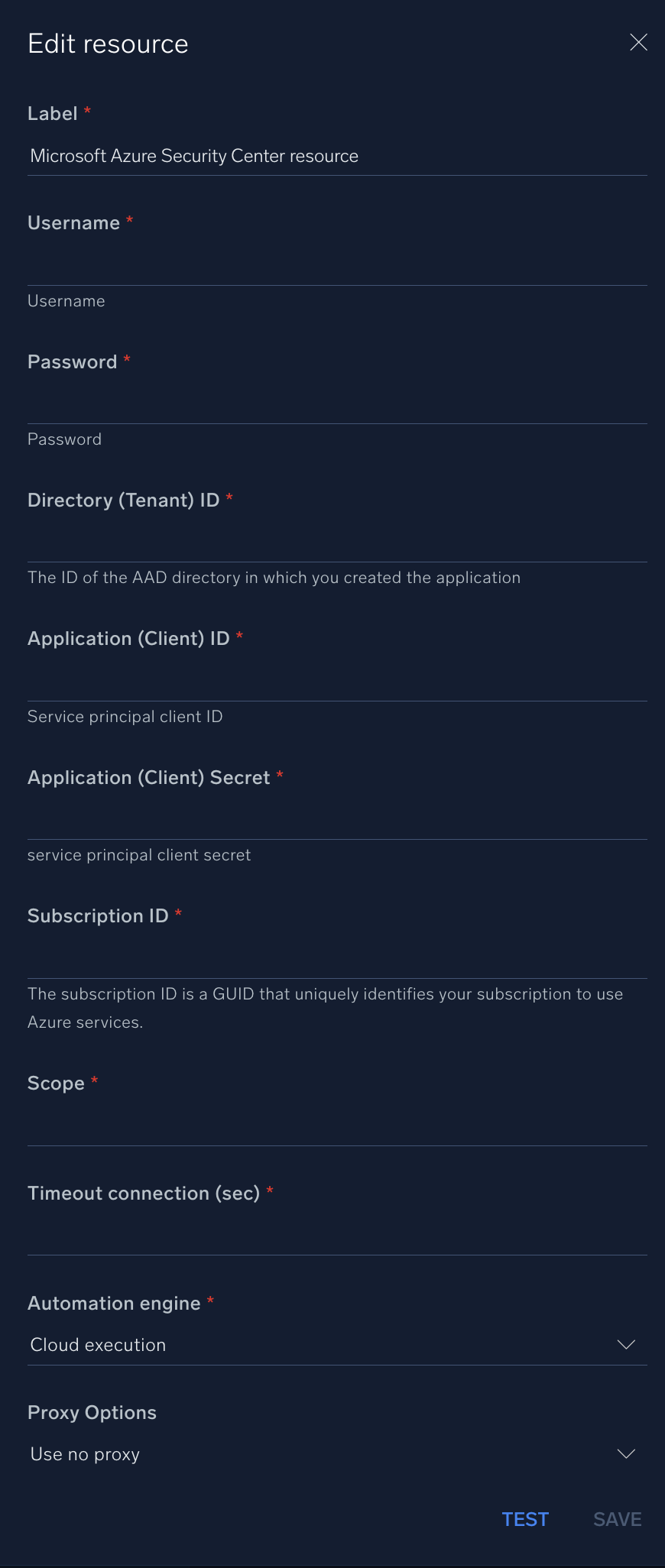
For information about Microsoft Defender for Cloud (formerly Azure Security Center), see Microsoft Defender for Clolud documentation.
Change Log
- March 22, 2019 - First upload
- March 11, 2022 - Logo
- June 21, 2023 (v1.1) - Updated the integration with Environmental Variables