Microsoft SharePoint
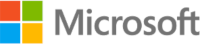
Version: 1.5
Updated: Sep 19, 2023
Utilize Microsoft SharePoint lists, files, and folders during incident investigations.
Actions
- Get List (Enrichment) - Gather a specified list from SharePoint.
- Get Lists (Enrichment) - Gather all lists from SharePoint.
- Get List Item Files (Enrichment) - Gather all files for a specific item.
- Get Files (Enrichment) - Gather all files from SharePoint.
- Get Folders (Enrichment) - Gather all folders from SharePoint.
- Get List Item File (Enrichment) - Gather a specific file from an item.
- Get File (Enrichment) - Gather a specific file from SharePoint.
- Get List Fields (Enrichment) - Gather all list fields from SharePoint.
- Create List (Notification) - Create a new list.
- Add File (Notification) - Add a new file to SharePoint.
- Add List Item (Notification) - Add a new list item.
- Add List Item File (Notification) - Add a new file to an existing list item.
Configure Microsoft SharePoint in Automation Service and Cloud SOAR
Before you can use this automation integration, you must configure its authentication settings so that the product you're integrating with can communicate with Sumo Logic. For general guidance, see Configure Authentication for Automation Integrations.
How to open the integration's configuration dialog
- Access App Central and install the integration. (You can configure at installation, or after installation with the following steps.)
- Go to the Integrations page.
Classic UI. In the main Sumo Logic menu, select Automation and then select Integrations in the left nav bar.
New UI. In the main Sumo Logic menu, select Automation > Integrations. You can also click the Go To... menu at the top of the screen and select Integrations. - Select the installed integration.
- Hover over the resource name and click the Edit button that appears.

In the configuration dialog, enter information from the product you're integrating with. When done, click TEST to test the configuration, and click SAVE to save the configuration:
-
Label. Enter the name you want to use for the resource.
-
API URL. Enter the SharePoint API URL, for example,
https://example.sharepoint.com -
Site. Enter your SharePoint site.
-
Username. Enter the username of a SharePoint admin user authorized to authenticate the integration.
-
Password. Enter the admin user password.
-
Connection Timeout (s). Set the maximum amount of time the integration will wait for a server's response before terminating the connection. Enter the connection timeout time in seconds (for example,
180). -
Verify Server Certificate. Select to validate the server’s SSL certificate.
-
Automation Engine. Select Cloud execution for this certified integration. Select a bridge option only for a custom integration. See Cloud or Bridge execution.
-
Proxy Options. Select whether to use a proxy. (Applies only if the automation engine uses a bridge instead of cloud execution.)
- Use no proxy. Communication runs on the bridge and does not use a proxy.
- Use default proxy. Use the default proxy for the bridge set up as described in Using a proxy.
- Use different proxy. Use your own proxy service. Provide the proxy URL and port number.
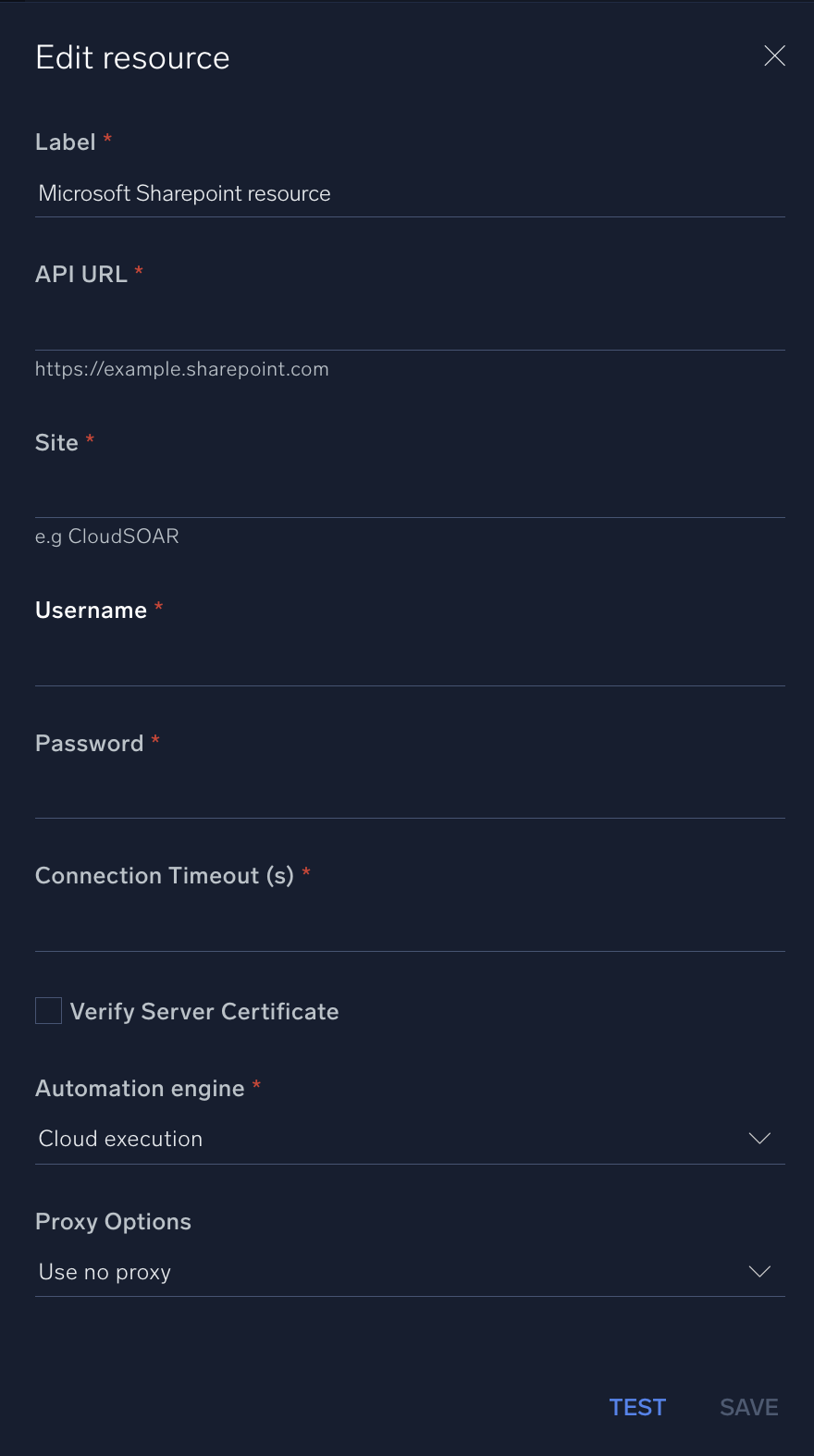
For information about Microsoft SharePoint, see SharePoint documentation.
Change Log
- August 14, 2019 - First upload
- March 10, 2022 - Logo
- August 17, 2023 (v1.3) - Updated the integration with Environmental Variables
- September 4, 2023 (v1.4) - Fixed a bug where if the timeout was not specified, an error would occur
- September 19, 2023 (v1.5) - Versioning