MSSQL
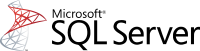
Version: 1.1
Updated: Aug 17, 2023
Query data from MSSQL Database.
Actions
- Query MSSQL (Enrichment) - Query data from MSSQL Database.
This Integration does not support client-side encryption.
Configure MSSQL in Automation Service and Cloud SOAR
Before you can use this automation integration, you must configure its authentication settings so that the product you're integrating with can communicate with Sumo Logic. For general guidance, see Configure Authentication for Automation Integrations.
How to open the integration's configuration dialog
- Access App Central and install the integration. (You can configure at installation, or after installation with the following steps.)
- Go to the Integrations page.
Classic UI. In the main Sumo Logic menu, select Automation and then select Integrations in the left nav bar.
New UI. In the main Sumo Logic menu, select Automation > Integrations. You can also click the Go To... menu at the top of the screen and select Integrations. - Select the installed integration.
- Hover over the resource name and click the Edit button that appears.

In the configuration dialog, enter information from the product you're integrating with. When done, click TEST to test the configuration, and click SAVE to save the configuration:
-
Label. Enter the name you want to use for the resource.
-
SQL Server. Enter the address of the MSSQL server.
-
SQL Database. Enter the name of the MSSQL database.
-
SQL Username. Enter the username of the MSSQL user.
-
SQL Password. Enter the password of the MSSQL user.
-
Automation Engine. Select Cloud execution for this certified integration. Select a bridge option only for a custom integration. See Cloud or Bridge execution.
-
Proxy Options. Select whether to use a proxy. (Applies only if the automation engine uses a bridge instead of cloud execution.)
- Use no proxy. Communication runs on the bridge and does not use a proxy.
- Use default proxy. Use the default proxy for the bridge set up as described in Using a proxy.
- Use different proxy. Use your own proxy service. Provide the proxy URL and port number.
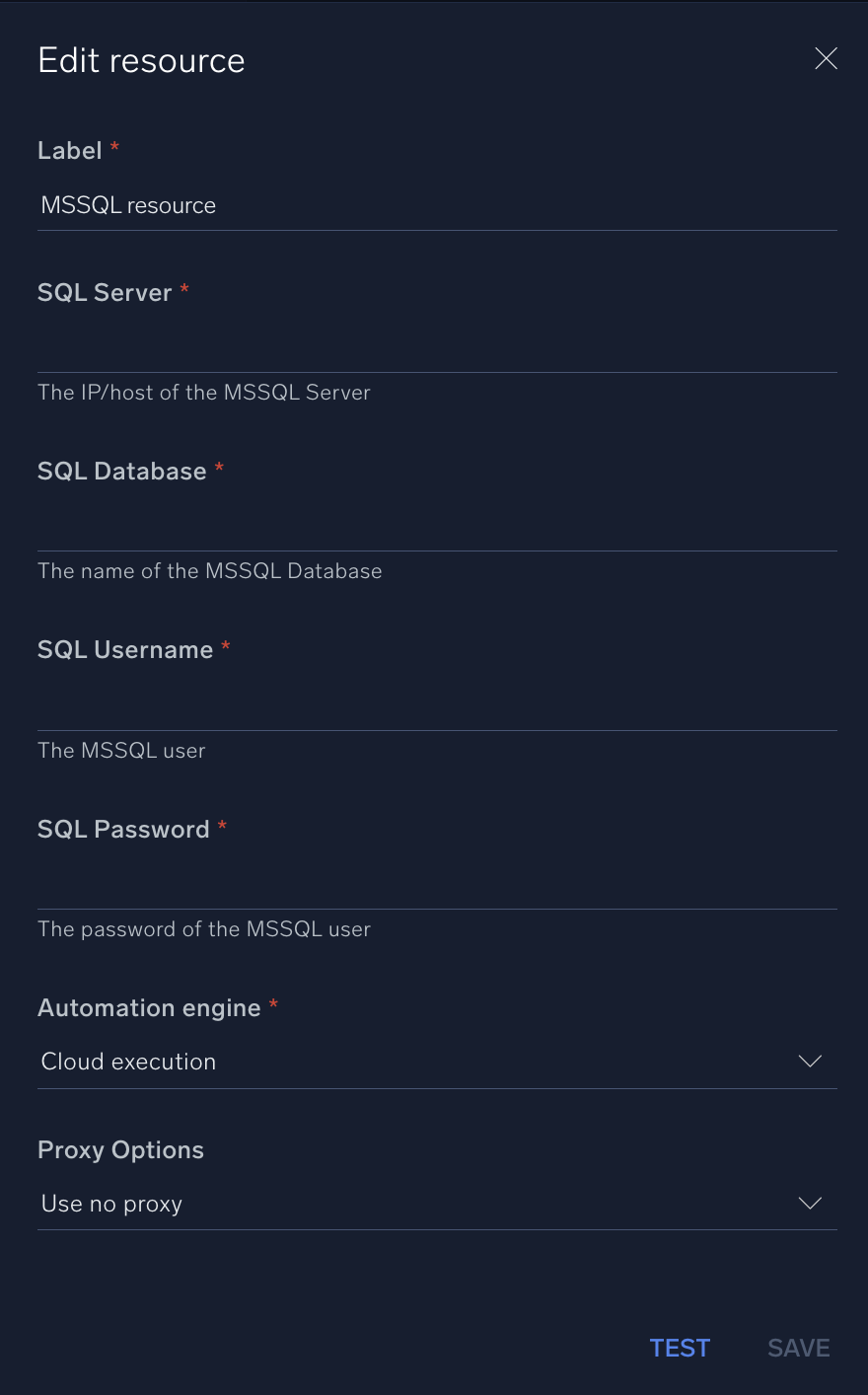
For information about MSSQL, see MSSQL documentation.
Change Log
- January 30, 2023- First upload
- August 17, 2023 (v1.1) - Updated the integration with Environmental Variables