Neurons ITSM

Version: 1.1
Updated: Jul 06, 2023
Ivanti Neurons ITSMis IT service management solution that transforms help desks and support teams into strategic business.
Actions
- List Incidents (Enrichment) - Fetches all records for incidents.
- Create Problem (Containment) - Creates problem.
- Create Change (Containment) - Creates change.
- Create Incident Neurons ITSM (Containment) - Creates incident.
- Close Incident (Containment) - Close an incident using a quick action.
Neurons ITSM configuration
To access Neurons for ITSM, specify the URL for your tenant that has been sent to you by email.
To view your API Key from the Configuration Console, click Configure > Security Controls > API Keys to open the API Keys workspace. The application displays the API keys. Copy your key.
Configure Neurons ITSM in Automation Service and Cloud SOAR
Before you can use this automation integration, you must configure its authentication settings so that the product you're integrating with can communicate with Sumo Logic. For general guidance, see Configure Authentication for Automation Integrations.
How to open the integration's configuration dialog
- Access App Central and install the integration. (You can configure at installation, or after installation with the following steps.)
- Go to the Integrations page.
Classic UI. In the main Sumo Logic menu, select Automation and then select Integrations in the left nav bar.
New UI. In the main Sumo Logic menu, select Automation > Integrations. You can also click the Go To... menu at the top of the screen and select Integrations. - Select the installed integration.
- Hover over the resource name and click the Edit button that appears.

In the configuration dialog, enter information from the product you're integrating with. When done, click TEST to test the configuration, and click SAVE to save the configuration:
-
Label. Enter the name you want to use for the resource.
-
Tenant URL. Enter your Neurons ITSM tenant URL.
-
API Key. The API key you copied earlier.
-
Verify Server Certificate. Select to validate the server’s SSL certificate.
-
Connection Timeout (s). Set the maximum amount of time the integration will wait for a server's response before terminating the connection. Enter the connection timeout time in seconds (for example,
180). -
Automation Engine. Select Cloud execution for this certified integration. Select a bridge option only for a custom integration. See Cloud or Bridge execution.
-
Proxy Options. Select whether to use a proxy. (Applies only if the automation engine uses a bridge instead of cloud execution.)
- Use no proxy. Communication runs on the bridge and does not use a proxy.
- Use default proxy. Use the default proxy for the bridge set up as described in Using a proxy.
- Use different proxy. Use your own proxy service. Provide the proxy URL and port number.
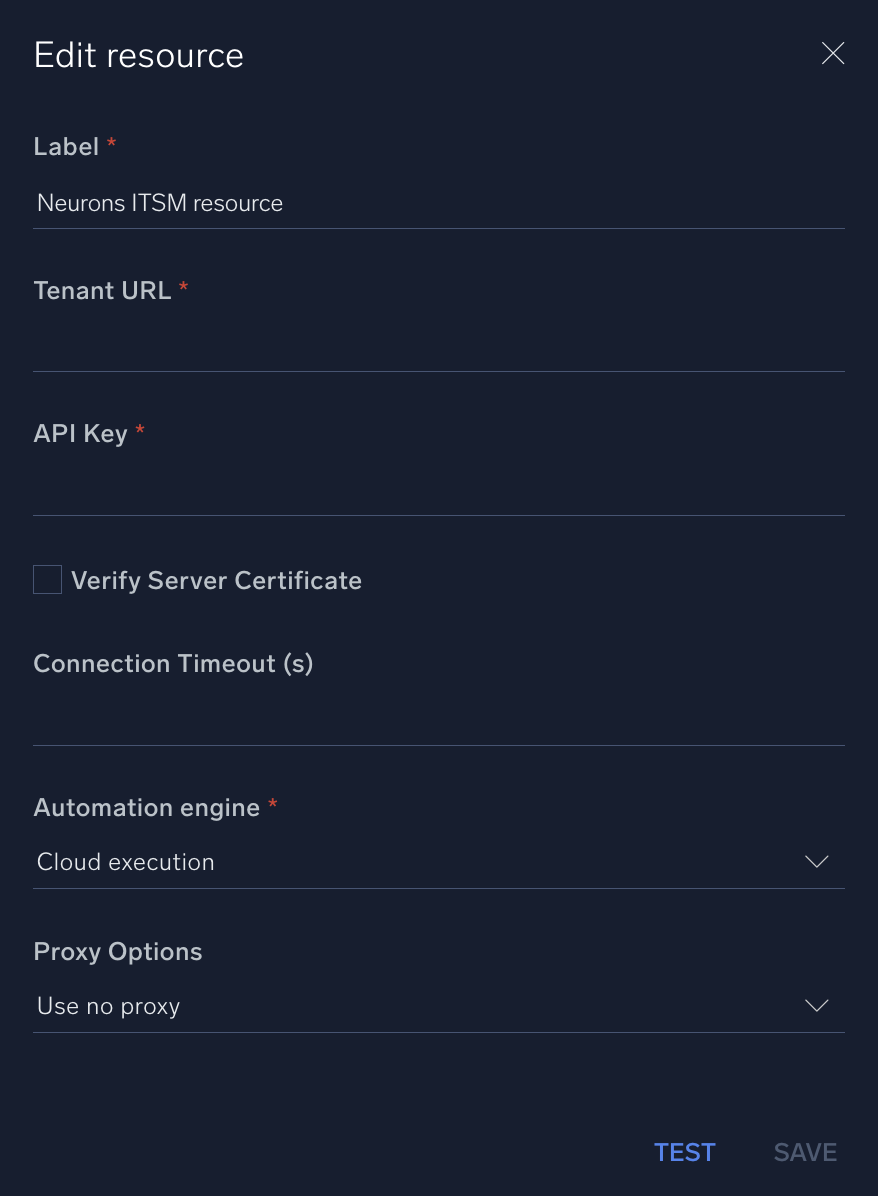
For information about Neurons for ITSM, see Neurons or ITSM documentation.
Change Log
- August 25, 2022 - First upload
- September 1, 2022 - New Logo
- July 6, 2023 (v1.1)
- Updated the integration with Environmental Variables
- Changed type to Notification for following actions:
- Create Change
- Create Incident Neurons
- Create Problem