Phantombuster
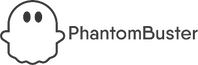
Version: 1.5
Updated: Jul 18, 2023
Phantombuster is a platform that enables businesses to automate their web tasks without the need for extensive coding. It provides a range of pre-built automation workflows and customizable APIs, allowing users to scrape data, automate social media tasks, and send personalized emails to prospects. Phantombuster helps businesses save time and improve their productivity by streamlining their workflows.
Actions
- Get Agent (Enrichment) - Gets an agent by ID.
- List Agents (Enrichment) - Gets all agents of the current user's organization.
- Get Agent Output (Enrichment) - Gets the output of the most recent container of an agent. This API endpoint is specifically designed so that it’s easy to get incremental data from an agent.
- Launch Agent (Containment) - Adds an agent to the launch queue.
- Stop Agent (Containment) - Stops an agent.
- Delete Agent (Containment) - Deletes an agent by ID.
Phantombuster configuration
Follow the steps from the Phantombuster guide to create your authentication credentials.
Configure Phantombuster in Automation Service and Cloud SOAR
Before you can use this automation integration, you must configure its authentication settings so that the product you're integrating with can communicate with Sumo Logic. For general guidance, see Configure Authentication for Automation Integrations.
How to open the integration's configuration dialog
- Access App Central and install the integration. (You can configure at installation, or after installation with the following steps.)
- Go to the Integrations page.
Classic UI. In the main Sumo Logic menu, select Automation and then select Integrations in the left nav bar.
New UI. In the main Sumo Logic menu, select Automation > Integrations. You can also click the Go To... menu at the top of the screen and select Integrations. - Select the installed integration.
- Hover over the resource name and click the Edit button that appears.

In the configuration dialog, enter information from the product you're integrating with. When done, click TEST to test the configuration, and click SAVE to save the configuration:
-
Label. Enter the name you want to use for the resource.
-
URL. Enter your Phantombuster host URL, for example,
https://phantombuster.com. -
API Key. Enter your Phantombuster API key.
-
Verify Server Certificate. Select to validate the server’s SSL certificate.
-
Connection Timeout (s). Set the maximum amount of time the integration will wait for a server's response before terminating the connection. Enter the connection timeout time in seconds (for example,
180). -
Automation Engine. Select Cloud execution for this certified integration. Select a bridge option only for a custom integration. See Cloud or Bridge execution.
-
Proxy Options. Select whether to use a proxy. (Applies only if the automation engine uses a bridge instead of cloud execution.)
- Use no proxy. Communication runs on the bridge and does not use a proxy.
- Use default proxy. Use the default proxy for the bridge set up as described in Using a proxy.
- Use different proxy. Use your own proxy service. Provide the proxy URL and port number.
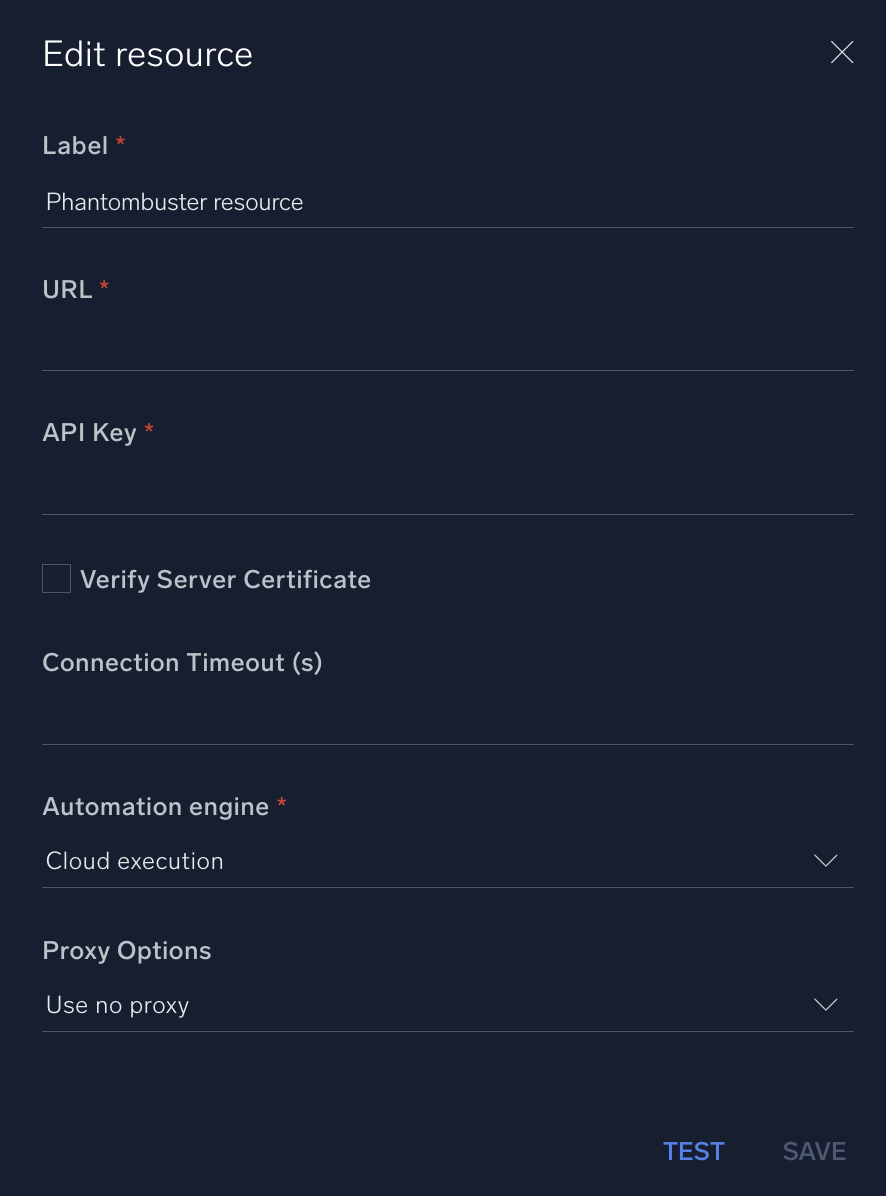
For information about Phantombuster, see Phantombuster documentation.
Change Log
- April 3, 2023 - First upload
- July 18, 2023 (v1.5) - Removed leading/trailing spaces