PhishLabs DRP

Version: 1.1
Updated: Jun 22, 2023
Digital Risk Protection from PhishLabs protects your organization's critical digital assets and data from online threats including brand abuse, account takeover, social media scams, data leakage, and advanced email attacks.
Actions
- List Cases (Enrichment) - Retrieve collection of cases.
- Get Case (Enrichment) - Retrieve specific case.
- List Open Cases (Enrichment) - Retrieve collection of open cases.
- List Closed Cases (Enrichment) - Retrieve collection of closed cases.
- List Brands (Enrichment) - Retrieve collection of configured brands.
- List Case Types (Enrichment) - Retrieve collection of available case types.
- Create Case (Containment) - Submit a new case.
Configure PhishLabs DRP in Automation Service and Cloud SOAR
Before you can use this automation integration, you must configure its authentication settings so that the product you're integrating with can communicate with Sumo Logic. For general guidance, see Configure Authentication for Automation Integrations.
How to open the integration's configuration dialog
- Access App Central and install the integration. (You can configure at installation, or after installation with the following steps.)
- Go to the Integrations page.
Classic UI. In the main Sumo Logic menu, select Automation and then select Integrations in the left nav bar.
New UI. In the main Sumo Logic menu, select Automation > Integrations. You can also click the Go To... menu at the top of the screen and select Integrations. - Select the installed integration.
- Hover over the resource name and click the Edit button that appears.

In the configuration dialog, enter information from the product you're integrating with. When done, click TEST to test the configuration, and click SAVE to save the configuration:
-
Label. Enter the name you want to use for the resource.
-
URL. Enter your PhishLabs DRP URL.
-
Username. Enter the username of a PhishLabs DRP admin user authorized to authenticate the integration.
-
Password. Enter the password of the admin user.
-
Connection Timeout (s). Set the maximum amount of time the integration will wait for a server's response before terminating the connection. Enter the connection timeout time in seconds (for example,
180). -
Verify Server Certificate. Select to validate the server’s SSL certificate.
-
Automation Engine. Select Cloud execution for this certified integration. Select a bridge option only for a custom integration. See Cloud or Bridge execution.
-
Proxy Options. Select whether to use a proxy. (Applies only if the automation engine uses a bridge instead of cloud execution.)
- Use no proxy. Communication runs on the bridge and does not use a proxy.
- Use default proxy. Use the default proxy for the bridge set up as described in Using a proxy.
- Use different proxy. Use your own proxy service. Provide the proxy URL and port number.
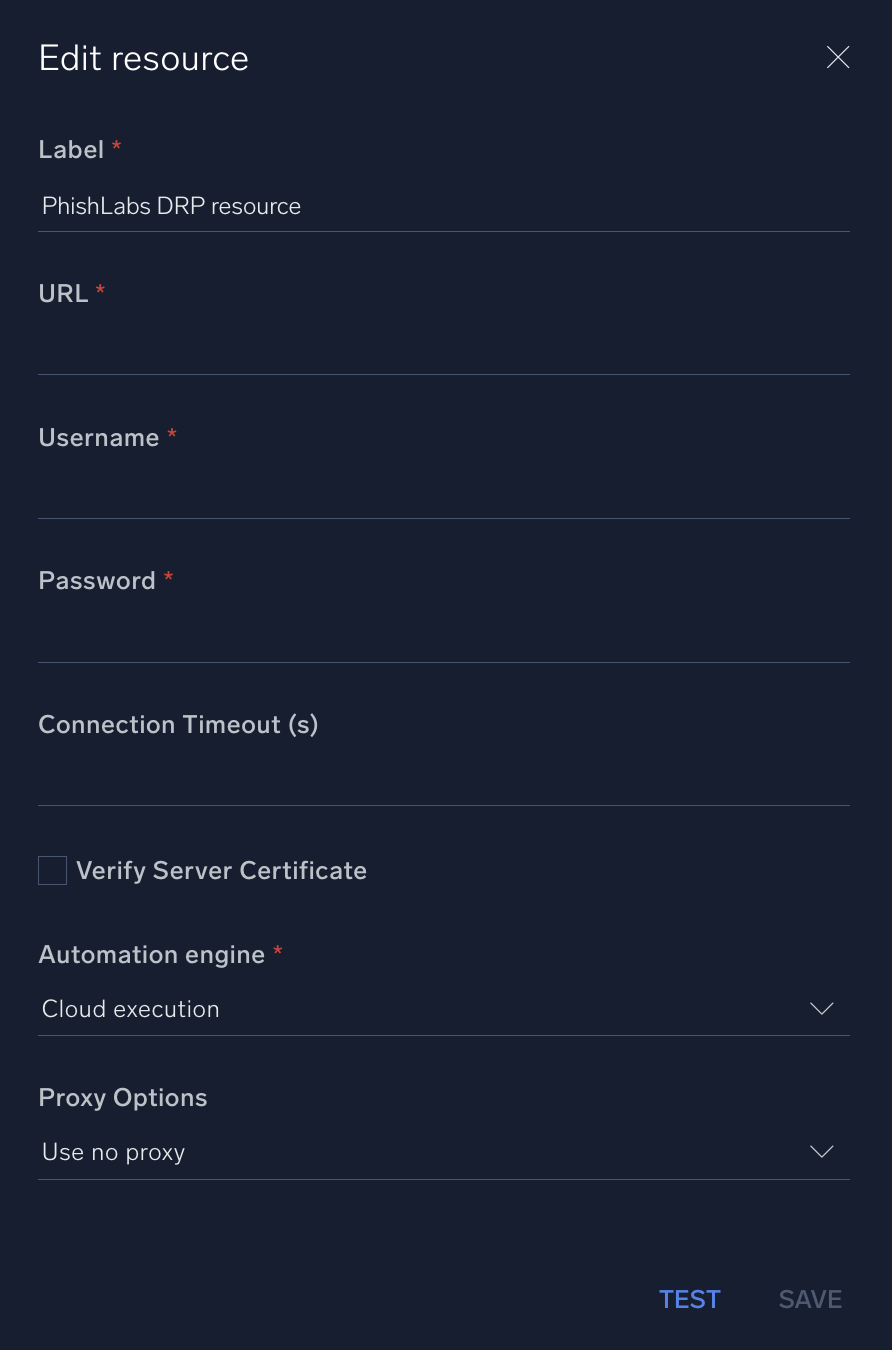
For information about PhishLabs, see the PhishLabs website.
Change Log
- February 16, 2023 - First upload
- June 22, 2023 (v1.1) - Changed indentation