ProtectOnce
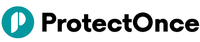
Version: 1.3
Updated: Mar 4, 2024
The ProtectOnce provides SaaS companies with a radically simplified agentless solution that secures API-driven applications in a matter of minutes, providing deep visibility into all APIs and helping to prevent complex attacks.
Actions
- Get Incidents (Enrichment) - Returns all Incidents.
- Netskope Get Incidents Daemon ProtectOnce (Daemon) - Automatically gather Incidents from ProtectOnce.
Configure ProtectOnce in Automation Service and Cloud SOAR
Before you can use this automation integration, you must configure its authentication settings so that the product you're integrating with can communicate with Sumo Logic. For general guidance, see Configure Authentication for Automation Integrations.
How to open the integration's configuration dialog
- Access App Central and install the integration. (You can configure at installation, or after installation with the following steps.)
- Go to the Integrations page.
Classic UI. In the main Sumo Logic menu, select Automation and then select Integrations in the left nav bar.
New UI. In the main Sumo Logic menu, select Automation > Integrations. You can also click the Go To... menu at the top of the screen and select Integrations. - Select the installed integration.
- Hover over the resource name and click the Edit button that appears.

In the configuration dialog, enter information from the product you're integrating with. When done, click TEST to test the configuration, and click SAVE to save the configuration:
-
Label. Enter the name you want to use for the resource.
-
Server URL. Enter your ProtectOnce API URL.
-
Email. Enter the email that an admin user uses to log in into the system.
-
Password. Enter the admin user's password.
-
Application ID. Enter the ID of the application.
-
Query. Populate the query daemons.
-
Start Date. Enter the start date of the query. (Required for daemon action format
%Y-%m-%dT%H:%M:%S.%f.) -
End Date. Enter the end date of the query. (Required for daemon action format
%Y-%m-%dT%H:%M:%S.%f.) -
Verify Server Certificate. Select to validate the server’s SSL certificate.
-
Connection Timeout (s). Set the maximum amount of time the integration will wait for a server's response before terminating the connection. Enter the connection timeout time in seconds (for example,
180). -
Automation Engine. Select Cloud execution for this certified integration. Select a bridge option only for a custom integration. See Cloud or Bridge execution.
-
Proxy Options. Select whether to use a proxy. (Applies only if the automation engine uses a bridge instead of cloud execution.)
- Use no proxy. Communication runs on the bridge and does not use a proxy.
- Use default proxy. Use the default proxy for the bridge set up as described in Using a proxy.
- Use different proxy. Use your own proxy service. Provide the proxy URL and port number.
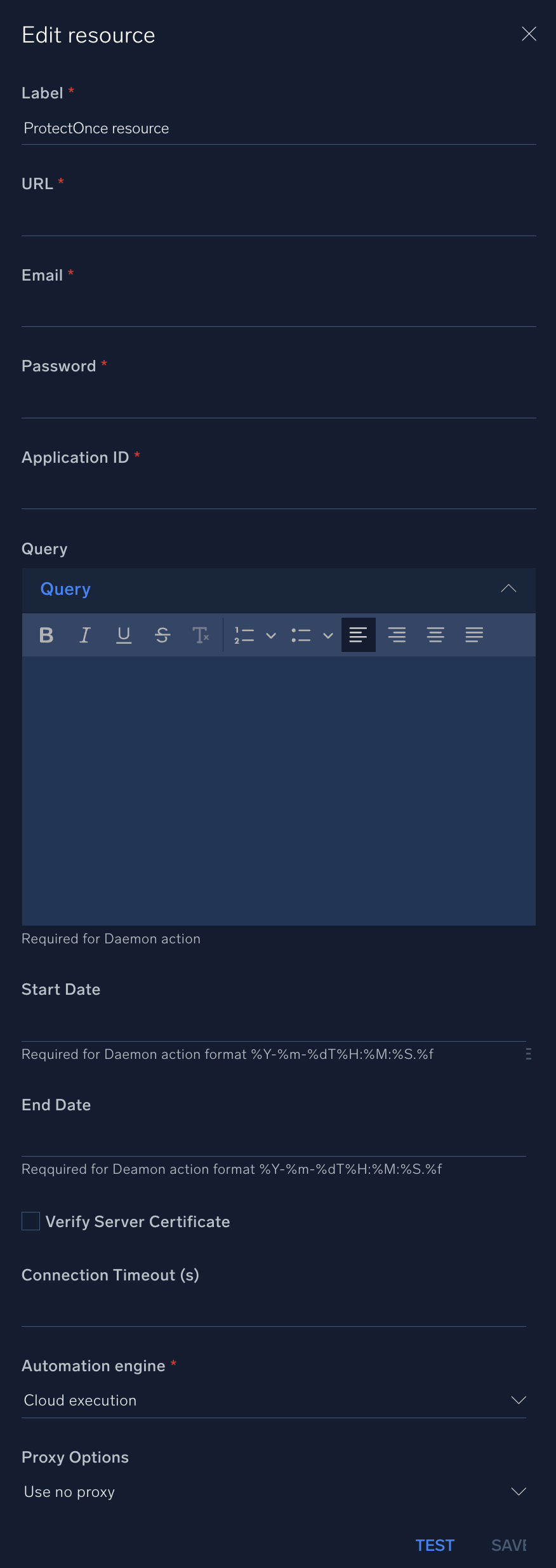
For information about ProtectOnce, see the ProtectOnce website.
Change Log
- December 26, 2022 - First upload
- July 18, 2023 (v1.2) - Removed leading/trailing spaces
- March 4, 2024 (v1.3) - Updated code for compatibility with Python 3.12