Pulse Secure
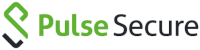
Version: 1.1
Updated: Jul 07, 2023
Block users and their associated IP addresses with Pulse Secure.
Actions
- Get API Key (Enrichment) - Get Pulse Secure API key.
- Get User Authentication Realms (Enrichment) - Get a user's authentication realms.
- Get User Realms Source IPs (Enrichment) - Get a user's IP addresses from their user realm.
- Get User (Enrichment) - Get a user's details.
- List Authentication Servers (Enrichment) - List all authentication servers.
- List User Authentication Realms (Enrichment) - List all user authentication realms.
- List Users (Enrichment) - List all users.
- Block IP (Containment) - Block an IP address.
- Block User (Containment) - Block a user.
- Unblock User (Containment) - Unblock user of system local authentication server.
- Unblock IP (Containment) - Unblock IP for user authentication realms.
Category
Authentication, Identity, and Access Management.
Configure Pulse Secure in Automation Service and Cloud SOAR
Before you can use this automation integration, you must configure its authentication settings so that the product you're integrating with can communicate with Sumo Logic. For general guidance, see Configure Authentication for Automation Integrations.
How to open the integration's configuration dialog
- Access App Central and install the integration. (You can configure at installation, or after installation with the following steps.)
- Go to the Integrations page.
Classic UI. In the main Sumo Logic menu, select Automation and then select Integrations in the left nav bar.
New UI. In the main Sumo Logic menu, select Automation > Integrations. You can also click the Go To... menu at the top of the screen and select Integrations. - Select the installed integration.
- Hover over the resource name and click the Edit button that appears.

In the configuration dialog, enter information from the product you're integrating with. When done, click TEST to test the configuration, and click SAVE to save the configuration:
-
Label. Enter the name you want to use for the resource.
-
Server URL. Enter your Pulse Secure server URL.
-
Username. Enter the username of a Pulse Secure admin user authorized to authenticate the integration.
-
Password. Enter the password for the admin user.
-
API Key**. Enter a Pulse Secure API key.
-
Connection Timeout (s). Set the maximum amount of time the integration will wait for a server's response before terminating the connection. Enter the connection timeout time in seconds (for example,
180). -
Verify Server Certificate. Select to validate the server’s SSL certificate.
-
Automation Engine. Select Cloud execution for this certified integration. Select a bridge option only for a custom integration. See Cloud or Bridge execution.
-
Proxy Options. Select whether to use a proxy. (Applies only if the automation engine uses a bridge instead of cloud execution.)
- Use no proxy. Communication runs on the bridge and does not use a proxy.
- Use default proxy. Use the default proxy for the bridge set up as described in Using a proxy.
- Use different proxy. Use your own proxy service. Provide the proxy URL and port number.
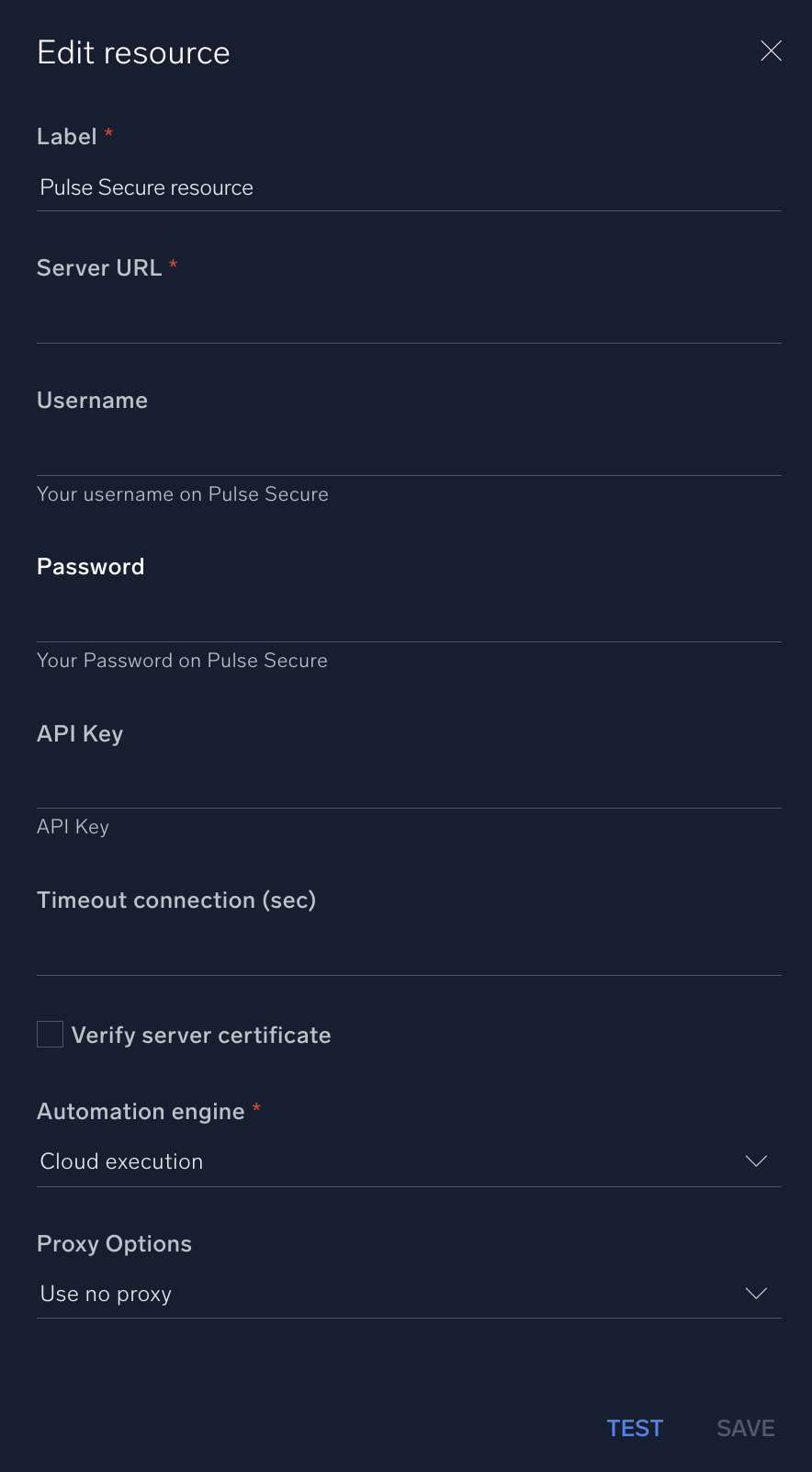
For information about Secure Access Client (formerly Pulse Secure), see Secure Access Client documentation.
Change Log
- September 2, 2020 - First upload
- July 7, 2023 (v1.1) - Updated the integration with Environmental Variables