Rapid7 Nexpose
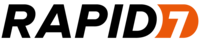
Version: 1.1
Updated: Jul 07, 2023
Utilize and interact with Rapid7 Nexpose scan data during incident investigation
Actions
- Get Assets (Enrichment) - Returns all assets for which you have access.
- Post Asset Search (Enrichment) - Returns all assets for which you have access that match the given search criteria.
- Post Asset Groups (Enrichment) - Creates a new asset group.
- Get Asset Groups (Enrichment) - Returns all asset groups.
- Get Scans (Enrichment) - Returns all scans.
- List Vulnerabilities (Enrichment) - Returns all vulnerabilities that can be assessed during a scan.
- Get Vulnerability (Enrichment) - Returns the details for a vulnerability.
- Get Sites (Enrichment) - Retrieves a paged resource of accessible sites.
- Get Report Template (Enrichment) - Returns the details of a report template.
- Delete Asset Groups (Containment) - Deletes the asset group.
- Delete Site (Containment) - Deletes a site.
- Get Assets Vulnerability (Enrichment) - Returns the details for a vulnerability of a specific asset.
Configure Rapid7 Nexpose in Automation Service and Cloud SOAR
Before you can use this automation integration, you must configure its authentication settings so that the product you're integrating with can communicate with Sumo Logic. For general guidance, see Configure Authentication for Automation Integrations.
How to open the integration's configuration dialog
- Access App Central and install the integration. (You can configure at installation, or after installation with the following steps.)
- Go to the Integrations page.
Classic UI. In the main Sumo Logic menu, select Automation and then select Integrations in the left nav bar.
New UI. In the main Sumo Logic menu, select Automation > Integrations. You can also click the Go To... menu at the top of the screen and select Integrations. - Select the installed integration.
- Hover over the resource name and click the Edit button that appears.

In the configuration dialog, enter information from the product you're integrating with. When done, click TEST to test the configuration, and click SAVE to save the configuration:
-
Label. Enter the name you want to use for the resource.
-
URL. Enter your Rapid7 Nexpose URL, for example,
your-domain.rapid7.com. -
Port. Enter your Rapid7 Nexpose port.
-
Username. Enter the username of a Rapid7 Nexpose admin user authorized to authenticate the integration.
-
Password. Enter the password for the admin user.
-
Verify Server Certificate. Select to validate the server’s SSL certificate.
-
Automation Engine. Select Cloud execution for this certified integration. Select a bridge option only for a custom integration. See Cloud or Bridge execution.
-
Proxy Options. Select whether to use a proxy. (Applies only if the automation engine uses a bridge instead of cloud execution.)
- Use no proxy. Communication runs on the bridge and does not use a proxy.
- Use default proxy. Use the default proxy for the bridge set up as described in Using a proxy.
- Use different proxy. Use your own proxy service. Provide the proxy URL and port number.
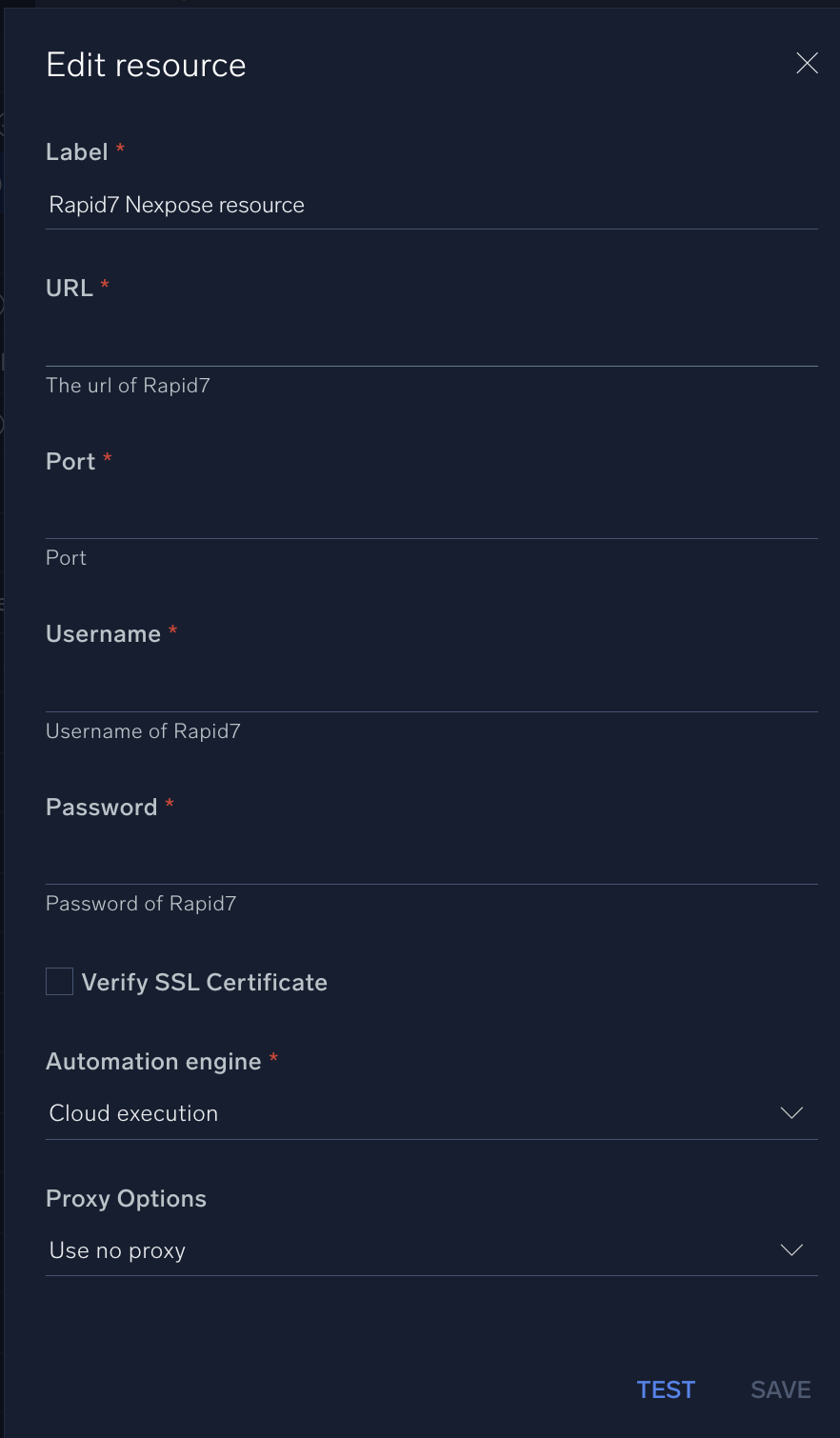
For information about Rapid7 Nexpose, see Rapid7 Nexpose documentation.
Change Log
- January 24, 2020 - First upload
- February 5, 2021 - Updated actions:
- Get Assets Vulnerability
- Post Asset Search
- July 7, 2023 (v1.1) - Updated the integration with Environmental Variables