Security Scorecard
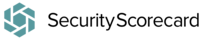
Version: 1.3
Updated: Jul 13, 2023
Create, update, and delete portfolios as well as gather enrichment data on all current portfolios.
Actions
- Get Company Info (Enrichment) - Gather basic information on a specified company identifier.
- Get Company Services (Enrichment) - Gather service information from a specific company domain.
- List Companies (Enrichment) - Gather a list of all available companies.
- List Portfolios (Enrichment) - Gather a list of all available portfolios.
- Get Report (Enrichment) - Get a recently ran report.
- Get Company Historical Breaches (Enrichment) - Get a list of breaches for a specific company.
- Get Company Historical Events (Enrichment) - Get a list of previously observed events.
- Get Issue Type (Enrichment) - Get details of a specific issue type.
- List Factor Types (Enrichment) - Gather a list of all factor types.
- List Issues Types (Enrichment) - Gather a list of all issue types.
- Generate Company Summary Report (Enrichment) - Generate a Company Summary Report.
- Generate Full Scorecard Report (Enrichment) - Generate Full Scorecard Report.
- Generate Portfolio Report (Enrichment) - Generate Portfolio Report.
- Generate Scorecard Footprint Report (Enrichment) - Generate Scorecard Footprint Report.
- Generate Company Detailed Report (Enrichment) - Generate Company Detailed Report.
- Generate Company Events Report (Enrichment) - Generate Company Events Report.
- Generate Company Issues Report (Enrichment) - Generate Company Issues Report.
- Generate Company Partnership Report (Enrichment) - Generate Company Partnership Report.
- Generate Company Summary Report (Enrichment) - Generate Company Summary Report.
- Generate Full Scorecard Report (Enrichment) - Generate Full Scorecard Report.
- Generate Portfolio Report (Enrichment) - Generate Portfolio Report.
- Get Active Issue Findings (Enrichment) - Pulls information for the issue type 'admin-subdomain'.
- Get Historical Issue Findings (Enrichment) - Pulls historical information by issue type.
- Add Company To Portfolio (Containment) - Add a new company to a portfolio.
- Remove Company From Portfolio (Containment) - Remove an existing company from a portfolio.
- Create Portfolio (Containment) - Create a new portfolio.
- Create Grade Change Alert (Containment) - Create a new grade change alert.
- Create Portfolio (Containment) - Create a new portfolio.
- Create Score Threshold Alert (Containment) - Create a new threshold alert.
- Delete Portfolio (Containment) - Delete an existing portfolio.
- Delete Grade Change Alert (Containment) - Delete a grade change.
- Delete Portfolio (Containment) - Delete a portfolio.
- Delete Score Threshold Alert (Containment) - Delete a score threshold alert.
- Edit Portfolio (Containment) - Edit an existing portfolio.
- Send Feedback (Containment) - Send new feedback on findings from a specific issue type.
- Get Notifications (Daemon) - Get all notifications.
Configure Security Scorecard in Automation Service and Cloud SOAR
Before you can use this automation integration, you must configure its authentication settings so that the product you're integrating with can communicate with Sumo Logic. For general guidance, see Configure Authentication for Automation Integrations.
How to open the integration's configuration dialog
- Access App Central and install the integration. (You can configure at installation, or after installation with the following steps.)
- Go to the Integrations page.
Classic UI. In the main Sumo Logic menu, select Automation and then select Integrations in the left nav bar.
New UI. In the main Sumo Logic menu, select Automation > Integrations. You can also click the Go To... menu at the top of the screen and select Integrations. - Select the installed integration.
- Hover over the resource name and click the Edit button that appears.

In the configuration dialog, enter information from the product you're integrating with. When done, click TEST to test the configuration, and click SAVE to save the configuration:
-
Label. Enter the name you want to use for the resource.
-
URL. Enter your Security Scorecard API URL, for example,
https://api.securityscorecard.io. -
API Key. Enter your Security Scorecard API key.
-
Username. Enter the username of a Security Scorecard admin user authorized to authenticate the integration.
-
Verify Server Certificate. Select to validate the server’s SSL certificate.
-
Connection Timeout (s). Set the maximum amount of time the integration will wait for a server's response before terminating the connection. Enter the connection timeout time in seconds (for example,
180). -
Automation Engine. Select Cloud execution for this certified integration. Select a bridge option only for a custom integration. See Cloud or Bridge execution.
-
Proxy Options. Select whether to use a proxy. (Applies only if the automation engine uses a bridge instead of cloud execution.)
- Use no proxy. Communication runs on the bridge and does not use a proxy.
- Use default proxy. Use the default proxy for the bridge set up as described in Using a proxy.
- Use different proxy. Use your own proxy service. Provide the proxy URL and port number.
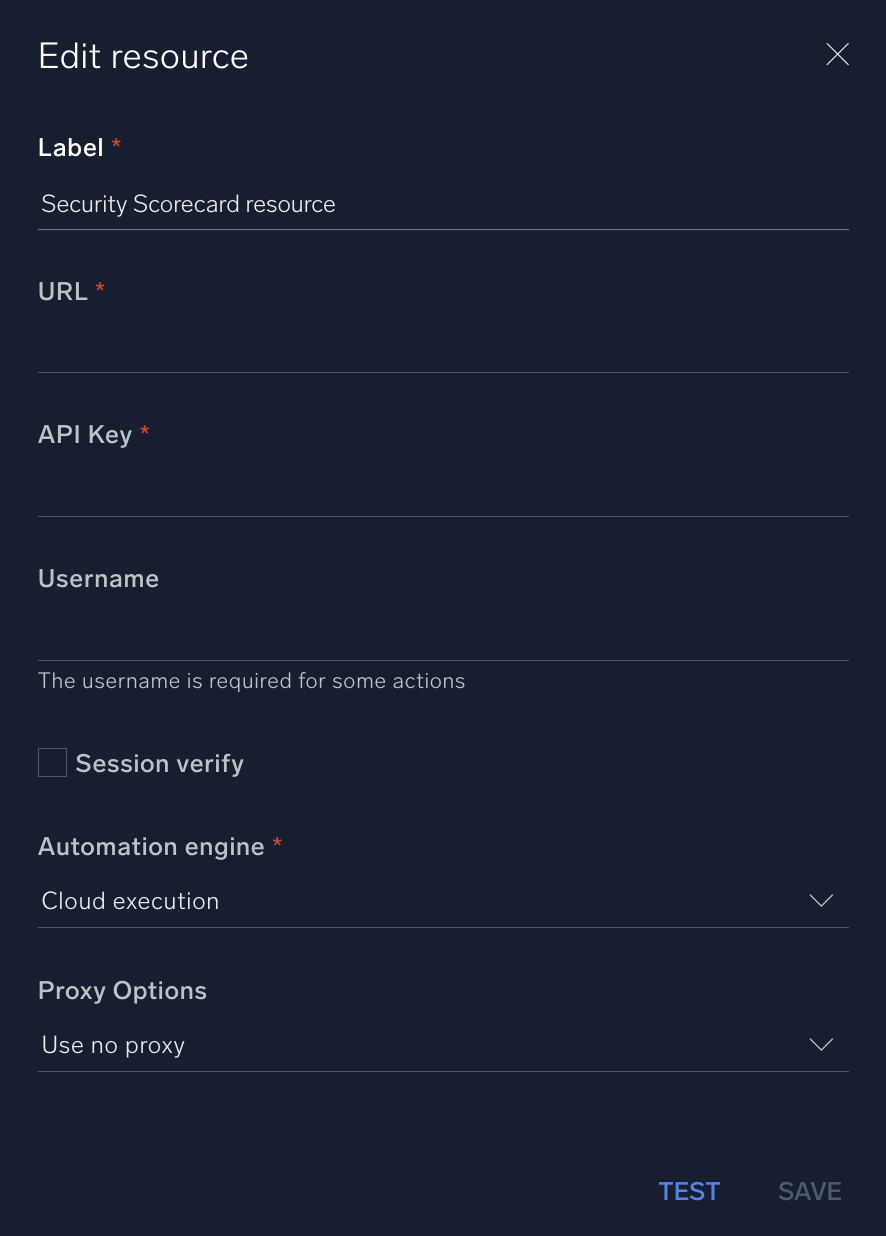
For information about Security Scorecard, see Security Scorecard documentation.
Change Log
- January 31, 2020 - First upload
- May 5, 2020 - New actions added
- June 26, 2020 - New actions added
- July 13, 2023 (v1.3)
- Updated the integration with Environmental Variables
- Changed fields visibility