Shodan

Version: 1.1
Updated: Apr 19, 2023
Shodan is a search engine for Internet-connected devices. Web search engines, such as Google and Bing, are great for finding websites. But what if you're interested in measuring which countries are becoming more connected? Or if you want to know which version of Microsoft IIS is the most popular? Or you want to find the control servers for malware? Maybe a new vulnerability came out and you want to see how many hosts it could affect? Traditional web search engines do not let you answer those questions.
Actions
- Search (Enrichment) - Search Shodan using the same query syntax as the website and use facets to get summary information for different properties.
- Search IP (Enrichment) - Returns all services that have been found on the given host IP.
Configure Shodan in Automation Service and Cloud SOAR
Before you can use this automation integration, you must configure its authentication settings so that the product you're integrating with can communicate with Sumo Logic. For general guidance, see Configure Authentication for Automation Integrations.
How to open the integration's configuration dialog
- Access App Central and install the integration. (You can configure at installation, or after installation with the following steps.)
- Go to the Integrations page.
Classic UI. In the main Sumo Logic menu, select Automation and then select Integrations in the left nav bar.
New UI. In the main Sumo Logic menu, select Automation > Integrations. You can also click the Go To... menu at the top of the screen and select Integrations. - Select the installed integration.
- Hover over the resource name and click the Edit button that appears.

In the configuration dialog, enter information from the product you're integrating with. When done, click TEST to test the configuration, and click SAVE to save the configuration:
-
Label. Enter the name you want to use for the resource.
-
API URL. Enter your Shodan API URL, for example,
https://api.shodan.io. -
API Key. Enter your Shodan API key.
-
Connection Timeout (s). Set the maximum amount of time the integration will wait for a server's response before terminating the connection. Enter the connection timeout time in seconds (for example,
180). -
Verify Server Certificate. Select to validate the server’s SSL certificate.
-
Automation Engine. Select Cloud execution for this certified integration. Select a bridge option only for a custom integration. See Cloud or Bridge execution.
-
Proxy Options. Select whether to use a proxy. (Applies only if the automation engine uses a bridge instead of cloud execution.)
- Use no proxy. Communication runs on the bridge and does not use a proxy.
- Use default proxy. Use the default proxy for the bridge set up as described in Using a proxy.
- Use different proxy. Use your own proxy service. Provide the proxy URL and port number.
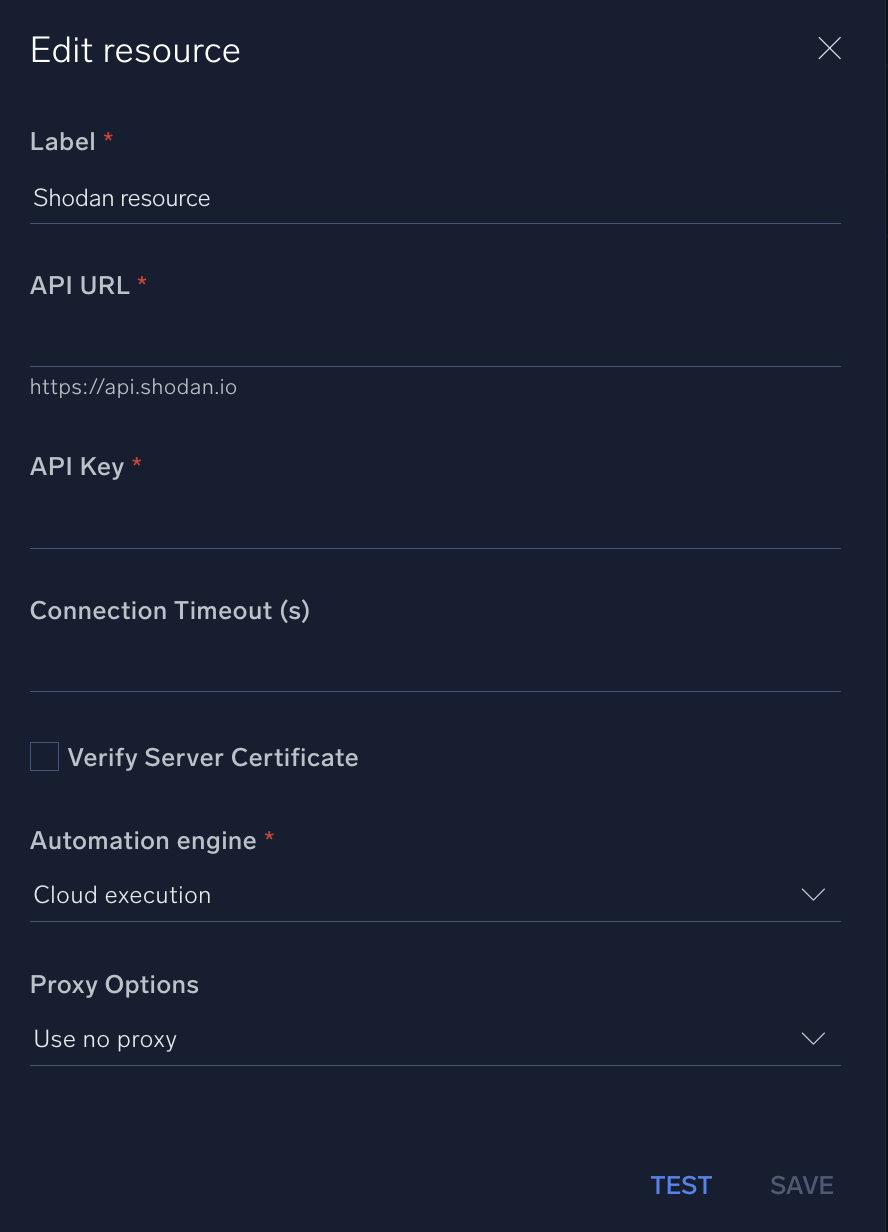
For information about Shodan, see Shodan documentation.
Change Log
- February 8, 2019 - First upload
- March 27, 2023 (v1.1)
- Updated integration: (Updated the integration Fields with Environmental Variables and improved error handling)