Snyk

Version: 1.1
Updated: Jul 07, 2023
The Snyk is a platform allowing you to scan, prioritize, and fix security vulnerabilities in your own code, open source dependencies, container images, and Infrastructure as Code (IaC) configurations.
Actions
- Get My User Details (Enrichment) - Get my user details.
- List All Organizations in a Group (Enrichment) - List organizations in a group.
- List Projects (Enrichment) - List all projects for an organization.
- List Latest Issues (Enrichment) - Get list of latest issues.
Configure Snyk in Automation Service and Cloud SOAR
Before you can use this automation integration, you must configure its authentication settings so that the product you're integrating with can communicate with Sumo Logic. For general guidance, see Configure Authentication for Automation Integrations.
How to open the integration's configuration dialog
- Access App Central and install the integration. (You can configure at installation, or after installation with the following steps.)
- Go to the Integrations page.
Classic UI. In the main Sumo Logic menu, select Automation and then select Integrations in the left nav bar.
New UI. In the main Sumo Logic menu, select Automation > Integrations. You can also click the Go To... menu at the top of the screen and select Integrations. - Select the installed integration.
- Hover over the resource name and click the Edit button that appears.

In the configuration dialog, enter information from the product you're integrating with. When done, click TEST to test the configuration, and click SAVE to save the configuration:
-
Label. Enter the name you want to use for the resource.
-
API URL. Enter your Snyk API URL. The default is
https://api.snyk.io/. -
Token. Insert your Snyk API token.
-
Connection Timeout (s). Set the maximum amount of time the integration will wait for a server's response before terminating the connection. Enter the connection timeout time in seconds (for example,
180). -
Verify Server Certificate. Select to validate the server’s SSL certificate.
-
Automation Engine. Select Cloud execution for this certified integration. Select a bridge option only for a custom integration. See Cloud or Bridge execution.
-
Proxy Options. Select whether to use a proxy. (Applies only if the automation engine uses a bridge instead of cloud execution.)
- Use no proxy. Communication runs on the bridge and does not use a proxy.
- Use default proxy. Use the default proxy for the bridge set up as described in Using a proxy.
- Use different proxy. Use your own proxy service. Provide the proxy URL and port number.
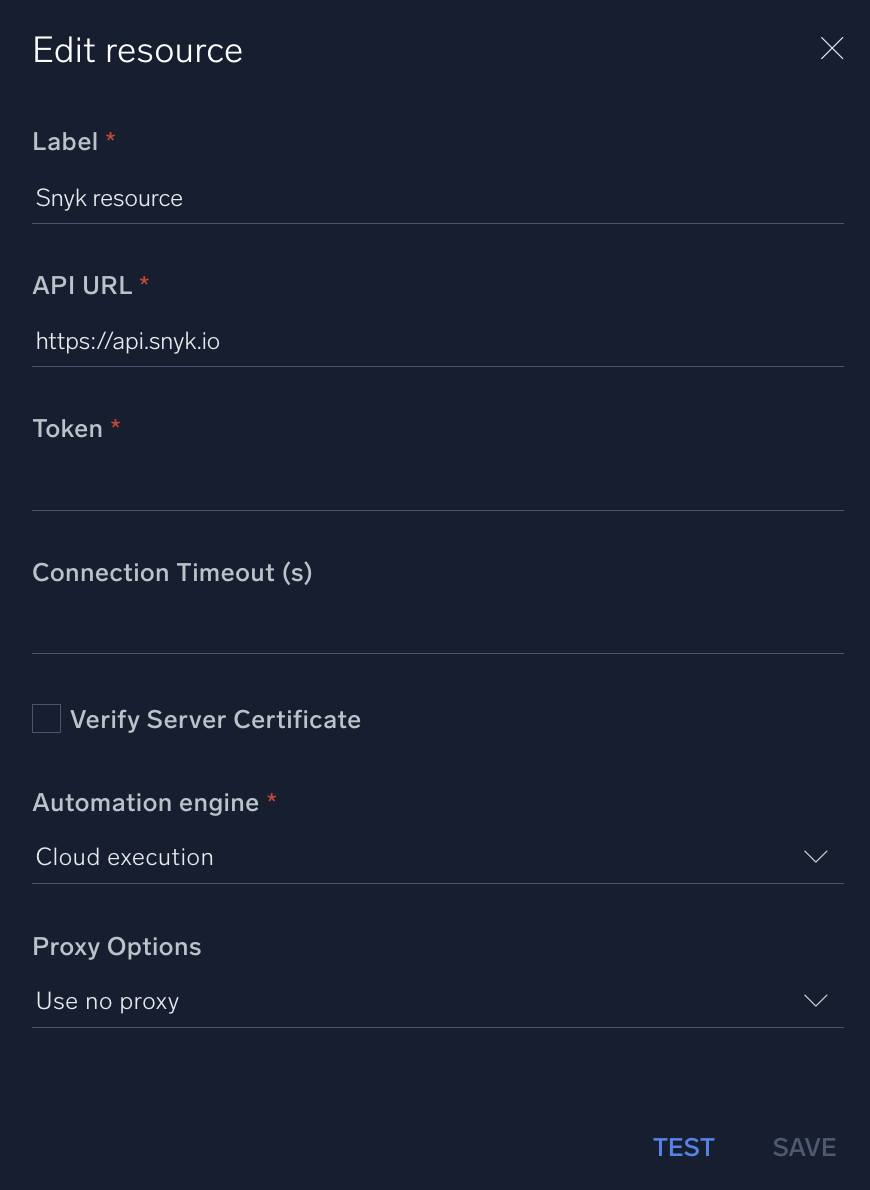
For information about Snyk, see Snyk documentation.
Note
Required permissions:
- List Projects - View Organization; View Project; View Project Snapshot
- List Latest Issues - View Project for every Organization in filters.orgs; View Organization Reports for every Organization in filters.orgs
Change Log
- May 25, 2023 (v1.0) - First upload
- July 7, 2023 (v1.1) - Removed leading/trailing spaces