SonicWall
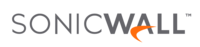
Version: 1.2
Updated: Jul 11, 2023
Query data and utilize actions on SonicWall Next-Gen Firewall.
Actions
- List Address Groups (Enrichment) - Retrieve IPv4 address group configuration.
- Get Address Group (Enrichment) - Retrieve IPv4 address group configuration by group address object name.
- Remove Address Group (Containment) - Delete an IPv4 address group.
- List Objects (Enrichment) - Retrieve IPv4 address object configuration.
- Create IP Object (Containment) - Create a new IPv4 address object.
- Add IP to Group (Containment) - Edit IPv4 address group configuration.
- Remove IP Object (Containment) - Delete an IPv4 address object.
- List URI List Objects (Enrichment) - Retrieve content filter URI list object configuration.
- Add URI List Object to URI Group (Containment) - Create a new content filter URI list object.
- Remove URI from URI List (Containment) - Delete a content filter URI list object.
- List URI List Groups (Enrichment) - Retrieve content filter URI list group object configuration.
SonicWall configuration
For configuration purposes, refer here.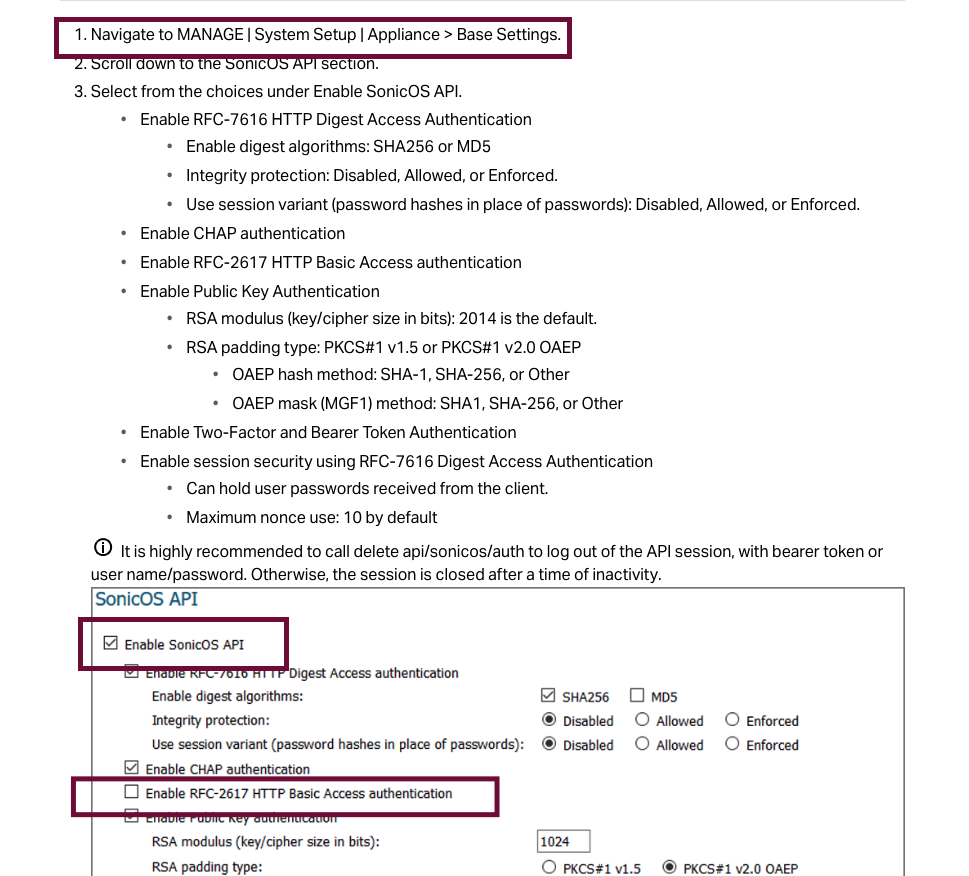
Configure SonicWall in Automation Service and Cloud SOAR
Before you can use this automation integration, you must configure its authentication settings so that the product you're integrating with can communicate with Sumo Logic. For general guidance, see Configure Authentication for Automation Integrations.
How to open the integration's configuration dialog
- Access App Central and install the integration. (You can configure at installation, or after installation with the following steps.)
- Go to the Integrations page.
Classic UI. In the main Sumo Logic menu, select Automation and then select Integrations in the left nav bar.
New UI. In the main Sumo Logic menu, select Automation > Integrations. You can also click the Go To... menu at the top of the screen and select Integrations. - Select the installed integration.
- Hover over the resource name and click the Edit button that appears.

In the configuration dialog, enter information from the product you're integrating with. When done, click TEST to test the configuration, and click SAVE to save the configuration:
-
Label. Enter the name you want to use for the resource.
-
API URL. Enter your SonicWall API URL, for example,
https://your-domain/api/sonicos. -
Username. Enter the username of a SonicWall admin user authorized to authenticate the integration.
-
Password. Enter the password for the admin user.
-
Connection Timeout (s). Set the maximum amount of time the integration will wait for a server's response before terminating the connection. Enter the connection timeout time in seconds (for example,
180). -
Verify Server Certificate. Select to validate the server’s SSL certificate.
-
Automation Engine. Select Cloud execution for this certified integration. Select a bridge option only for a custom integration. See Cloud or Bridge execution.
-
Proxy Options. Select whether to use a proxy. (Applies only if the automation engine uses a bridge instead of cloud execution.)
- Use no proxy. Communication runs on the bridge and does not use a proxy.
- Use default proxy. Use the default proxy for the bridge set up as described in Using a proxy.
- Use different proxy. Use your own proxy service. Provide the proxy URL and port number.
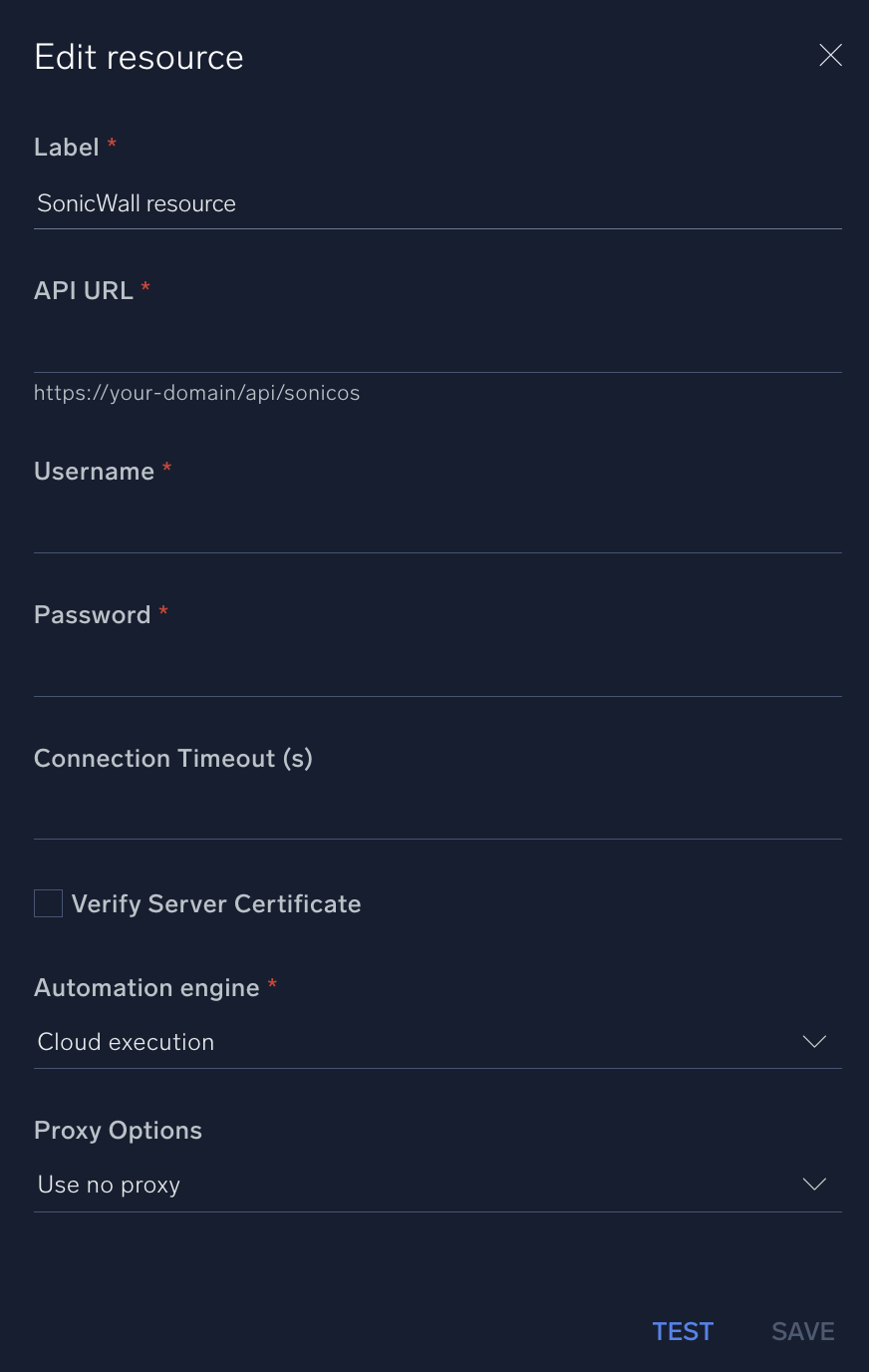
For information about SonicWall, see SonicWall documentation.
Change Log
- April 21, 2021 - First upload
- June 21, 2023 (v1.1) - Updated the integration with Environmental Variables
- July 11, 2023 (v1.2) - integration refactored